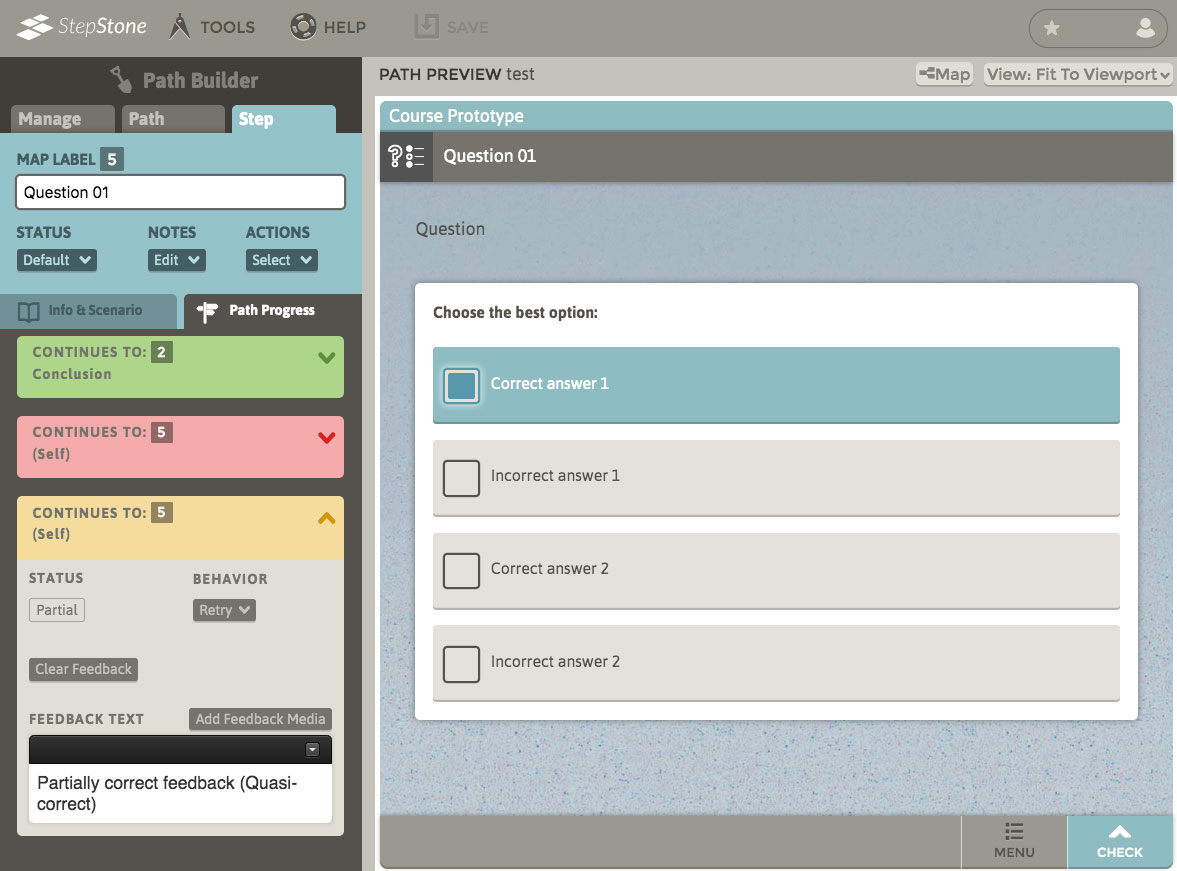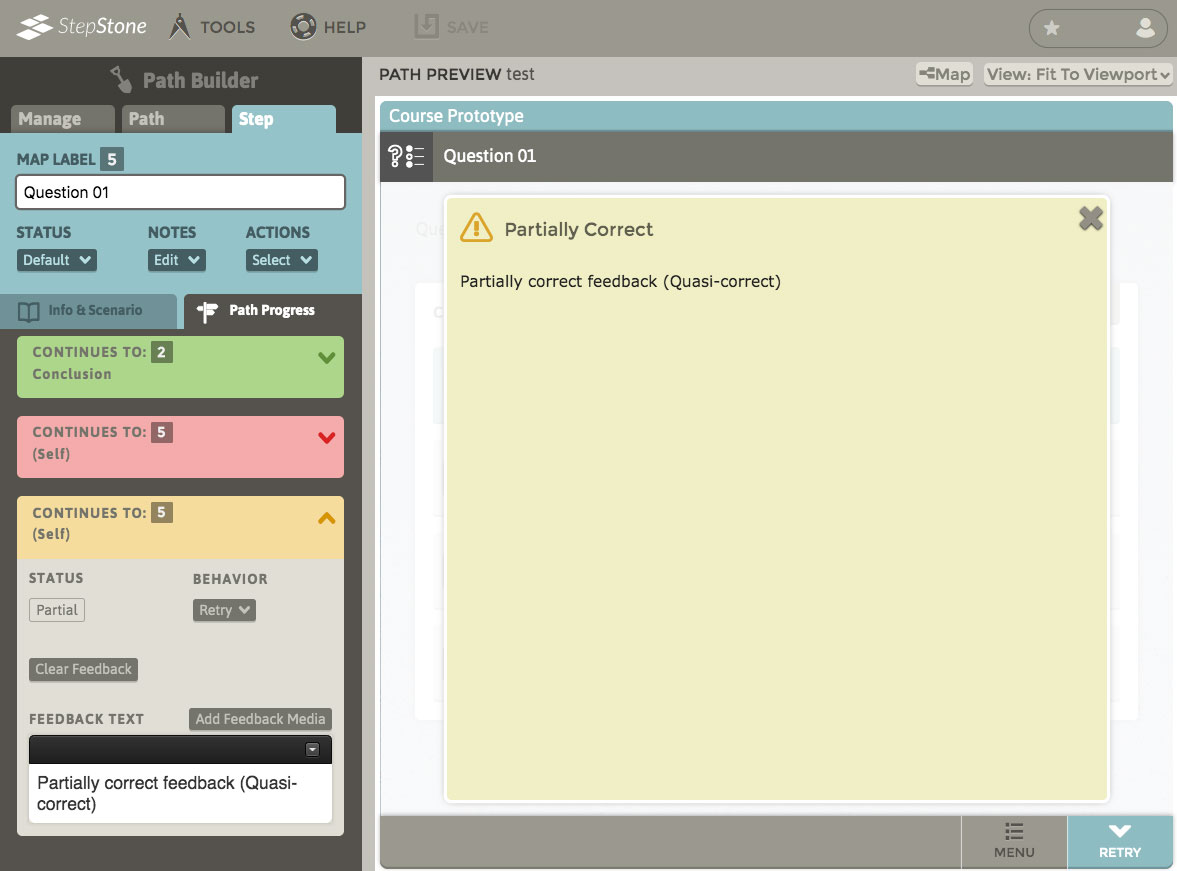To begin, select the appropriate step. Navigate to the Path Progress tab, and click Create Decision Point. (* If an assessment already exists, skip this instruction step.)
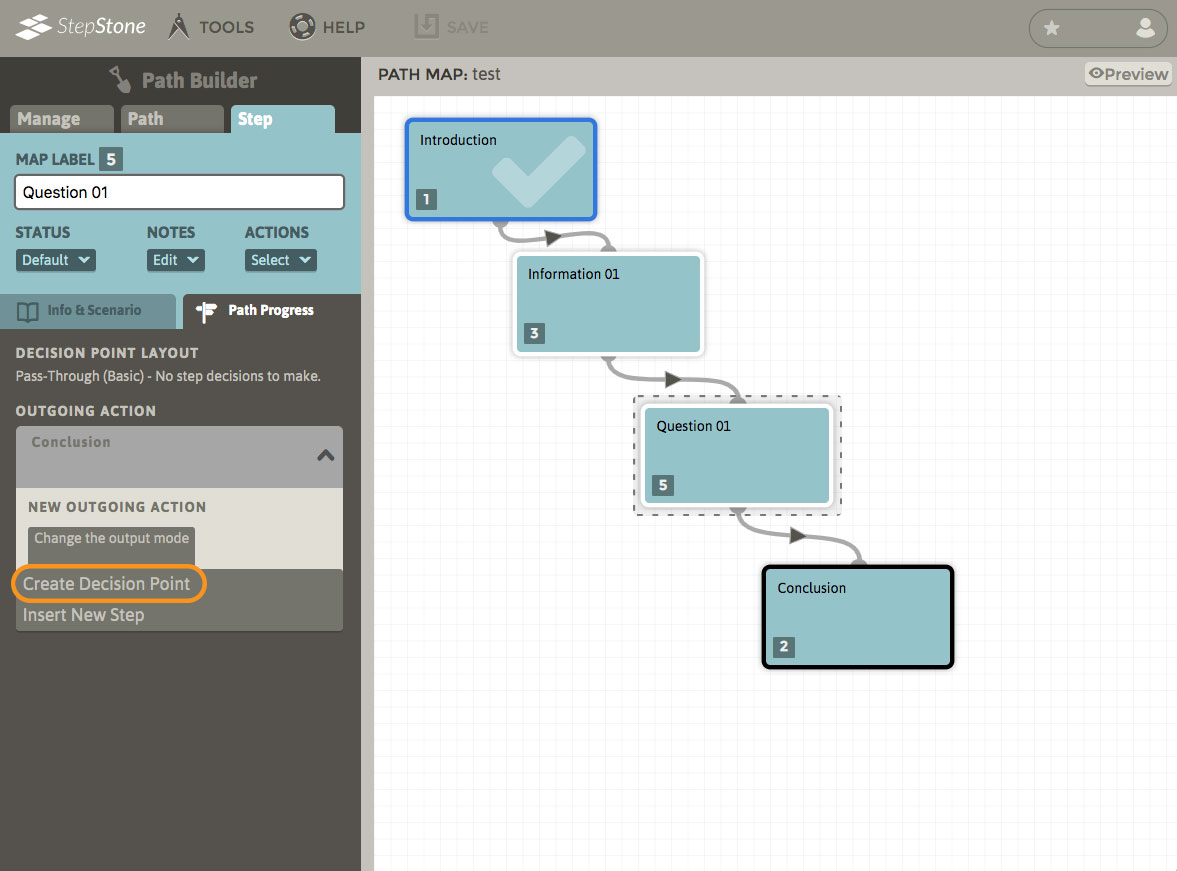
Under Choose Decision Section Layout, select the Multiple Answer – Multiple Choice layout and click Apply.
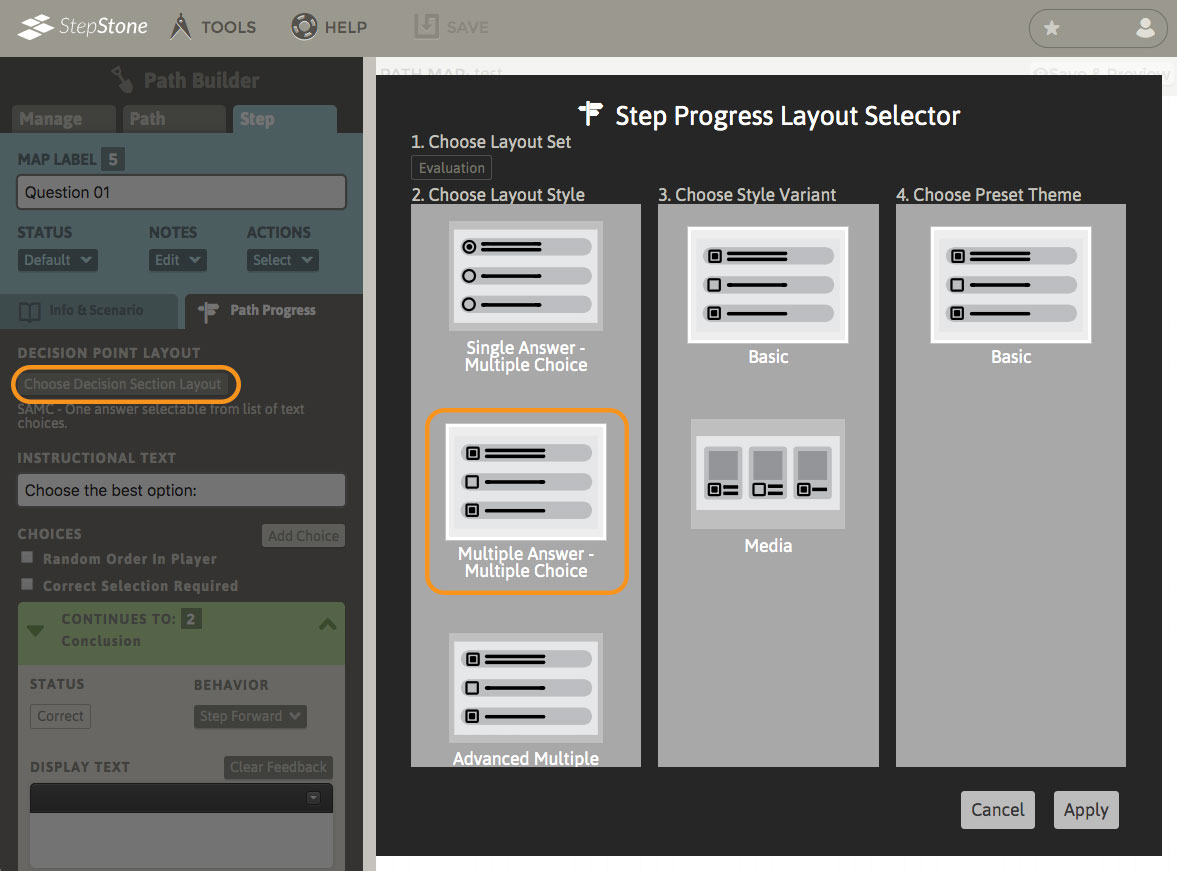
You will now see that you have blank answer choices available, and that their behavior is funneled to specific feedback. The answer choice(s) the user selects will determine which feedback they will receive. By default, you will begin with two answer choice options: one correct and one incorrect. Click Add Choice to create additional answer choices. These answer choices may be set to indicate correct, incorrect, partial, or neutral status.
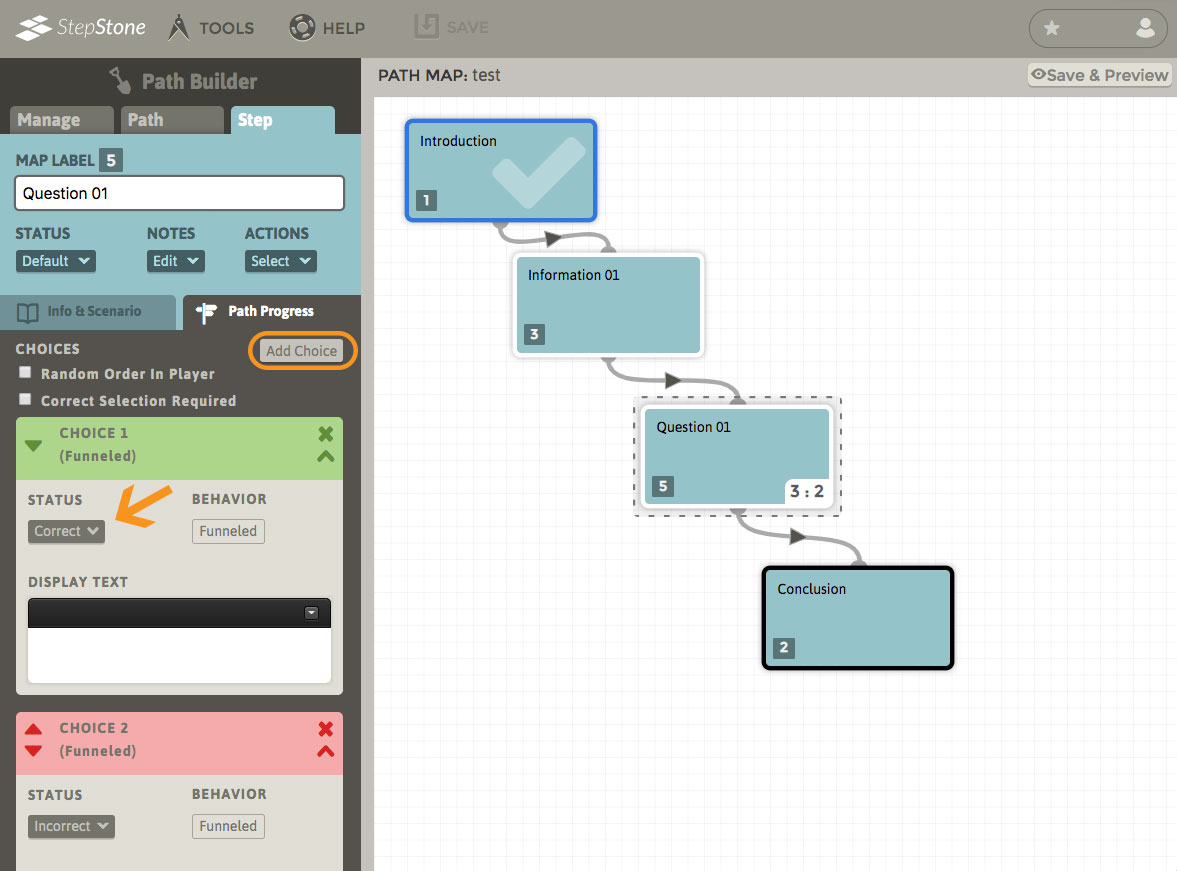
FUNNELED RESULT HANDLING
Scroll down the editor panel to see how the assessment's responses are funneled to different results. Under Funneled Result Handling, you may see one or more drop-down options for handling certain response conditions :
- Dirty-Correct: Learner provides one or more Correct AND one or more Non-Correct responses (only available if both Correct and Non-Correct responses are possible.)
- Quasi-Correct: Learner provides one or more, but not all, necessary Correct responses AND no Non-Correct responses (only available if two or more Correct responses are possible.)
| Response Combination | Funneled Result |
|---|---|
| Correct (no Non-Corrects, all necessary Corrects) | Correct |
| Correct (no Non-Corrects, but not all necessary Corrects) | Quasi-Correct |
| Partial (only) | Partial |
| Incorrect (only) | Incorrect |
| Neutral (only) | Neutral |
| Correct + Incorrect | Dirty-Correct |
| Correct + Partial | Dirty-Correct |
| Correct + Neutral | Dirty-Correct |
| Correct + Incorrect + Partial | Dirty-Correct |
| Correct + Incorrect + Neutral | Dirty-Correct |
| Correct + Partial + Neutral | Dirty-Correct |
| Correct + Incorrect + Partial + Neutral | Dirty-Correct |
| Incorrect + Partial | Partial |
| Incorrect + Neutral | Incorrect |
| Incorrect + Partial + Neutral | Partial |
| Partial + Neutral | Partial |
| Nullify (if applicable, regardless of combination with any other status type) | Nullify |
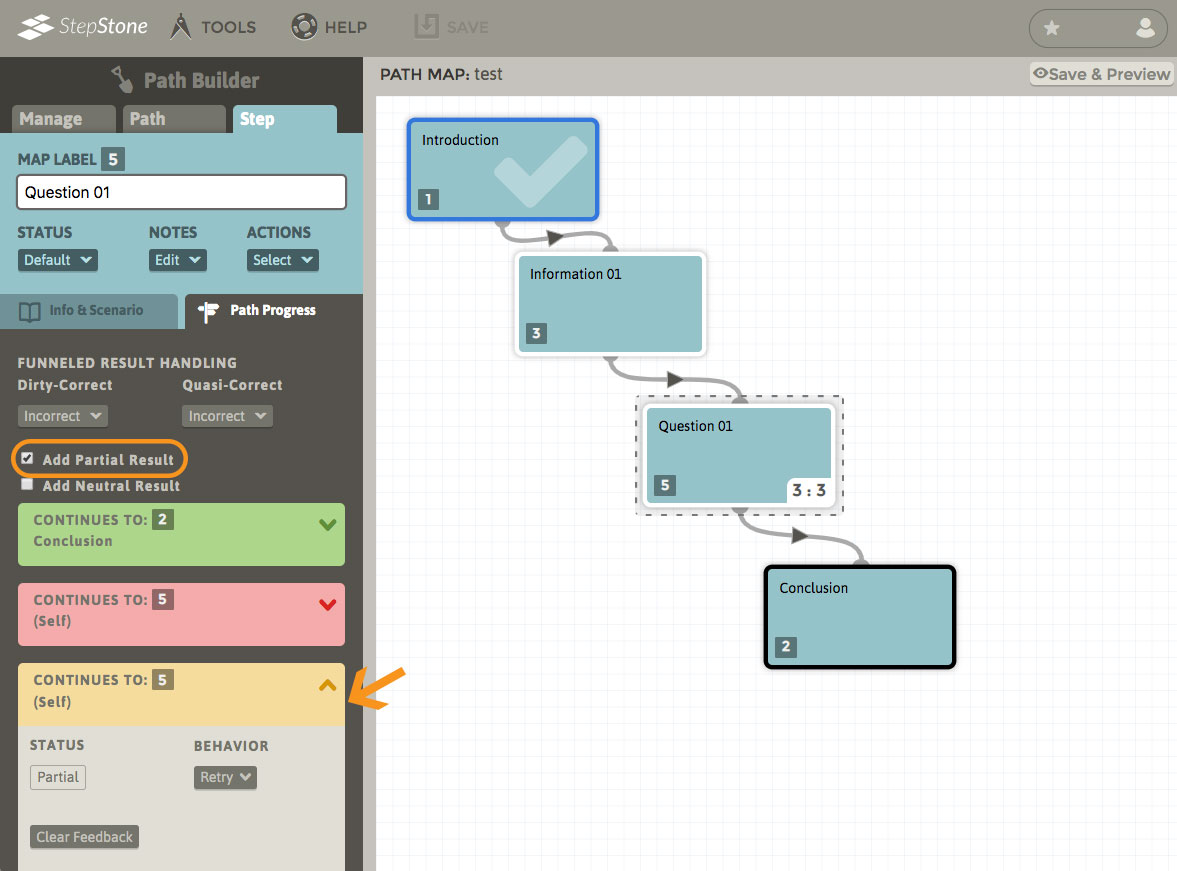
For each funneled result, add the text you wish the students to see by typing in the Feedback Text box. If the feedback text is left blank, the student will still see a popup with the resulting status (Correct, Incorrect, etc.) If you do not wish to have any feedback popup for a given funneled result, use the “Clear Feedback” button — with no feedback applied to the funneled result, the learner will simply move forward to the funneled result's target step. Test your changes and settings by viewing the step’s Preview.
It is possible that one or more existing funneled results may not be reachable by the learner due to assessment structure or the available response combinations, etc.. This is normal and should not be an issue.
MAMC Example
In this step there are two correct and two incorrect choices available. Dirty-Correct is set to funnel to Incorrect feedback, and Quasi-Correct is set to funnel to Partial feedback.
Students can encounter four possible outcomes.
1) If only the correct choices are selected, the student receives the Correct feedback.
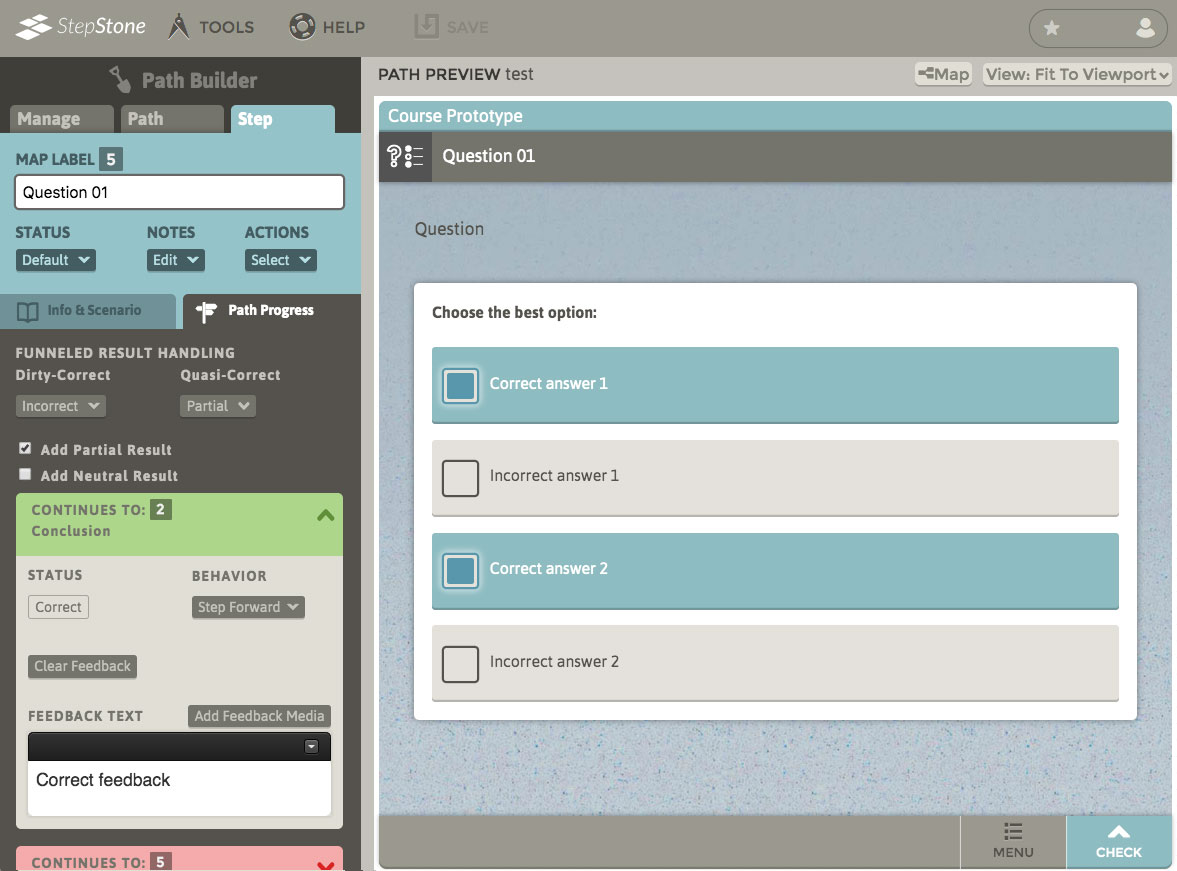
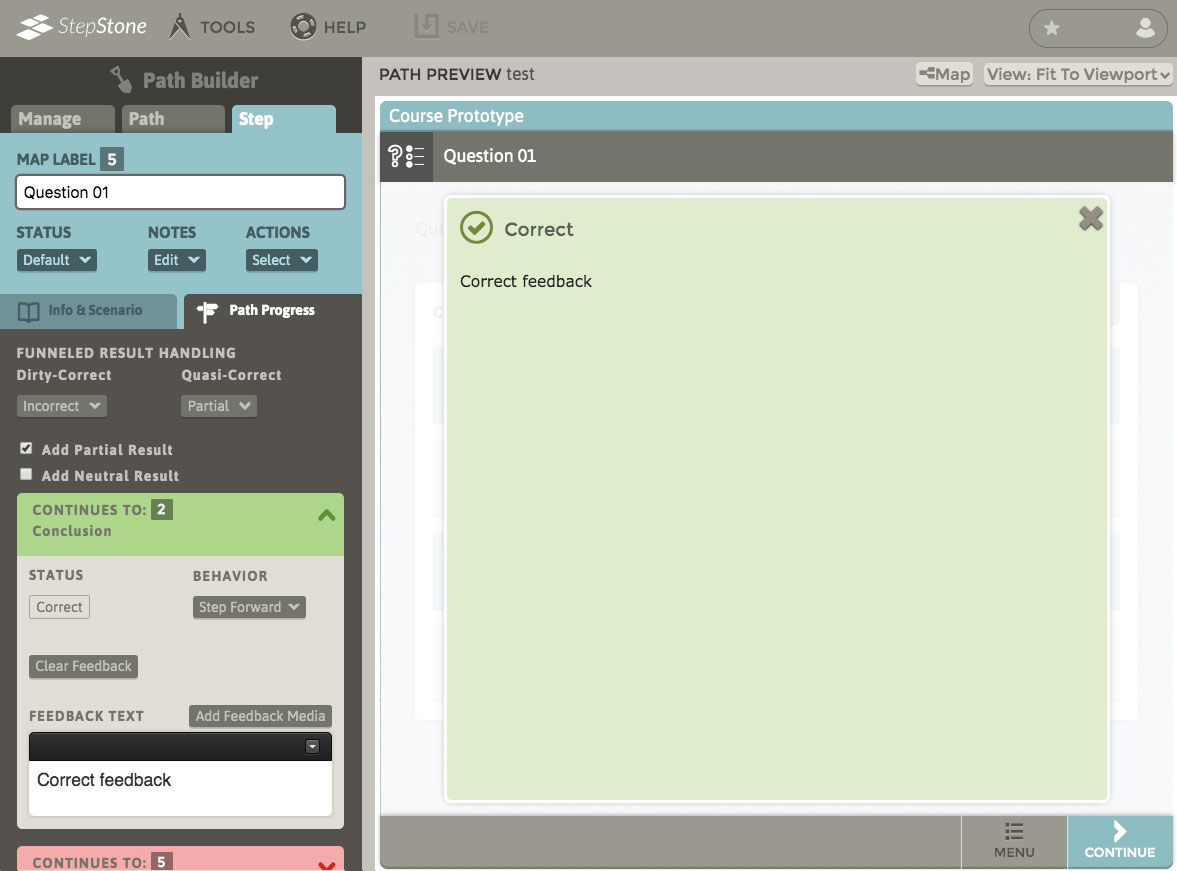
2) If only the incorrect choices are selected, the student receives the Incorrect feedback.
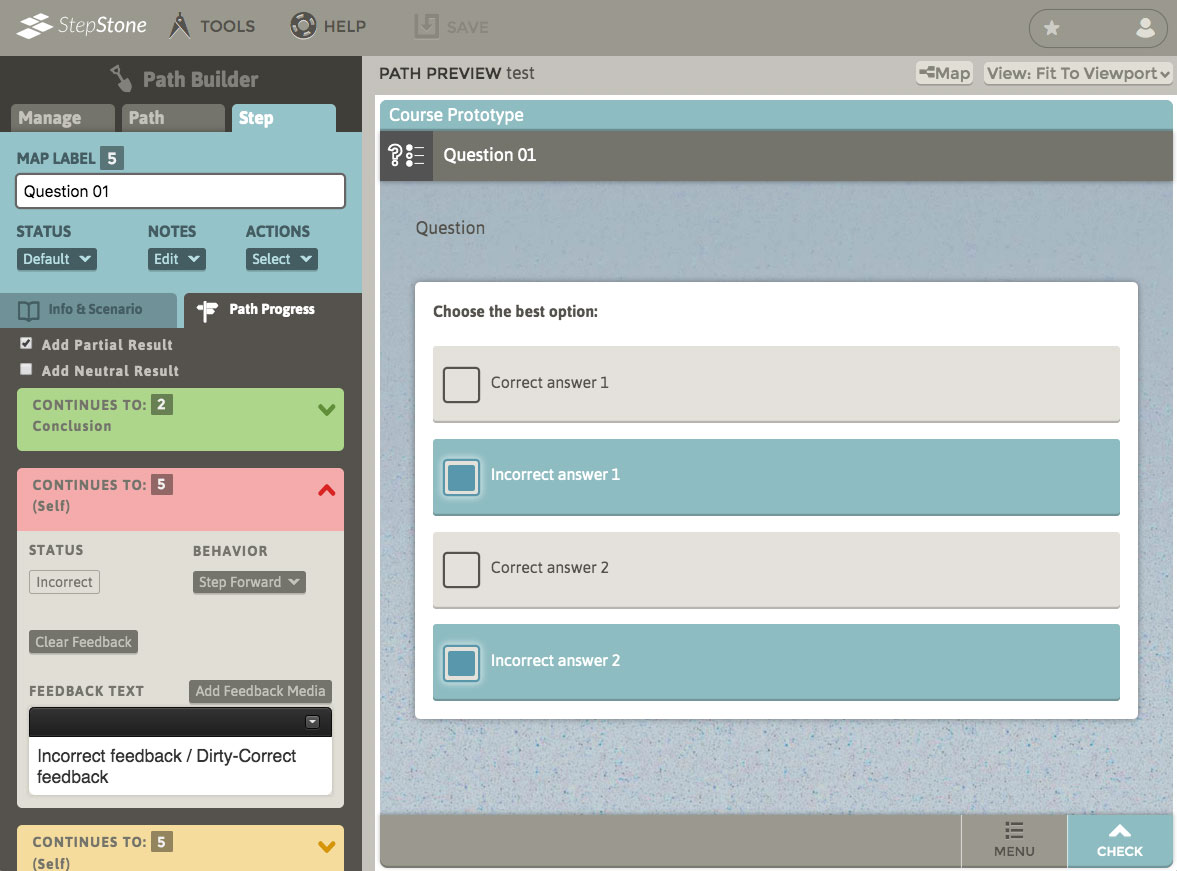
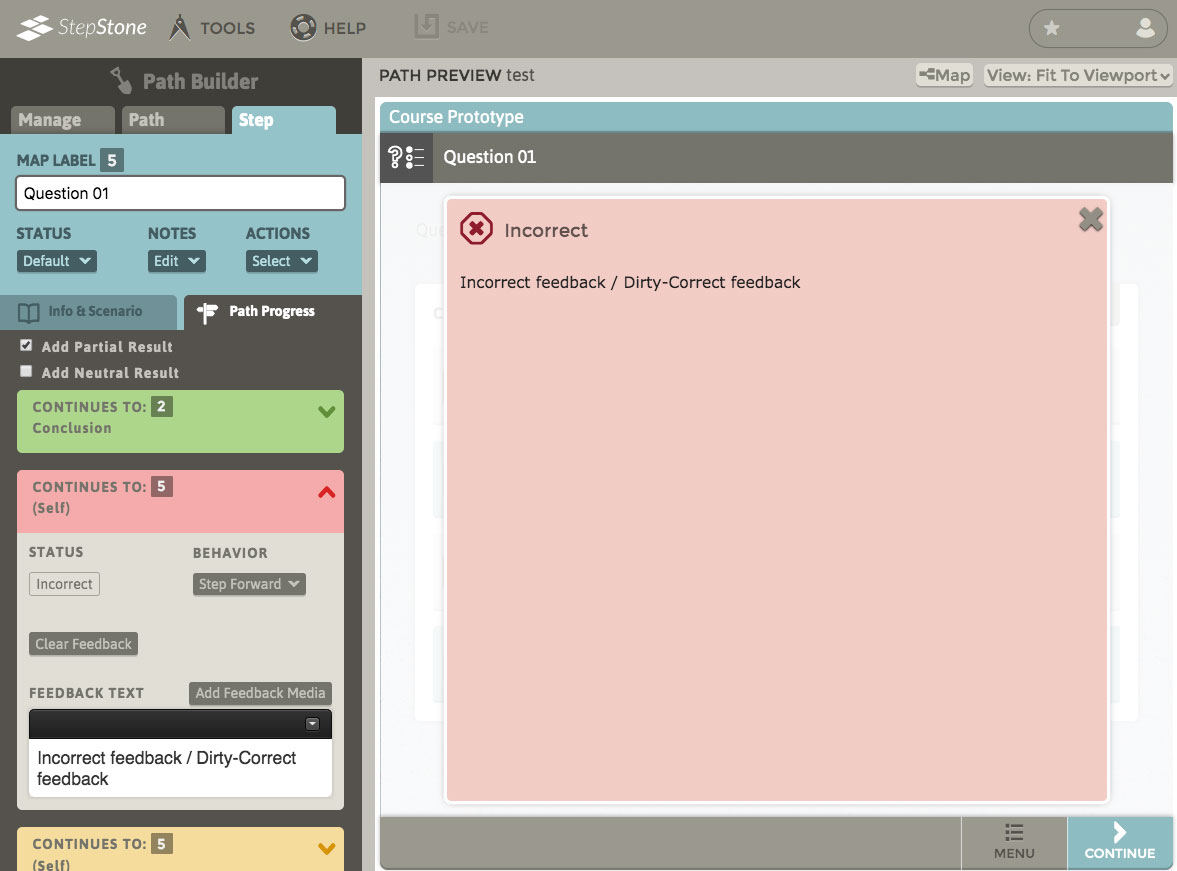
3) If both correct choices plus any incorrect choices are selected, the student receives the Incorrect feedback through the funneling of the Dirty-Correct result.
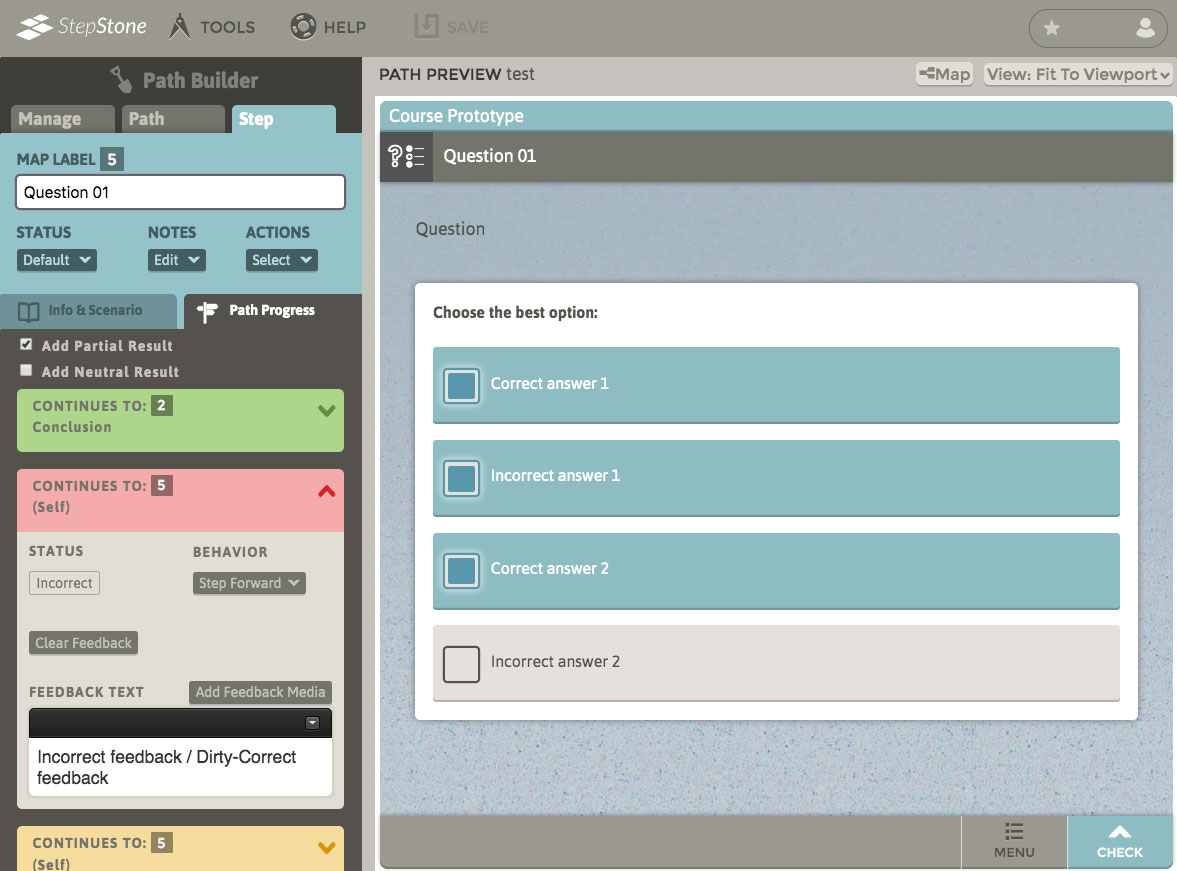

4) If only one of the two correct choices and none of the incorrect choices is selected, the student receives the Partially Correct feedback through the funneling of the Quasi-Correct result.