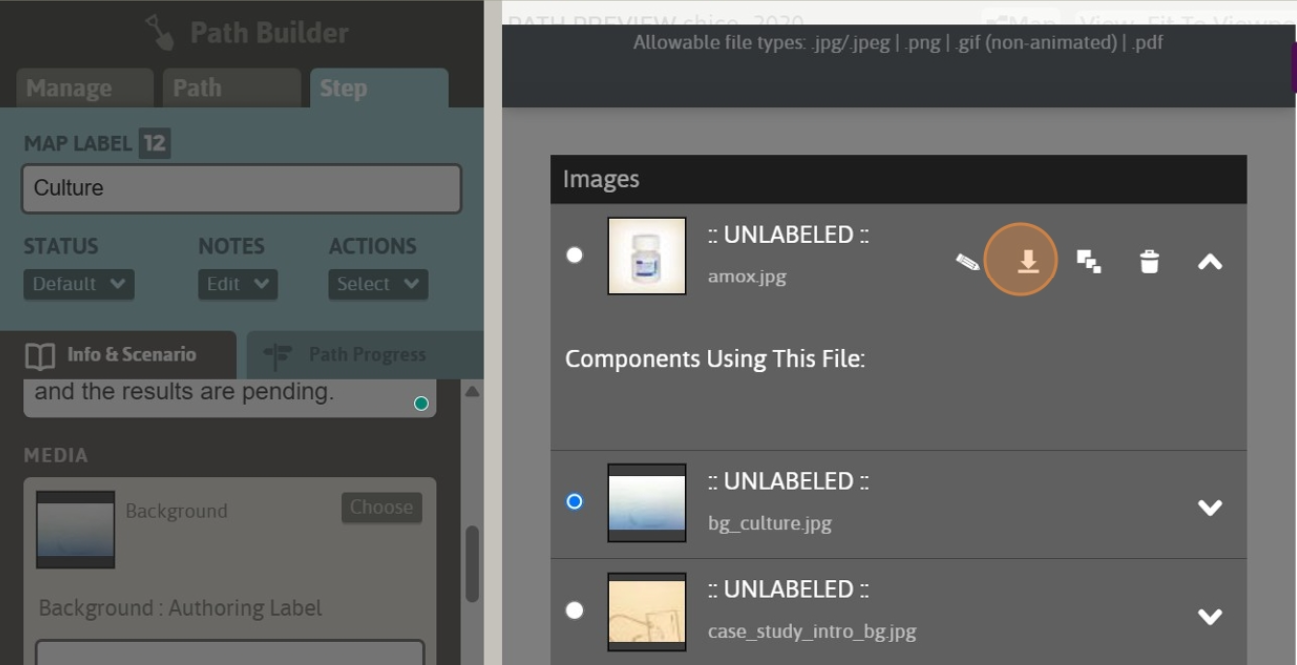1. Navigate to any “media slot” in the Path Builder editor, and click its Choose button to launch the StepStone Media Manager. Here, we are launching the Media Manager via a Step background media slot, but we could use ANY media slot within the current Path to launch the Media Manager.
Tip: The media slot used to launch the Media Manager does NOT need to reference the target media file for download. The Media Manager allows downloading ANY files already uploaded to the current Path, at any time.
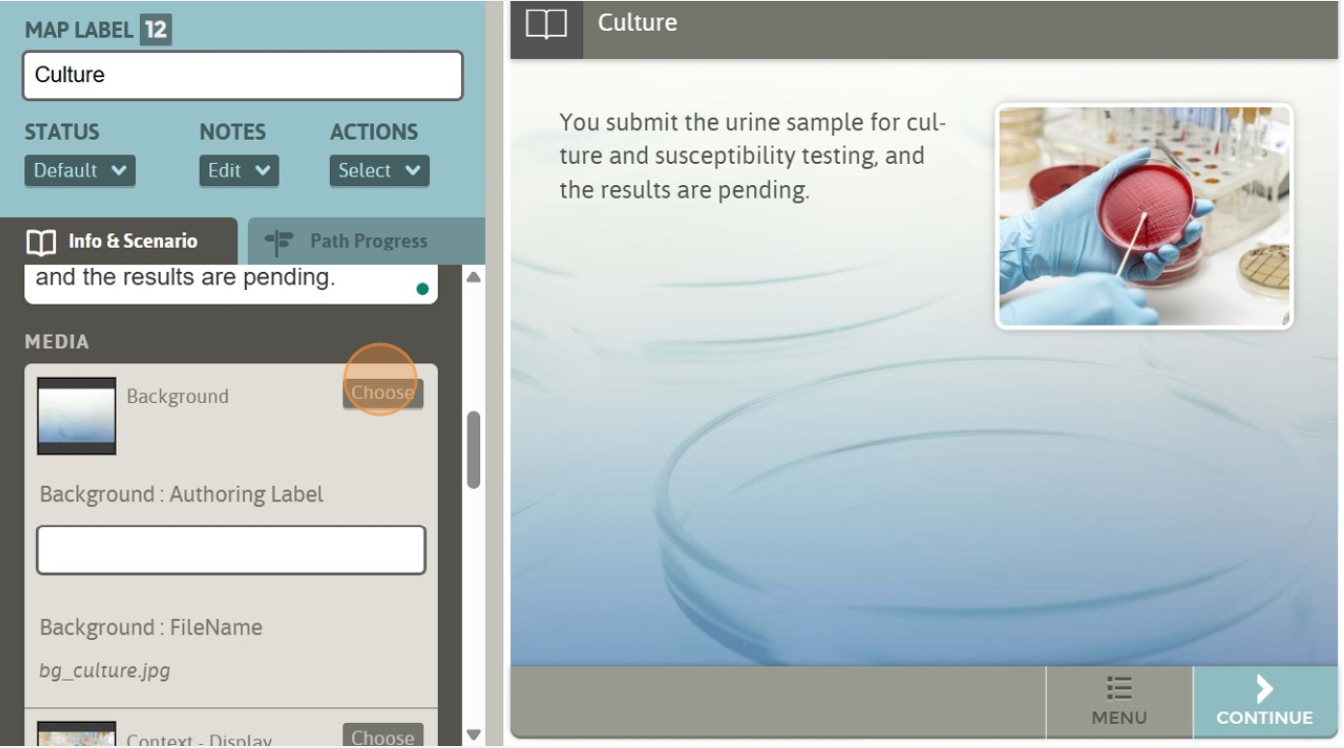
2. Locate the intended media for download. This can be identified by its thumbnail image, authoring label, or file name. Note that authoring labels that have been applied/altered in the Path Builder editor may NOT reflect their respective, original authoring label in the Media Manager. Use the disclosure arrow toggle to reveal the available controls for the target media.
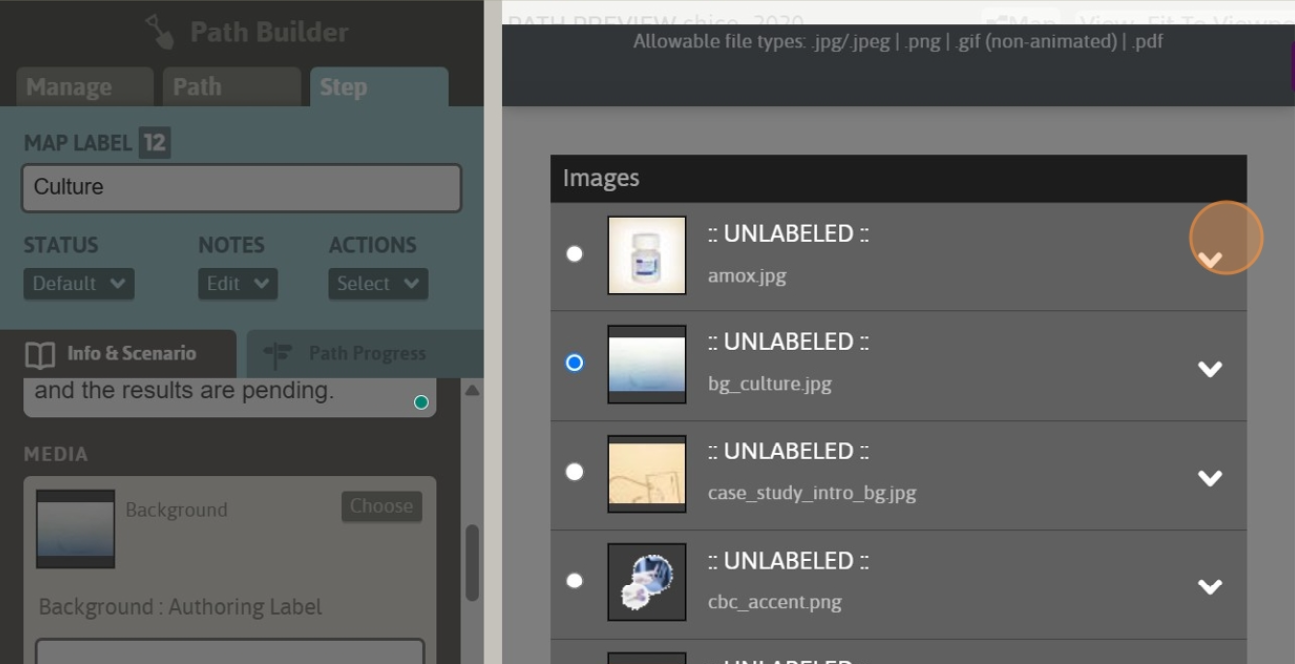
3. Click the Download button to immediately download the target image/PDF file to your device.