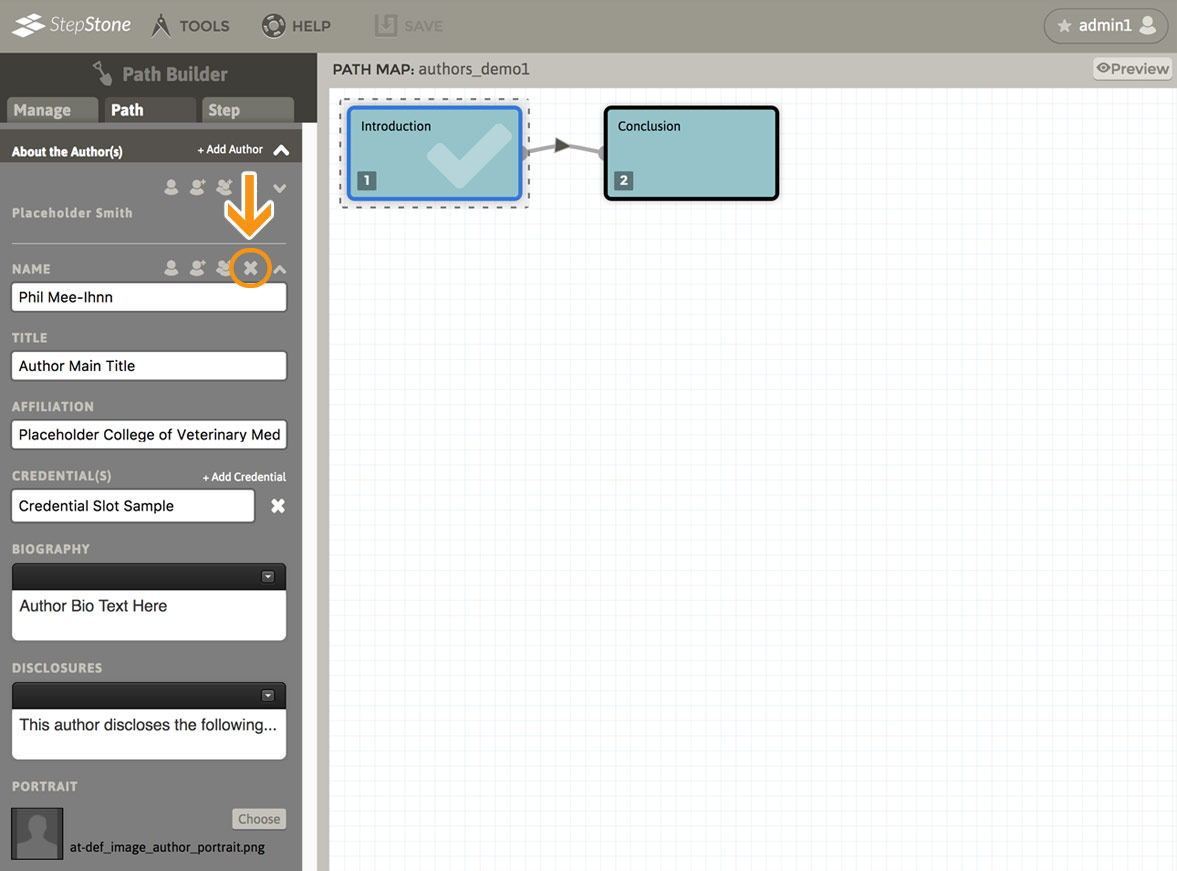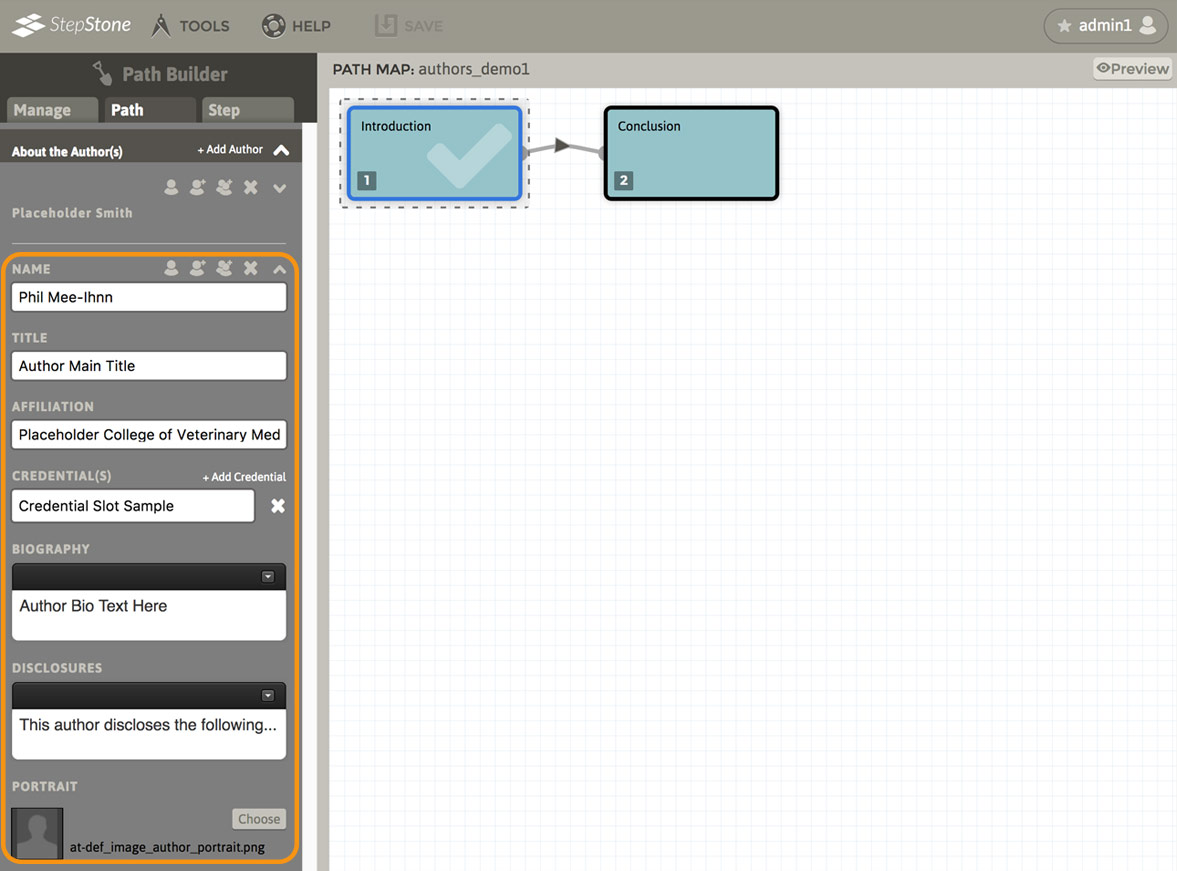
A set of input fields provides the following data fields :
- Author full name
- Author professional title
- Author primary affiliation (university, institute, etc.)
- A list of one or more of the Author’s professional credentials :
- Use the “Add Credential” button to add a new credential field to the list.
- Use the X button next to any credential field to remove it from the list.
- Author biography (multiline rich text field)
- Author disclosures (multiline rich text field)
- Author portrait — Use the “Choose” button to launch the Path’s Media Manager to select portrait image file (or upload a new one.)
A control strip at the top of the Author’s field set provides the following actions :
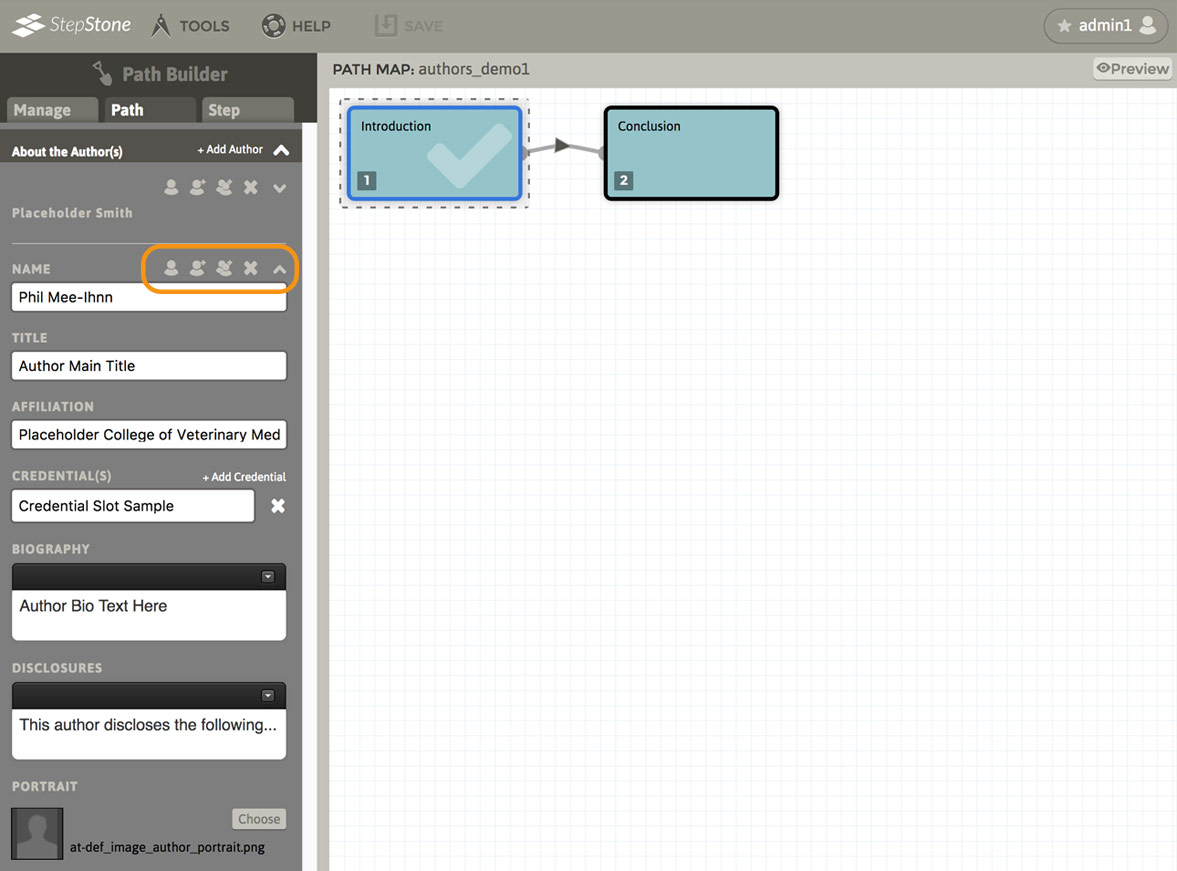
- Use the “Select Contributor” button to launch the User Preferences panel (see the Knowledge Base article on the User Preferences panel for details on the Contributor stack)
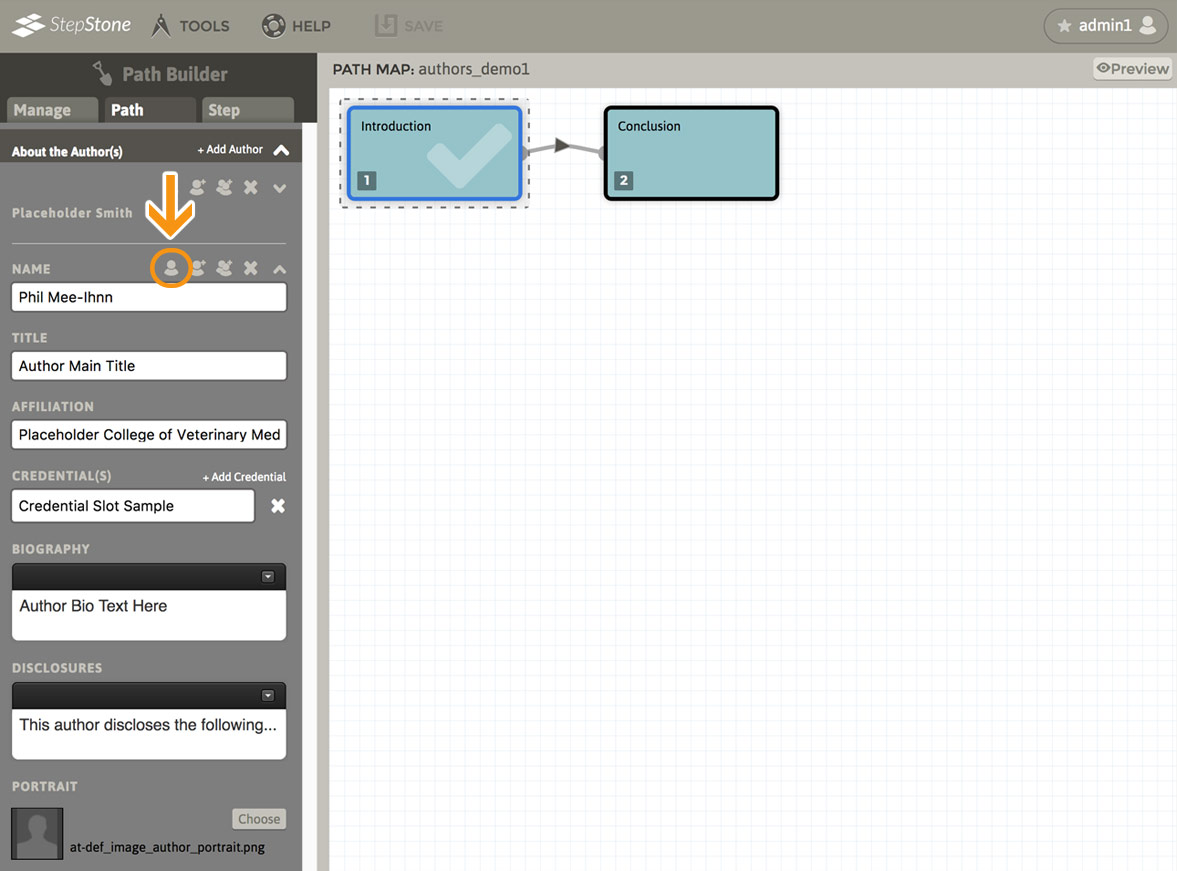
- Each Contributor provides a button on the left side to designate a Contributor as the “source” from which to “clone” into the pertinent Path Author data fields.
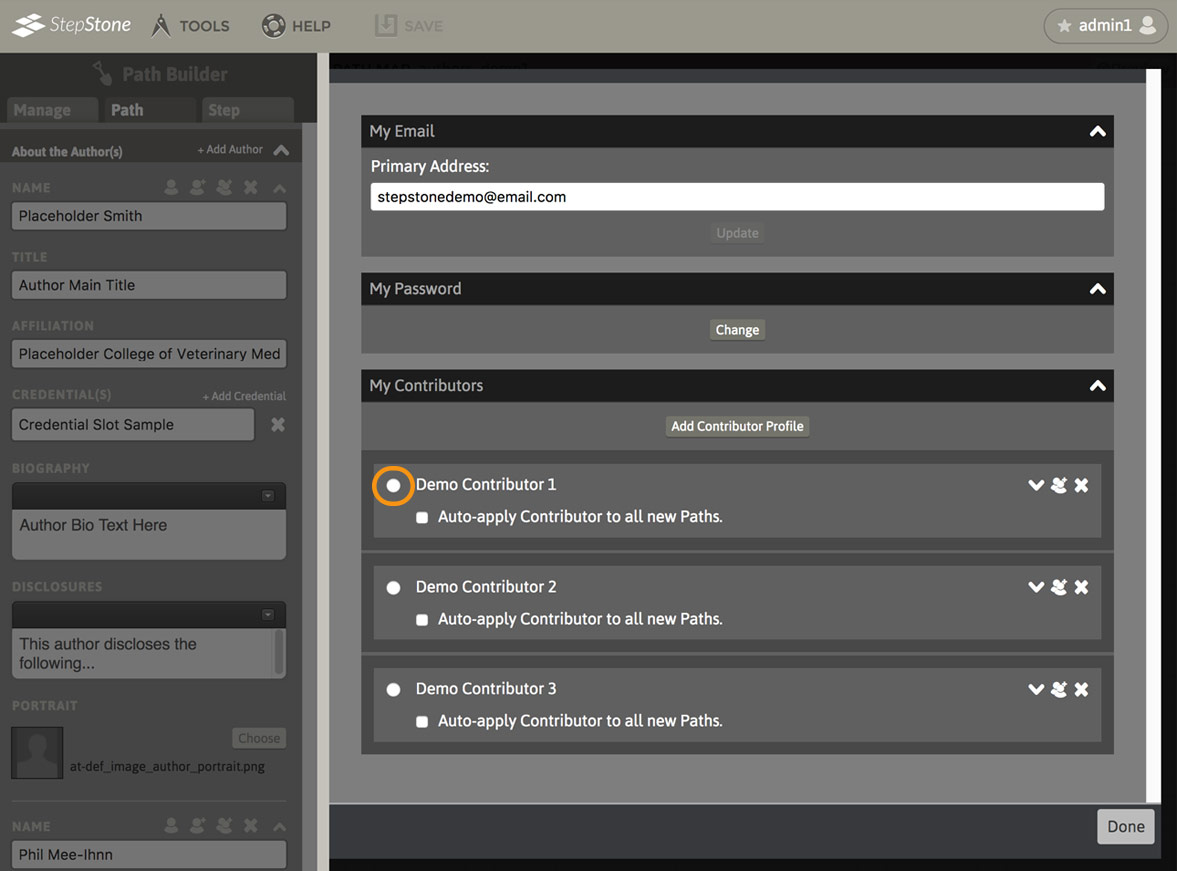
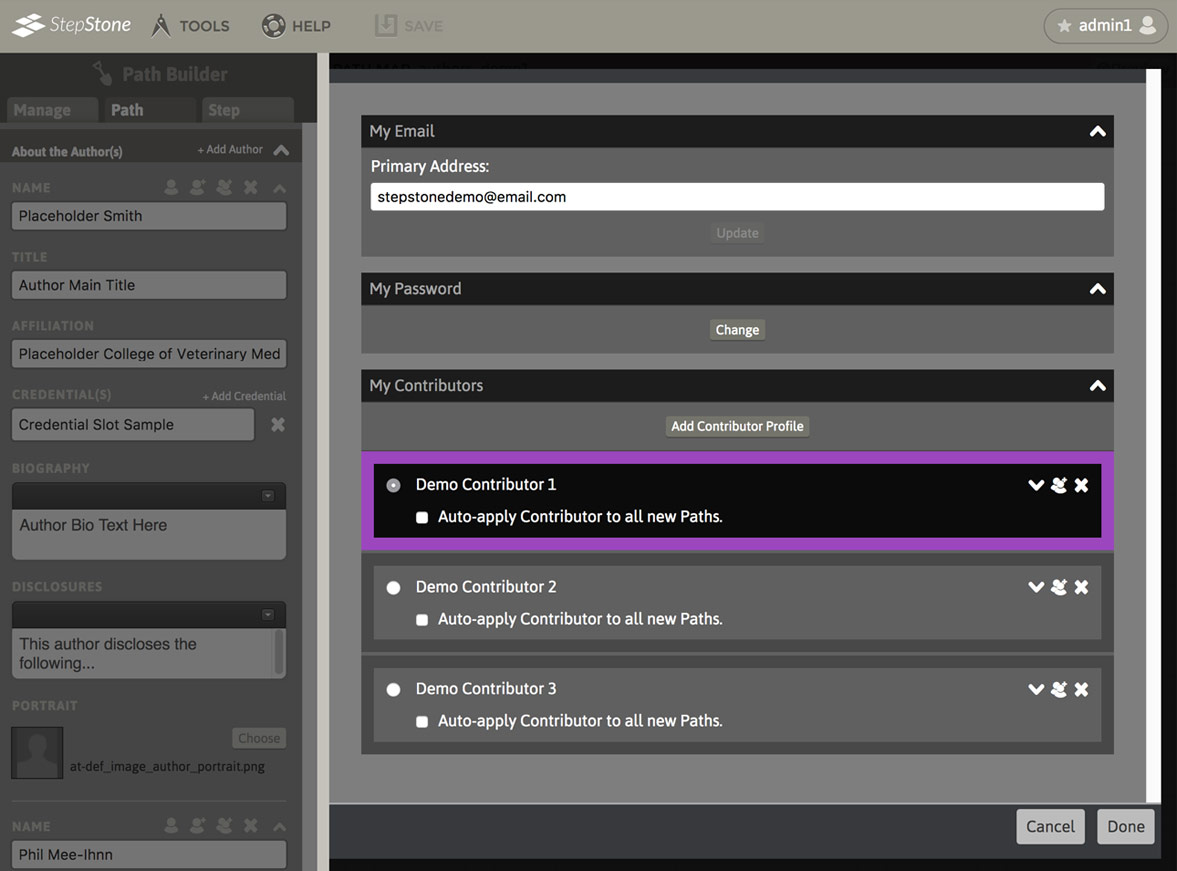
- If the data fields in the pertinent Path Author block exactly match an existing Contributor in the User Preferences panel, this Contributor will be automatically selected in the Contributor stack.
- Use the “Done” button at the bottom of the User Preferences panel to close it. If a Contributor is selected as the cloning source, the data will be copied into the pertinent Author fields.
- Use the “Cancel” button to close the User Preferences panel without applying any data changes to the pertinent Path Author.
- Each Contributor provides a button on the left side to designate a Contributor as the “source” from which to “clone” into the pertinent Path Author data fields.
- Use the “Add As Contributor” button to launch the User Preferences panel with a new Contributor data set placed at the bottom of the Contributor stack, with the data fields automatically filled in with the data copied from the pertinent Path Author data set.
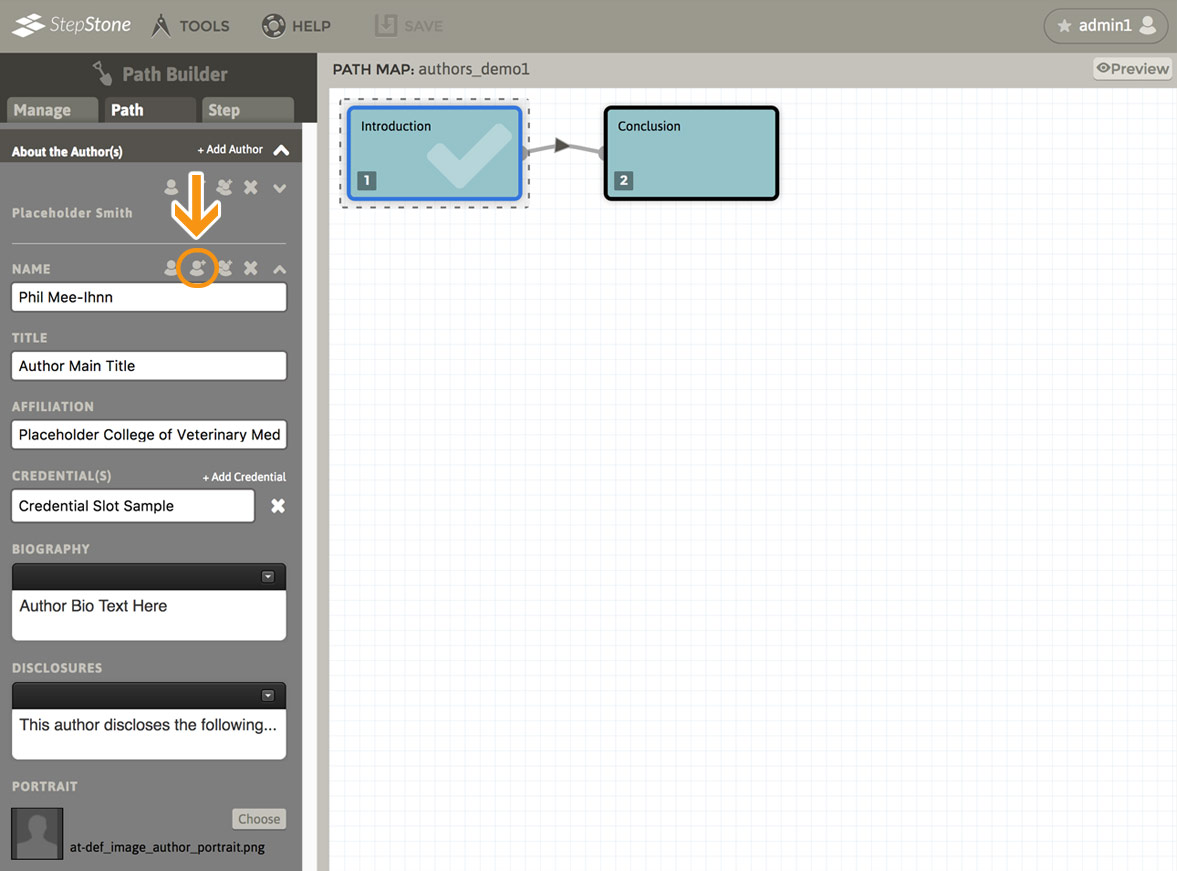
- Use the “Add Contributor Profile” button to save the new Contributor to the account. The saved Contributor(s) will persist across all authoring sessions.
- Use the “Cancel” button to dismiss the new Contributor addition block. The User Preferences panel will remain open until this is also dismissed.
- Use the “Done” button at the bottom of the User Preferences panel to close it. The new Contributor must be saved to the Contributor stack before using the Done button, or the data will be discarded.
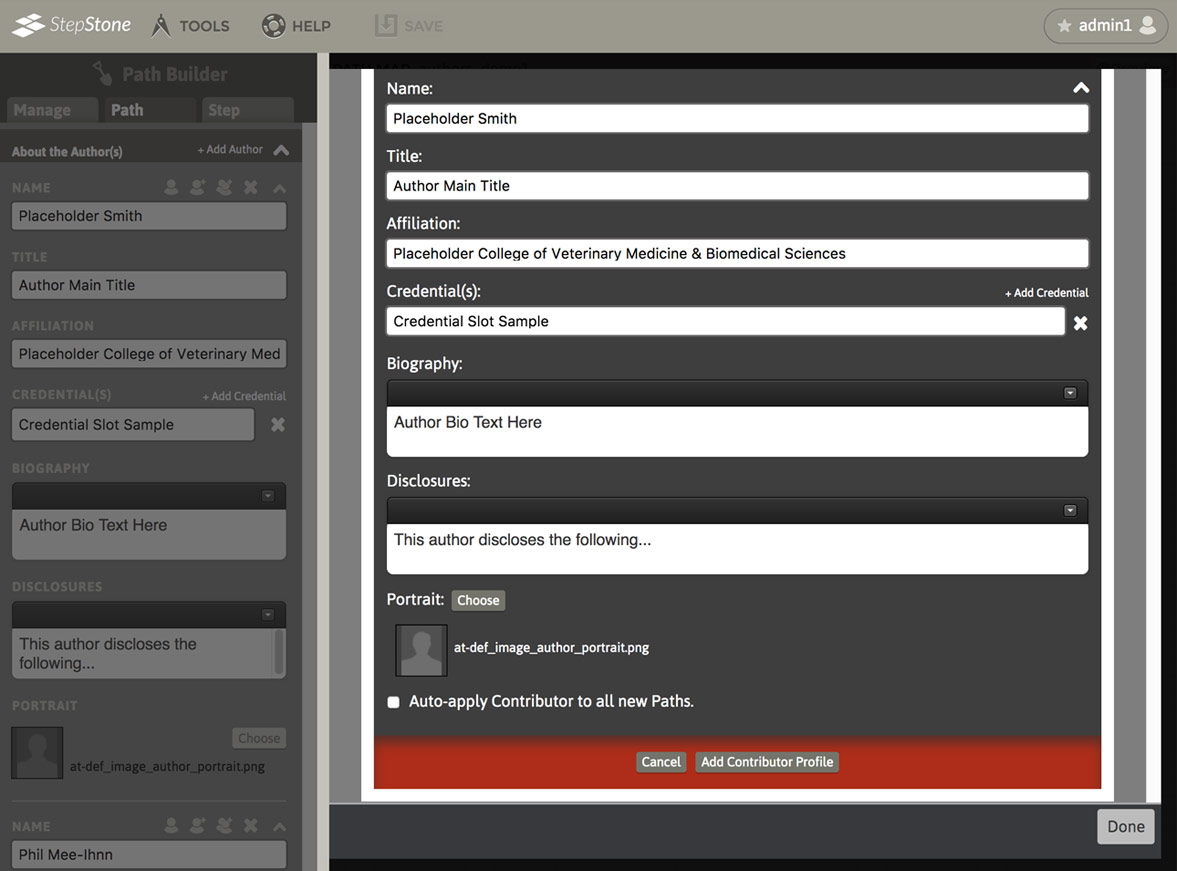
- Use the “Duplicate Author” button to “clone” the pertinent Author block data to a new block at the bottom of the Path Author stack. This has no effect on the User Preferences Contributor stack.
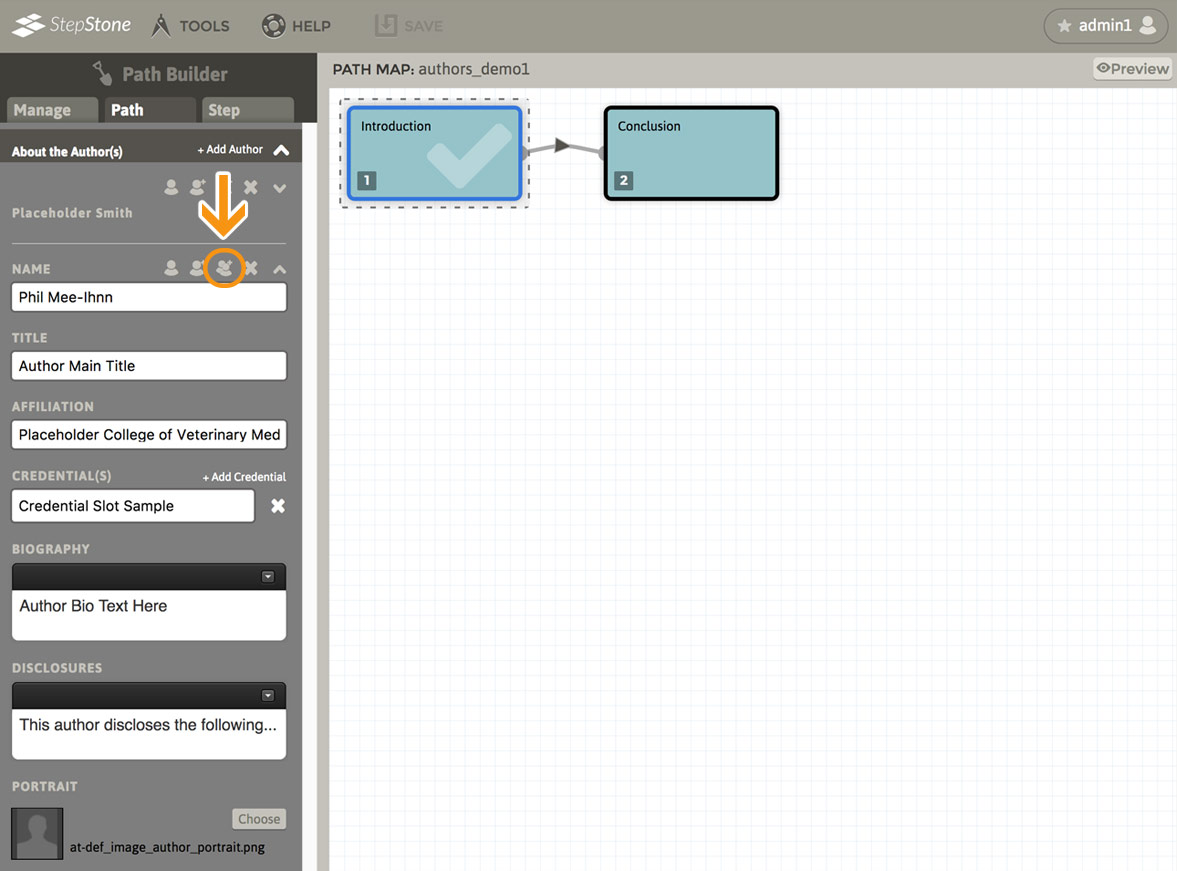
- Use the “Delete Author” button to remove an author from the Path. This has no effect on the User Preferences Contributor stack.