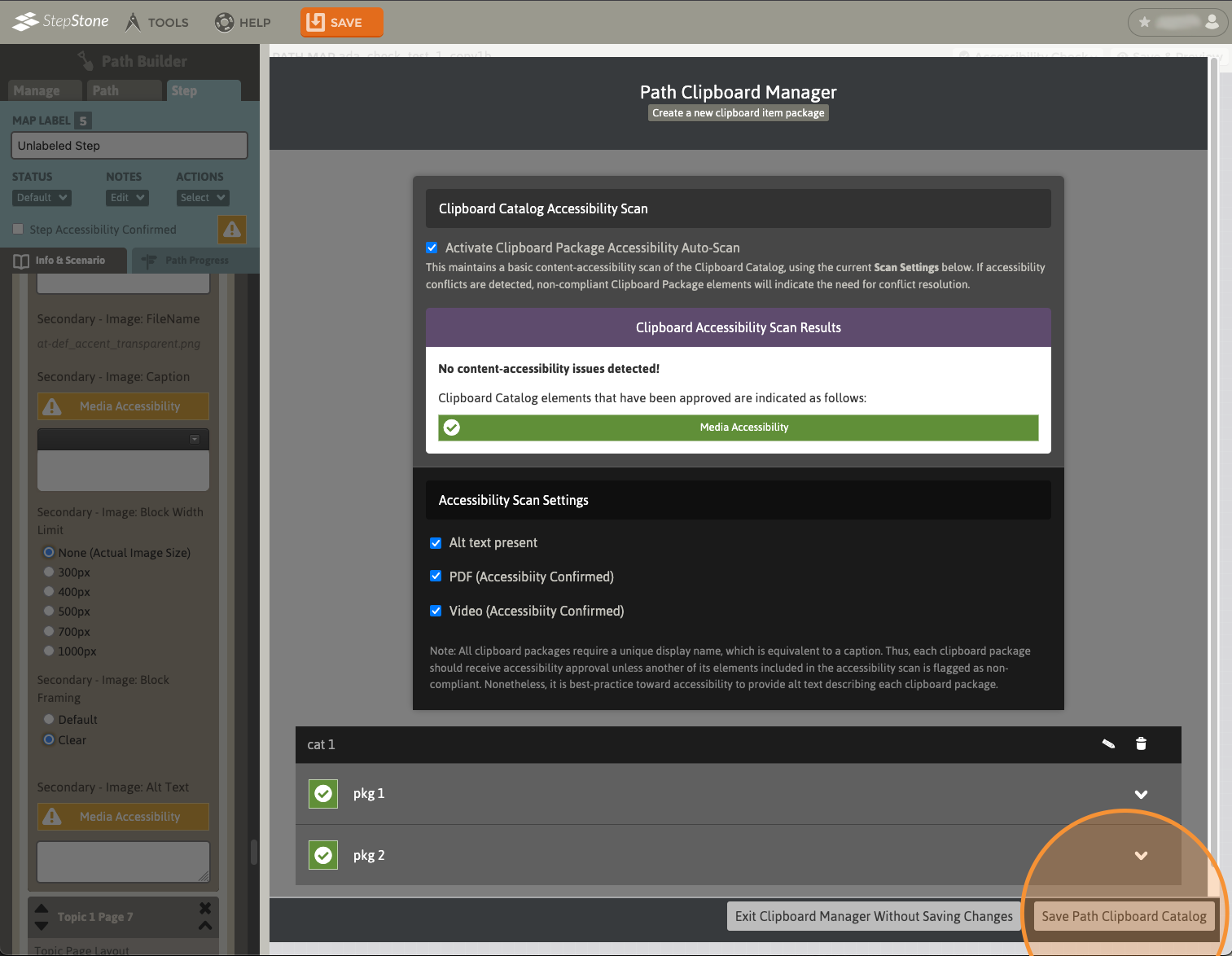Confirming Step Accessibility
In the top section of the Step editor panel, toggle the Step Accessibility Confirmed checkbox ON to indicate that the current Step has been author-confirmed as accessible, regardless of the actual completion of input fields, etc..
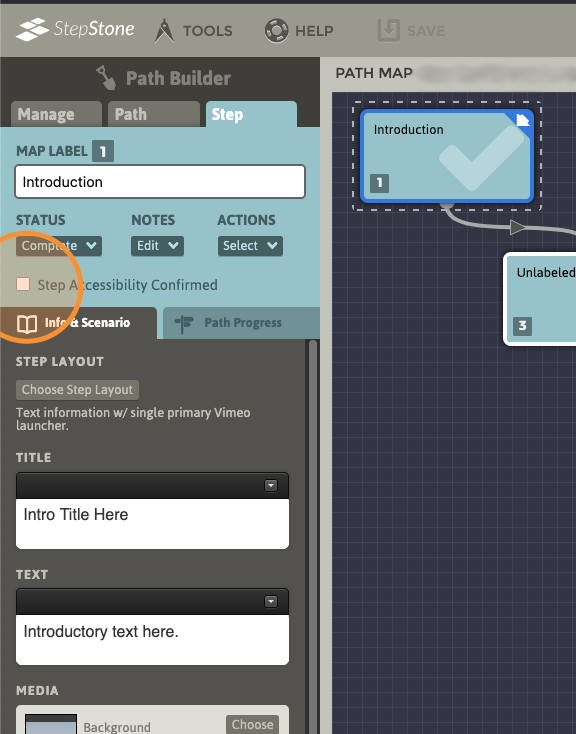
Steps on the Step Map that have been saved with this option toggled ON are marked with an “A” at their bottom-center edge.
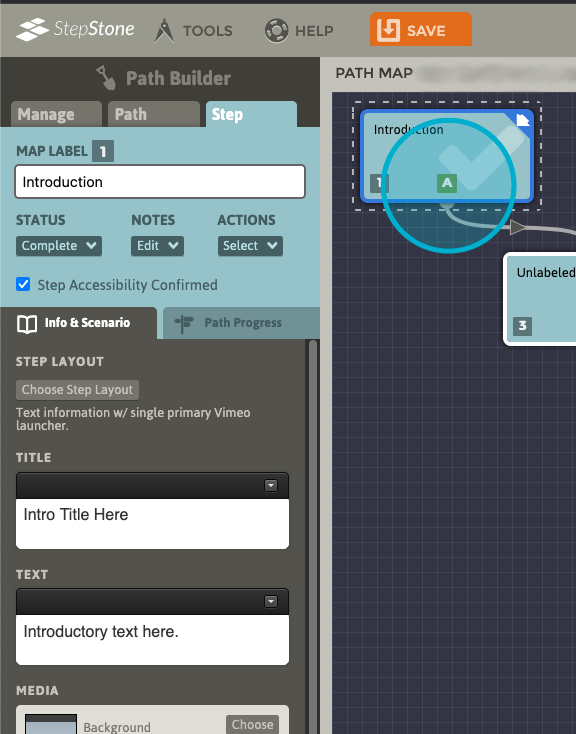
Please note that Step Accessibility Confirmed is an authoring-area-only status, and does not communicate nor confirm any indication to a browser/screenreader/etc. that the Path is indeed accessible.
Checking Step Accessibility
Use the Accessibility Check button in the Path Map title bar to open the Step Accessibility Scan panel.
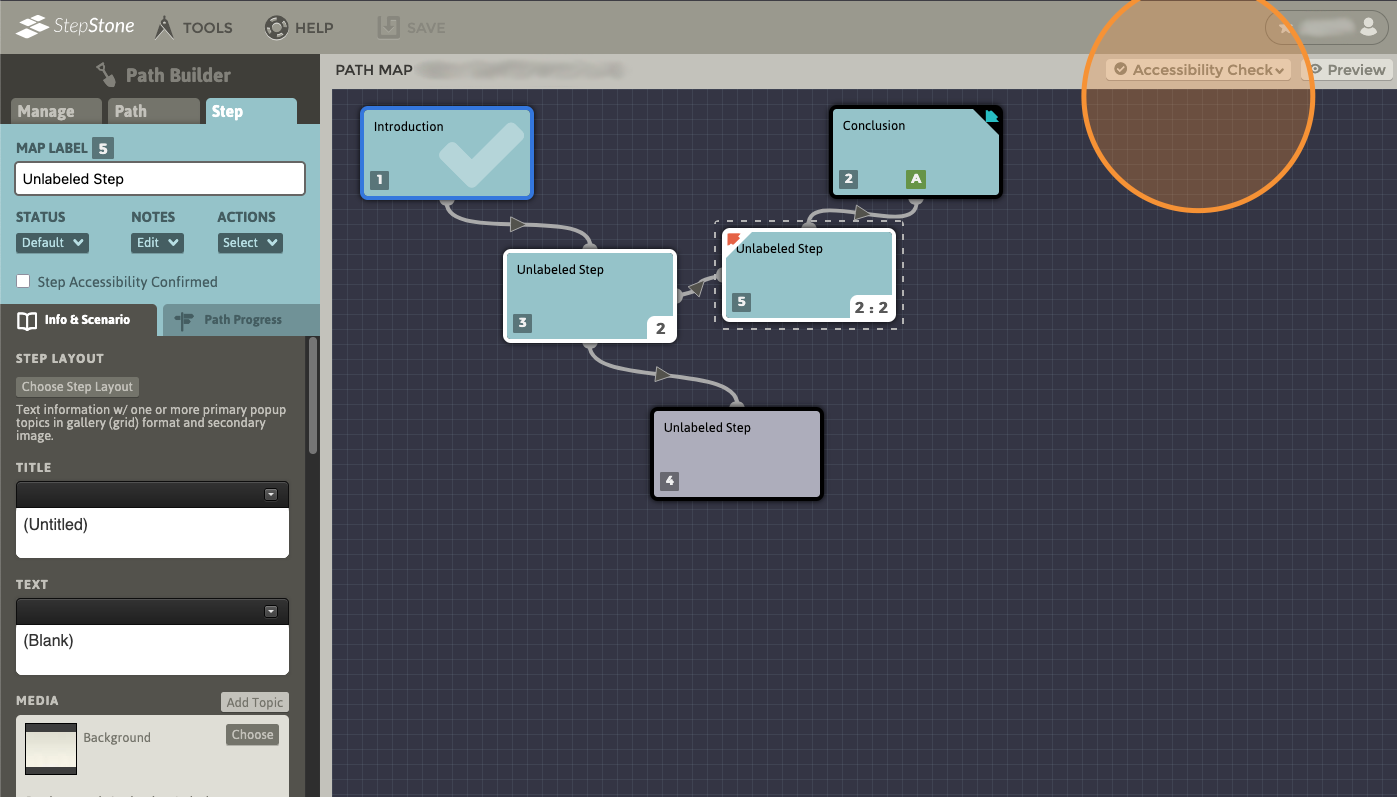
When scanning is enabled, the current Step will be assessed for certain accessibility parameters, based on the currently-selected options in the Accessibility Scan Settings panel. The scan will ONLY include, and indicate the results for, the enabled options in this panel. At least one option must be enabled to run an accessibility scan.
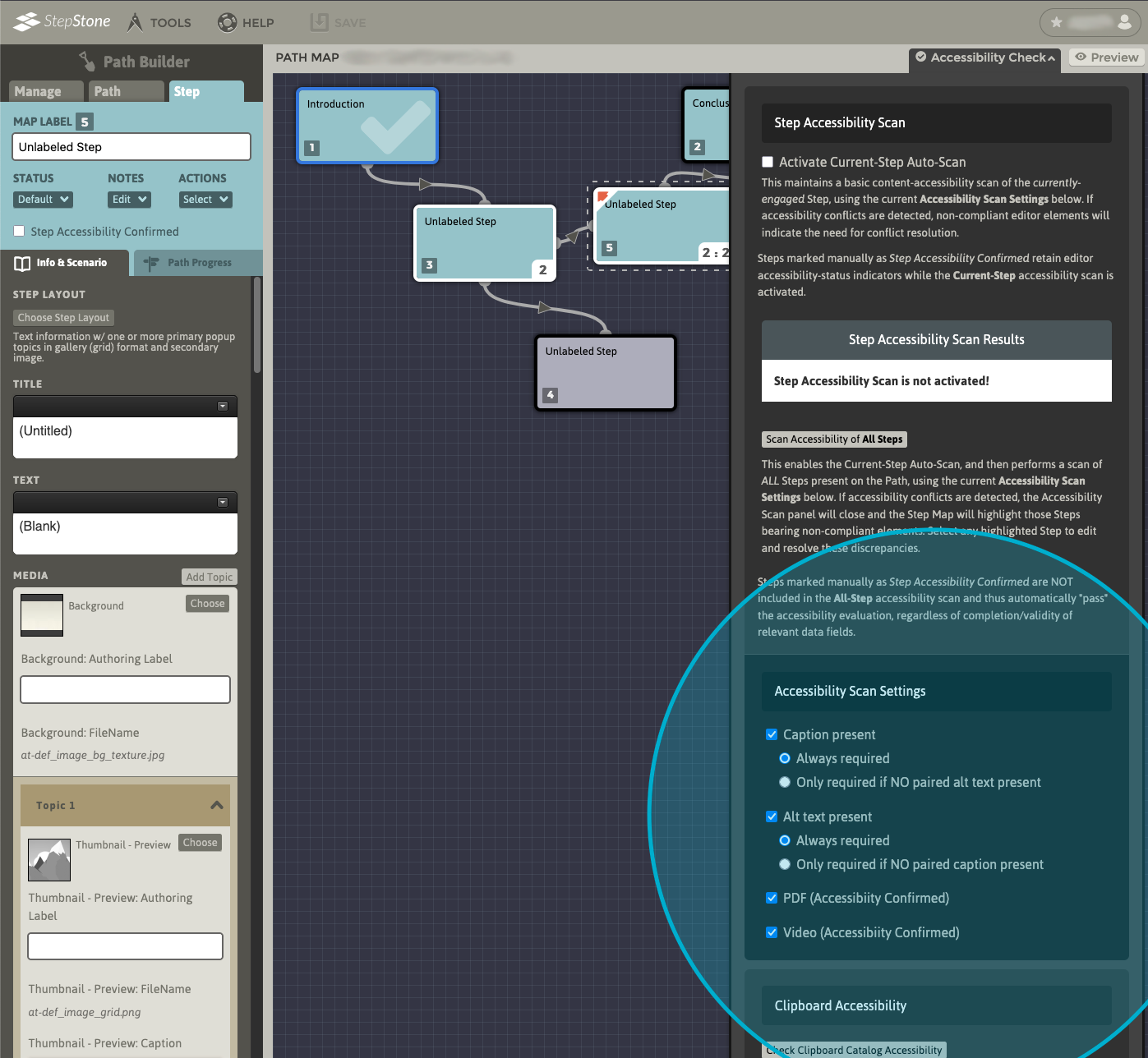
Use the Activate Current-Step Auto-Scan toggle to enable current-Step scan-mode. While enabled, accessibility-scanning results will continuously update all results/alerts while editing the current Step.
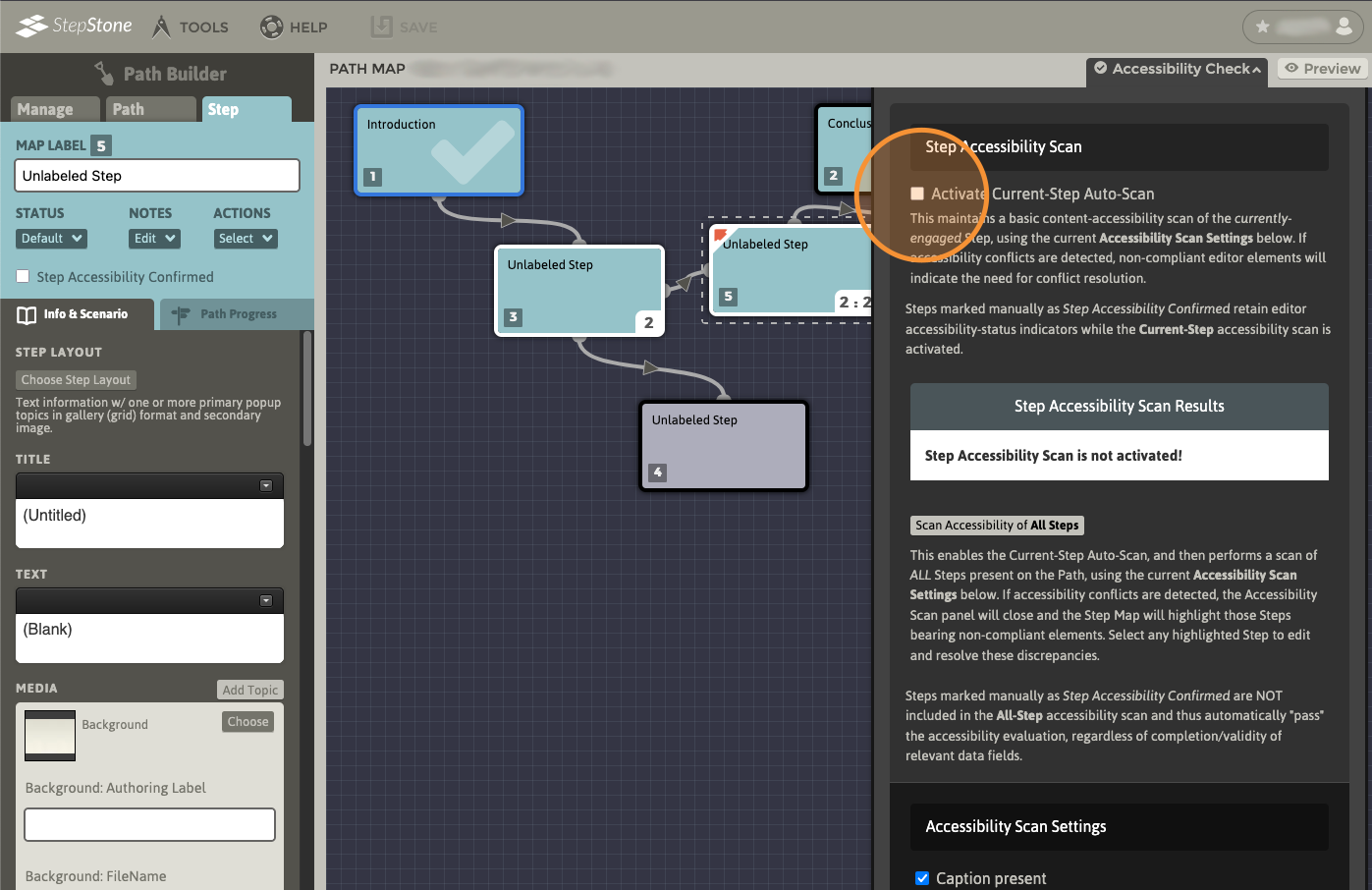
While auto-scan is enabled, the Step Accessibility Scan Results section will update with the latest scan results as the current Step is edited. Examples of the alert boxes that are displayed for relevant editor fields (based on the current Accessibility Scan Settings) are shown in this section. Please refer to the descriptions of each color/icon combination for more information about these results. The Accessibility Check panel can be closed and reopened at any time, while keeping the auto-scan enabled/disabled. Step accessibility scanning will remain active and the results will be displayed alongside the relevant Step editor fields. If the Step bears no scan-relevant fields, this will be indicated here.
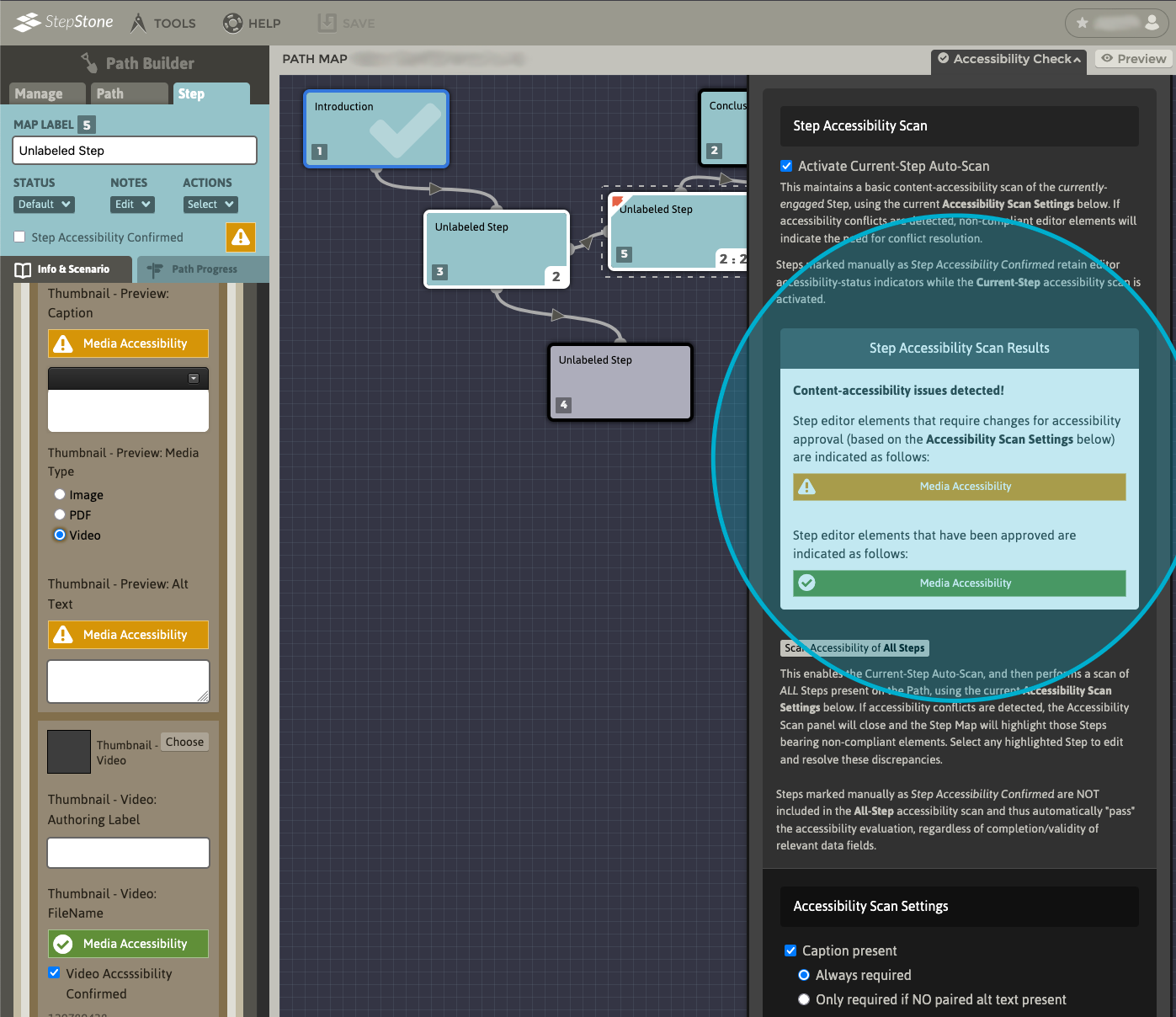
In the Step editor, fields that are enabled as scan-inclusive in the current Accessibility Scan Settings will display their respective scan results.
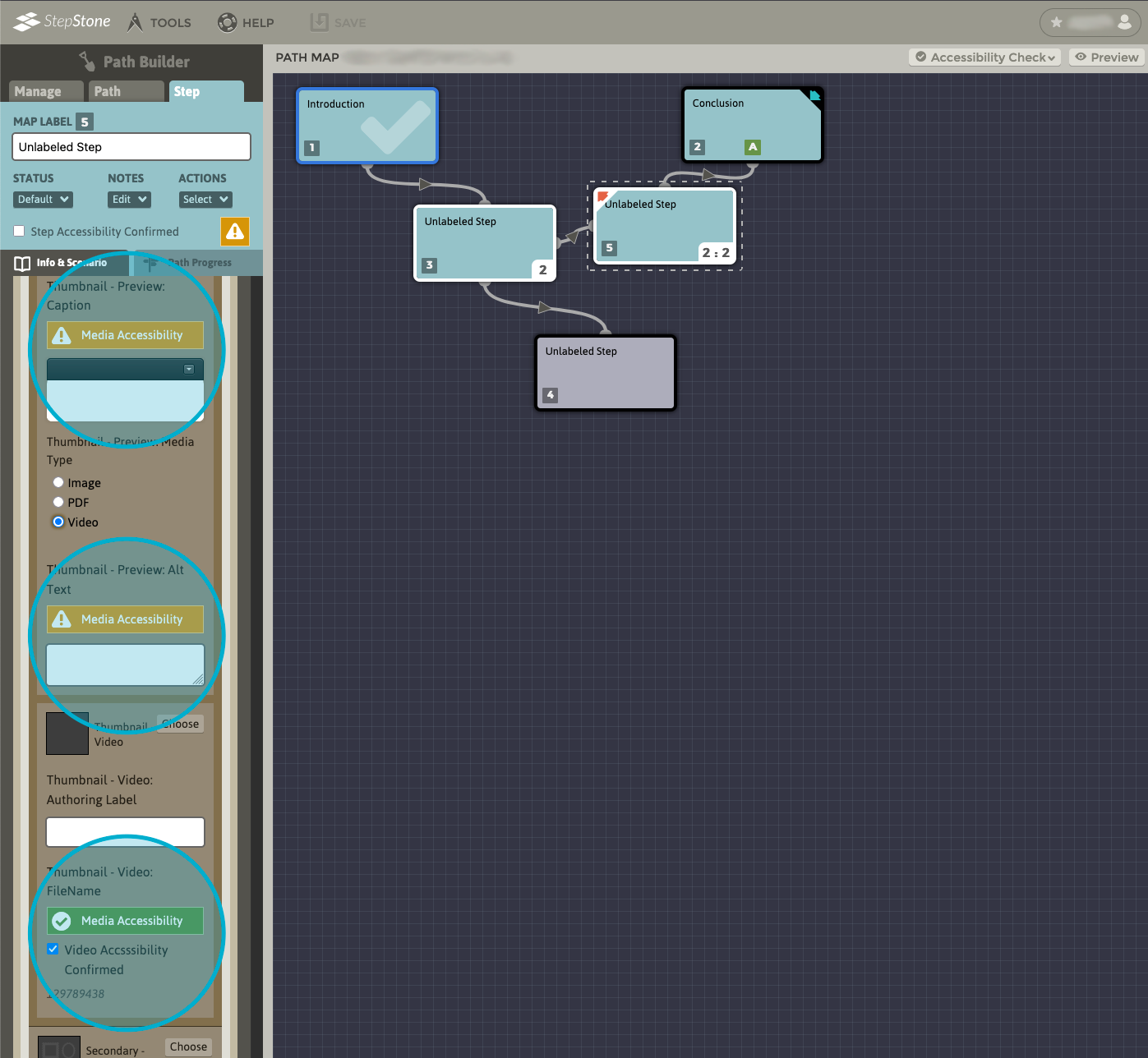
Updating the alert-bearing fields while auto-scan is enabled will re-scan the content for accessibility, and update the alerts accordingly.
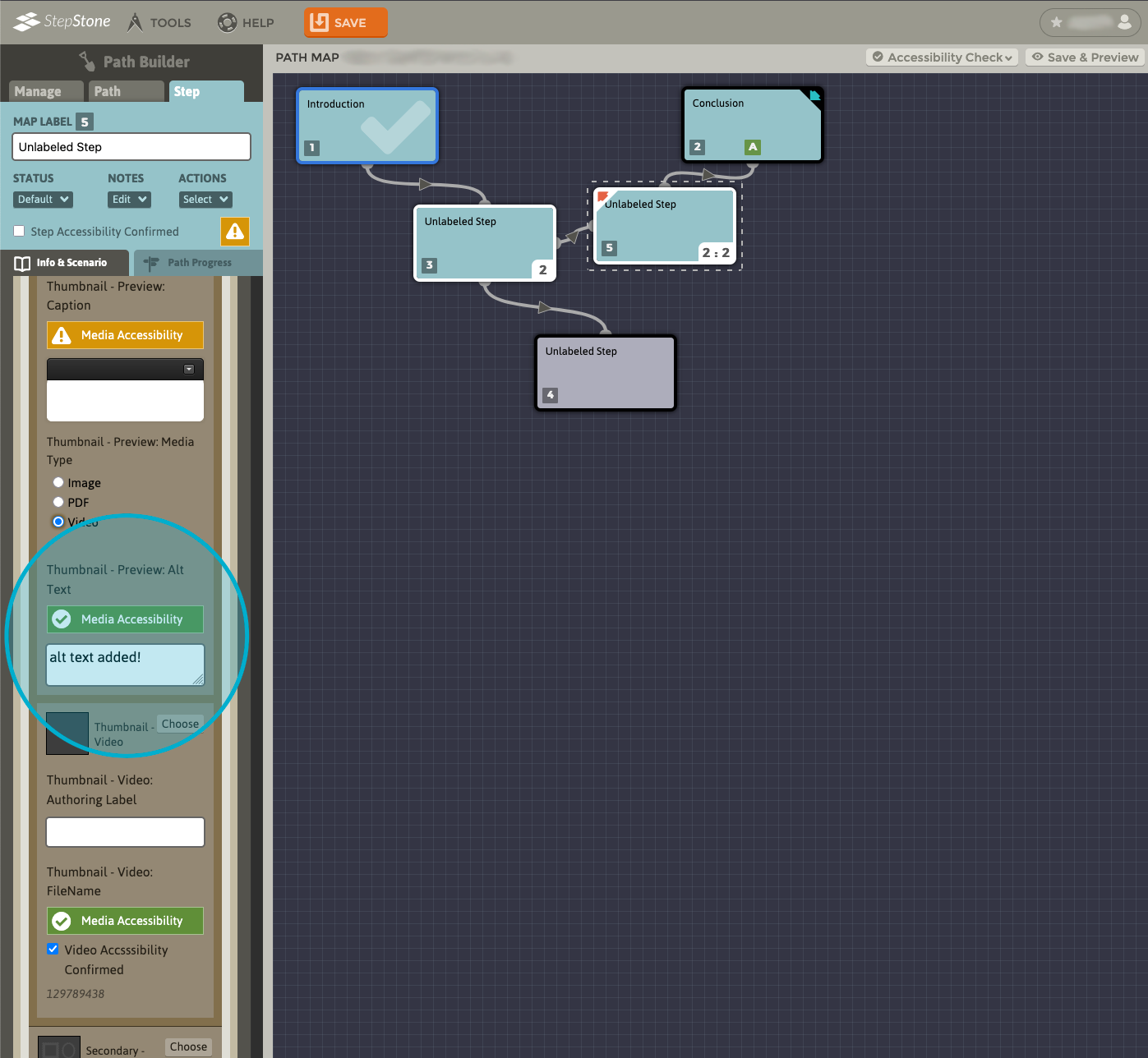
Next to the Step Accessibility Confirmed toggle, an accessibility-scan result “summary” indicator is displayed if the Step has any scan-relevant fields to assess. If no such fields are present on the Step, there will not be an indicator displayed here.
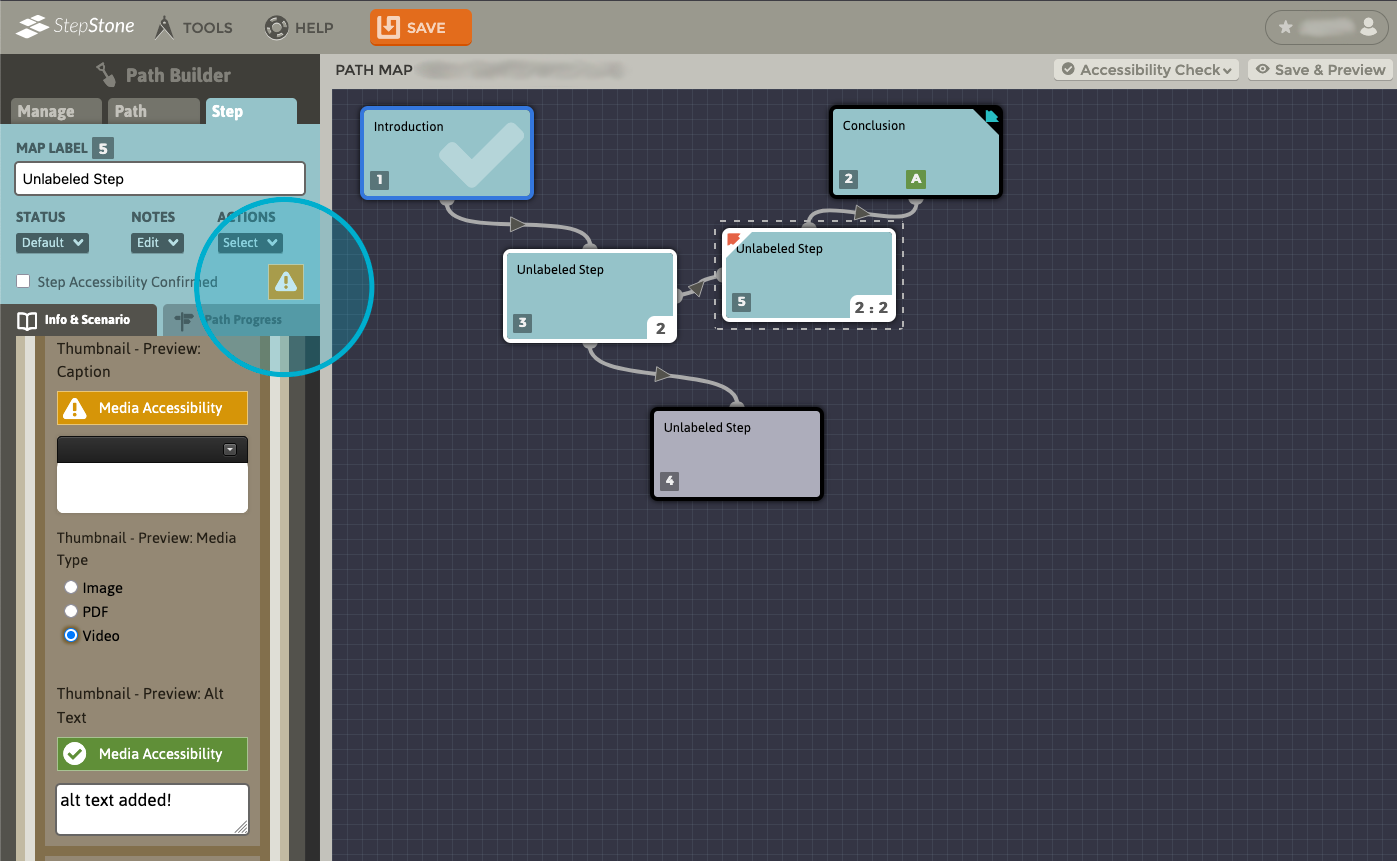
Step Accessibility In More Detail
The Step-accessibility scan inspects caption fields on the following elements:
- Primary – Image (Step base)
- Primary – Preview (Step base)
- Gallery Thumbnail – Preview (Step base)
- Secondary – Image (Step base)
- Primary – Image (popup topic page)
- Primary – Preview (popup topic page)
- Gallery Thumbnail – Preview (popup topic base)
- Secondary – Image (popup topic page)
- Choice – Display Text (Step assessment media-choice in SAMC, MAMC, AMAMC, choice “Display Text” considered as caption for accessibility purposes)
- Choice/Funneled Handler Feedback Image – Caption (Step assessment choice feedback media if SAMC, otherwise feedback media attached to funneled handlers)
The Step-accessibility scan inspects alt text fields on the following elements:
- Primary – Image (Step base)
- Primary – Preview (Step base)
- Gallery Thumbnail – Preview (Step base)
- Secondary – Image (Step base)
- Primary – Image (popup topic page)
- Primary – Preview (popup topic page)
- Gallery Thumbnail – Preview (popup topic base)
- Secondary – Image (popup topic page)
- Choice Image: Alt Text (Step assessment media-choice in SAMC, MAMC, AMAMC)
- Choice/Funneled Handler Feedback Image – Alt Text (Step assessment choice feedback media if SAMC, otherwise feedback media attached to funneled handlers)
The Step-accessibility scan inspects the PDF Accessibility Confirmed toggle status on the following elements:
- Primary – PDF (Step base)
- Primary – PDF (popup topic page)
- Gallery Thumbnail – PDF (Step base gallery media)
- Gallery Thumbnail – PDF (popup topic page gallery media)
Similarly, the Step-accessibility scan inspects the Video Accessibility Confirmed toggle status on the following elements:
- Primary – Video (Step base)
- Primary – Video (popup topic page)
- Gallery Thumbnail – Video (Step base gallery media)
- Gallery Thumbnail – Video (popup topic page gallery media)
Captions are the visible text added to a media element, and are made available to the learner whether or not a screenreader is used. Alt text within StepStone is only relevant to screenreaders, and is added to the element for the screenreader to read out after the caption text (if the caption is present) . While it is normally best practice to provide useful information in both of these paired fields for any media element that provides both fields, often only one or the other is needed for a satisfactorily accessible experience. For example, a gallery layout with multiple images, each bearing a unique and descriptive caption, may be sufficient for screenreader consumption without adding alt text. Media-based choices with detailed choice text (captions) may be sufficient for accessibility purposes. In some situations, it may be best if only some of these grid-based elements require additional descriptive text for a non-sighted learner. Thus, variations on the scan settings regarding captions and/or alt text are available.
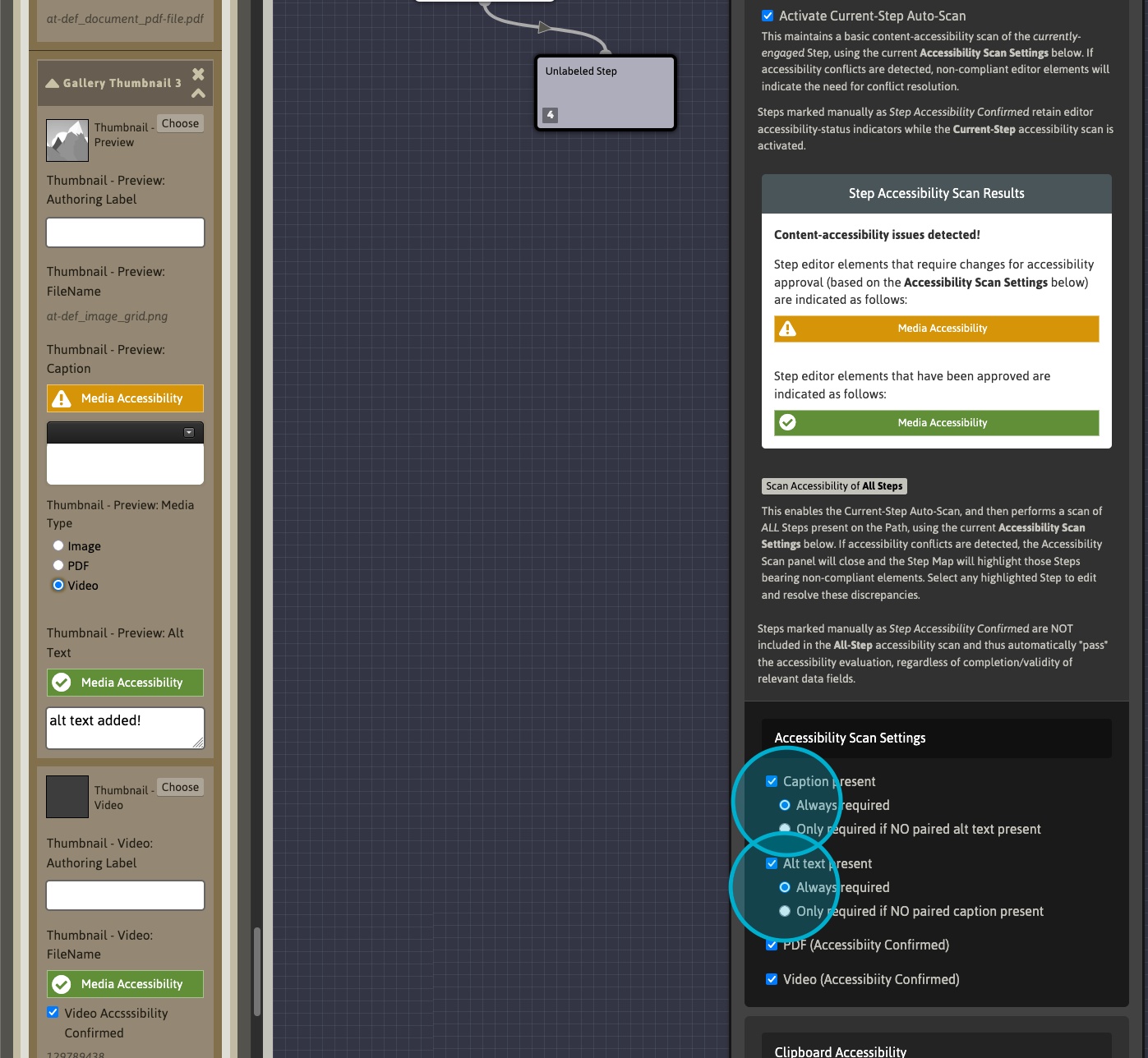
If Caption present is enabled, and is set to “Always required”, any empty caption field will be marked as an accessibility failure. If set to “Only required if NO paired alt text present”, the scan will check first for the presence of alt text within the same parent element (Primary Image, etc.). If paired alt text for the parent element is present, the corresponding caption field will be indicated as being “conditionally approved” (refer to the Step Accessibility Scan Results for example/information).
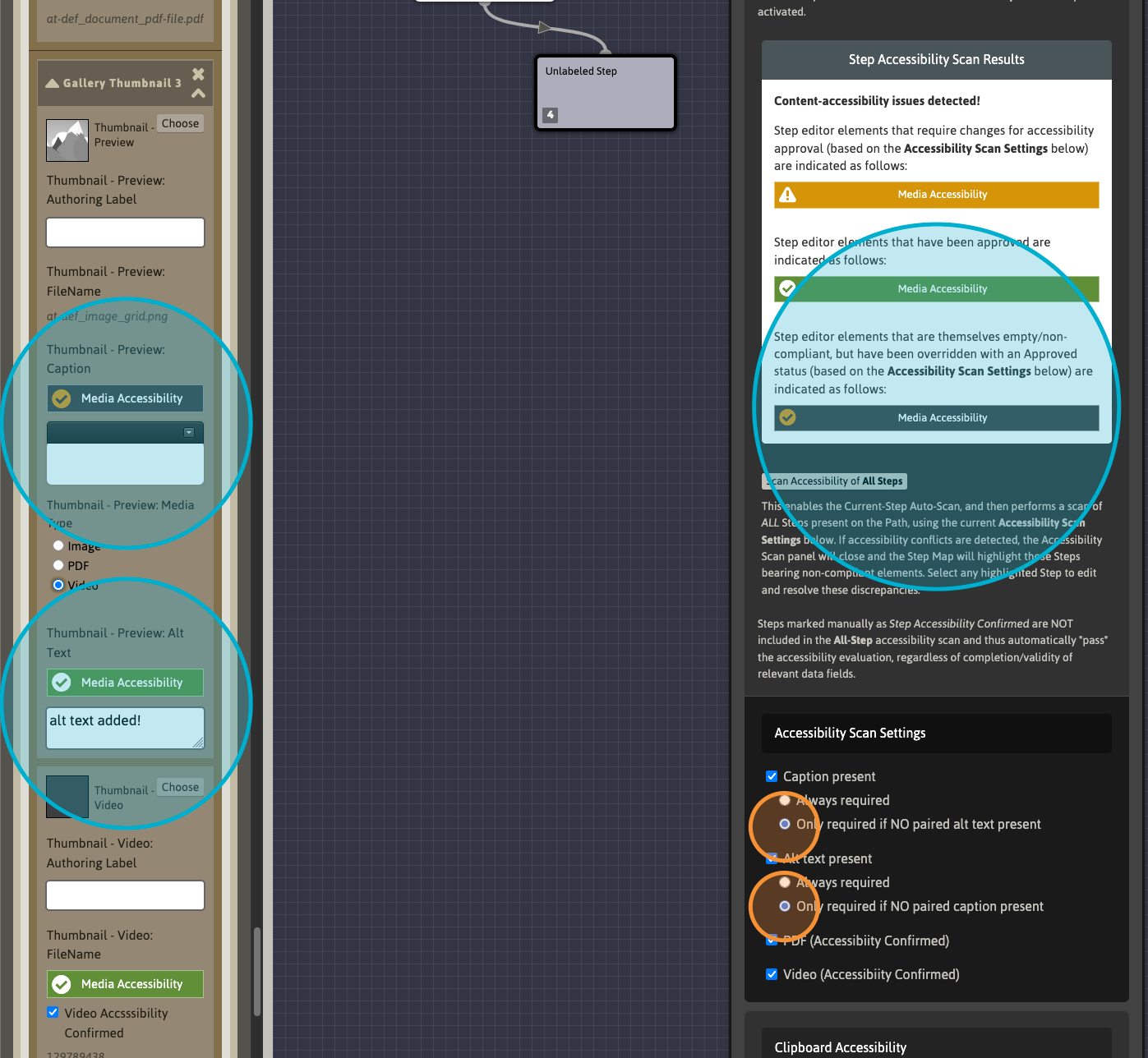
Similarly, alt text scan results can be configured as “Always required” or “Only required if NO paired caption present”. Each of these option variations can be interchanged to produce different scan results as needed.
All-Step Accessibility Check
Use the Scan Accessibility of All Steps button to run an accessibility scan of the entire Path. Please refer to the information below this button in the Accessibility Check panel for more information.
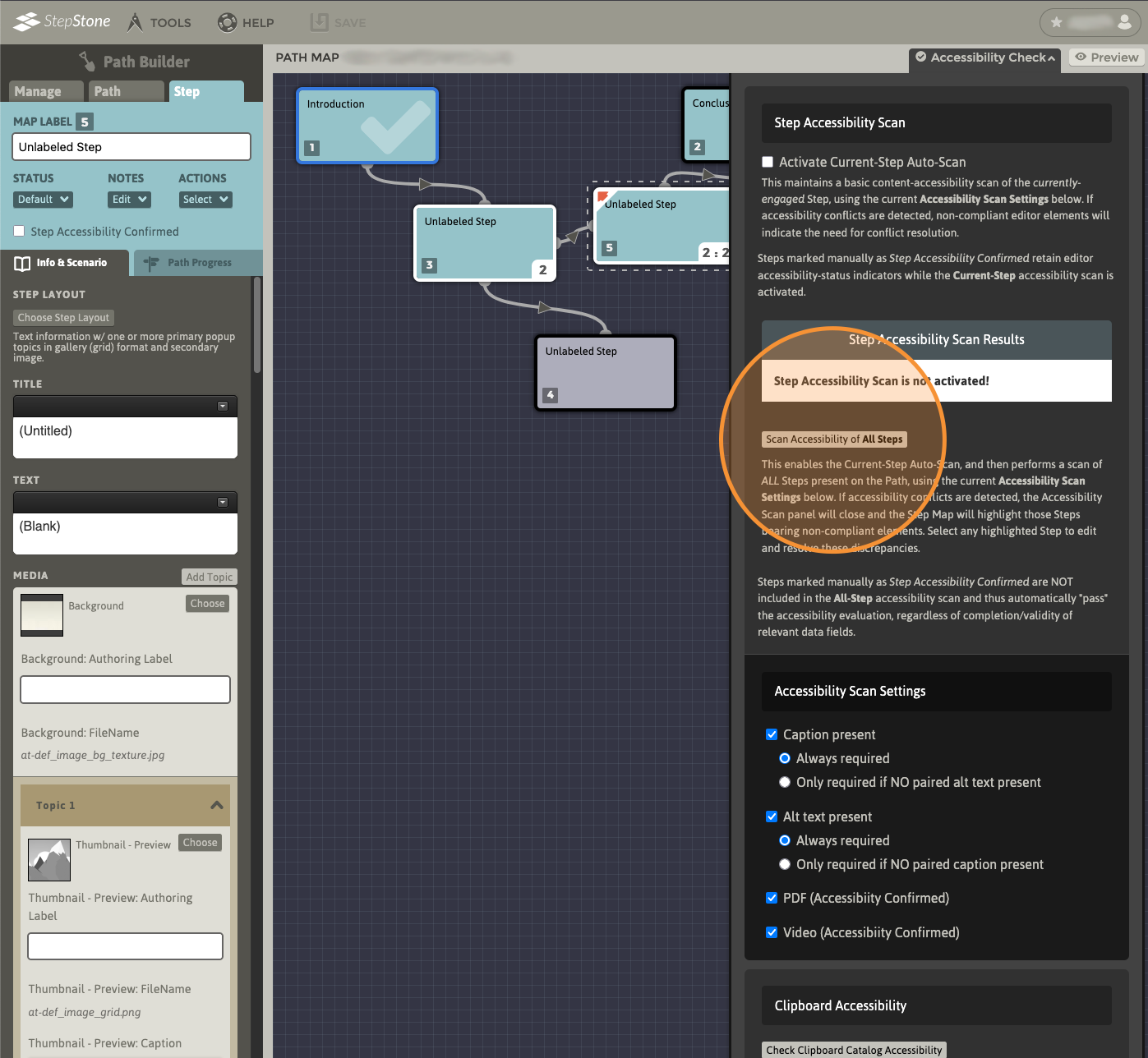
Clipboard Accessibility Check
The Path Clipboard Catalog has its own accessibility-checking toolset. Use the Check Clipboard Catalog Accessibility button to open the Path Clipboard Manager directly, or use the Edit Step Clipboard button in the Info & Scenario tab while editing any Step.
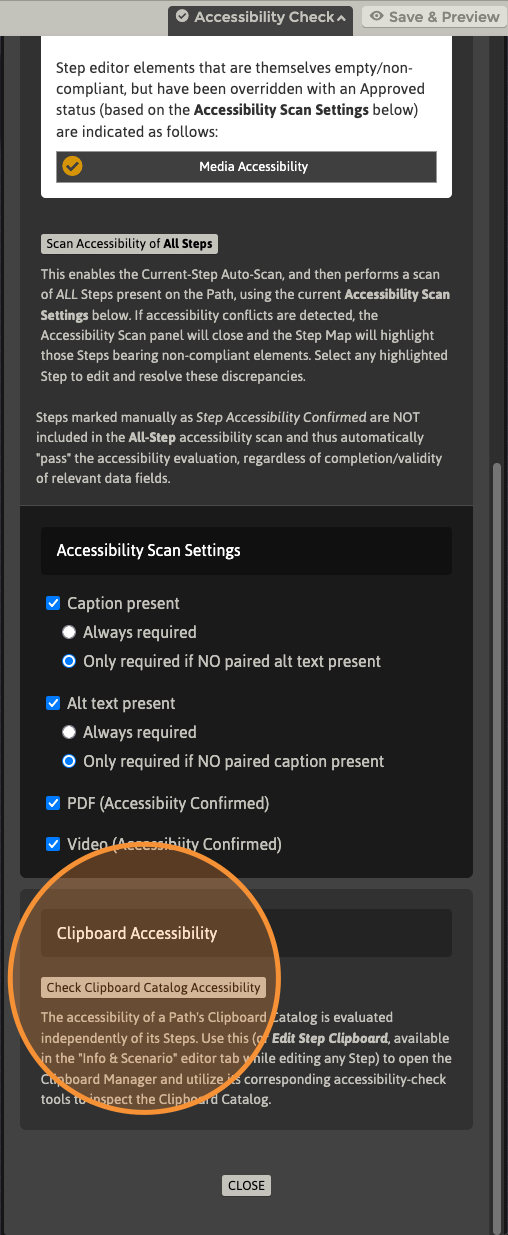
In the Path Clipboard Manager, use the Activate Clipboard Package Accessibility Auto-Scan toggle to enable auto-scan mode for the Clipboard Catalog and view the scan control panel.
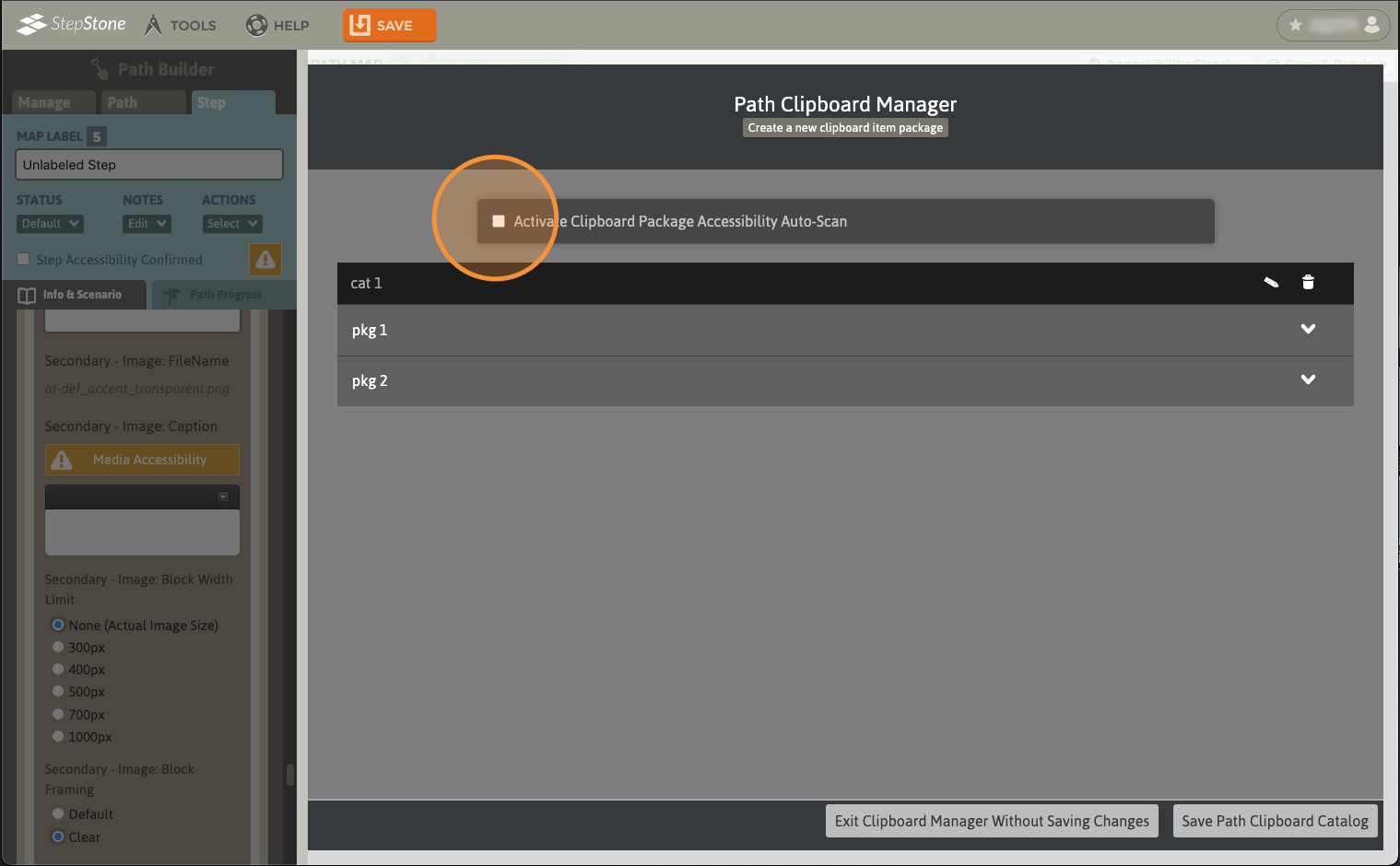
Like the Step-scan mode, this will continuously scan all existing Clipboard Catalog members based on the current Accessibility Scan Settings, and display scan-result examples/descriptions in the Clipboard Accessibility Scan Results section of the panel. Note that only existing Catalog members will be included in the scan. While creating new Clipboard packages, accessibility scans are NOT performed on the new package until it is added to the Clipboard Catalog, but all scan-relevant fields and toggles are available to complete during this phase.
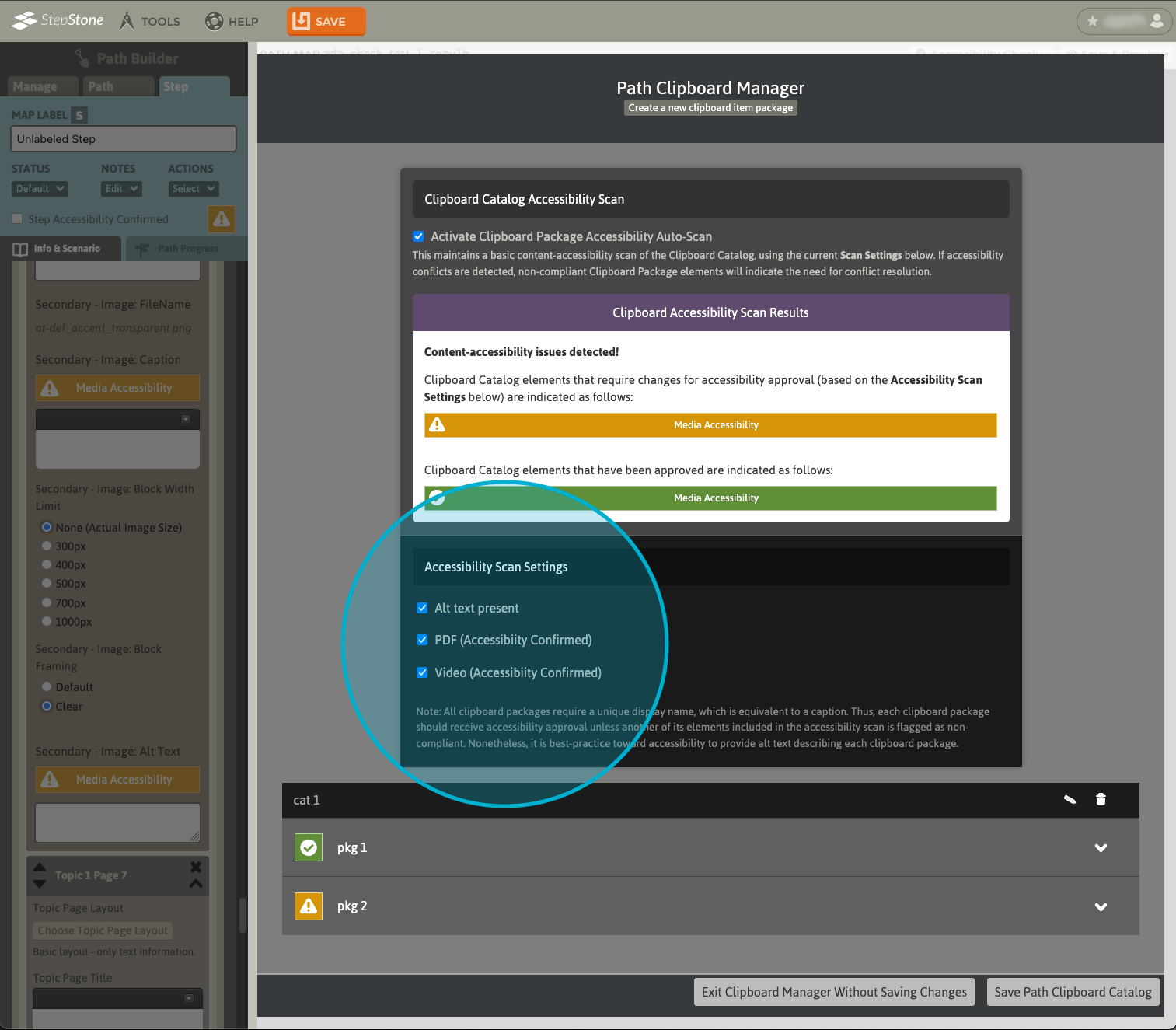
Also similar to Step-scan mode, Clipboard Catalog members with scan-relevant components will display a summary indicator of their respective scan result.
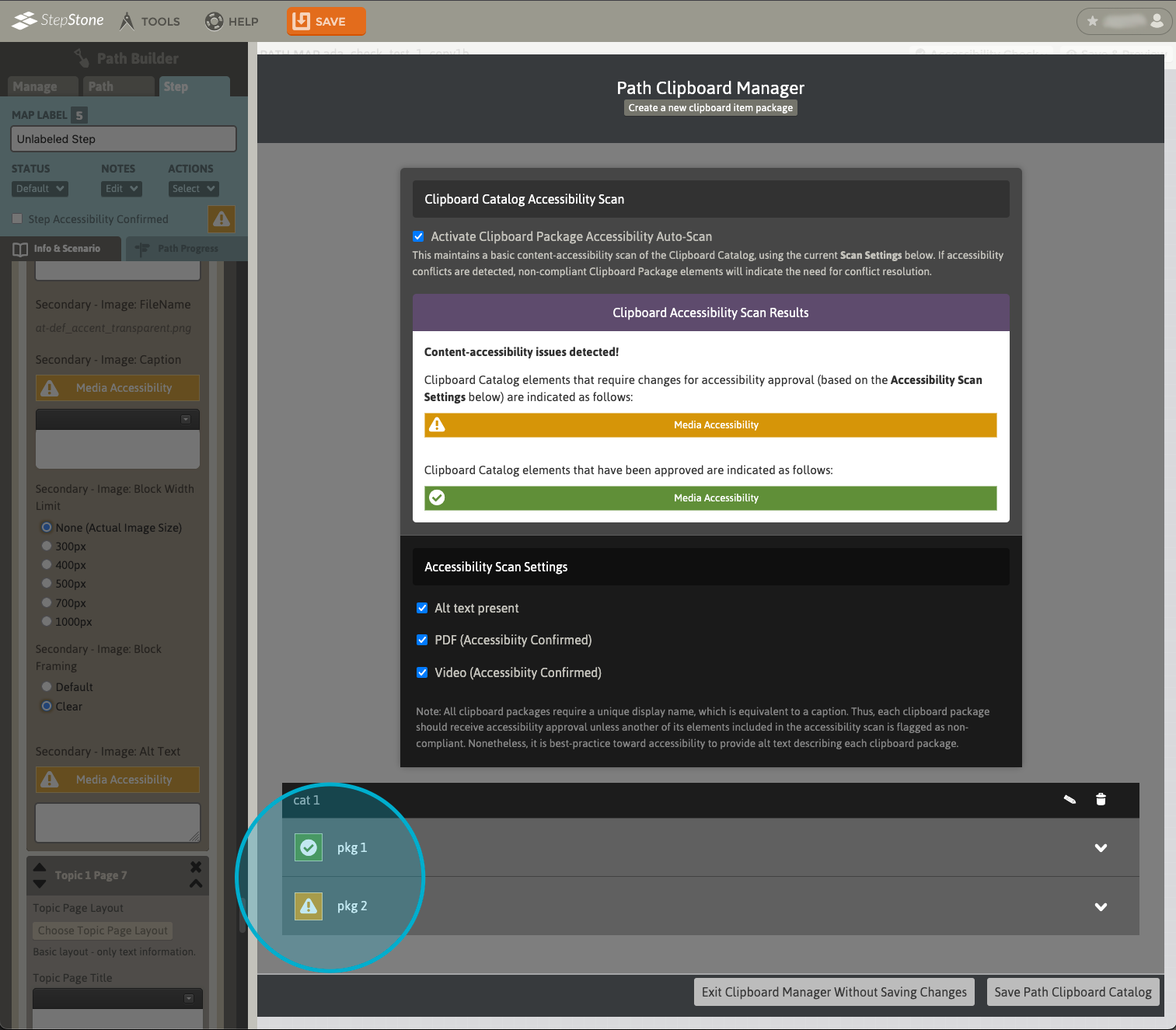
To view/edit the scan-relevant fields of a Clipboard package, use the disclosure arrow to view the elements of the package, then use the edit button to reveal all editable fields/options for the package.
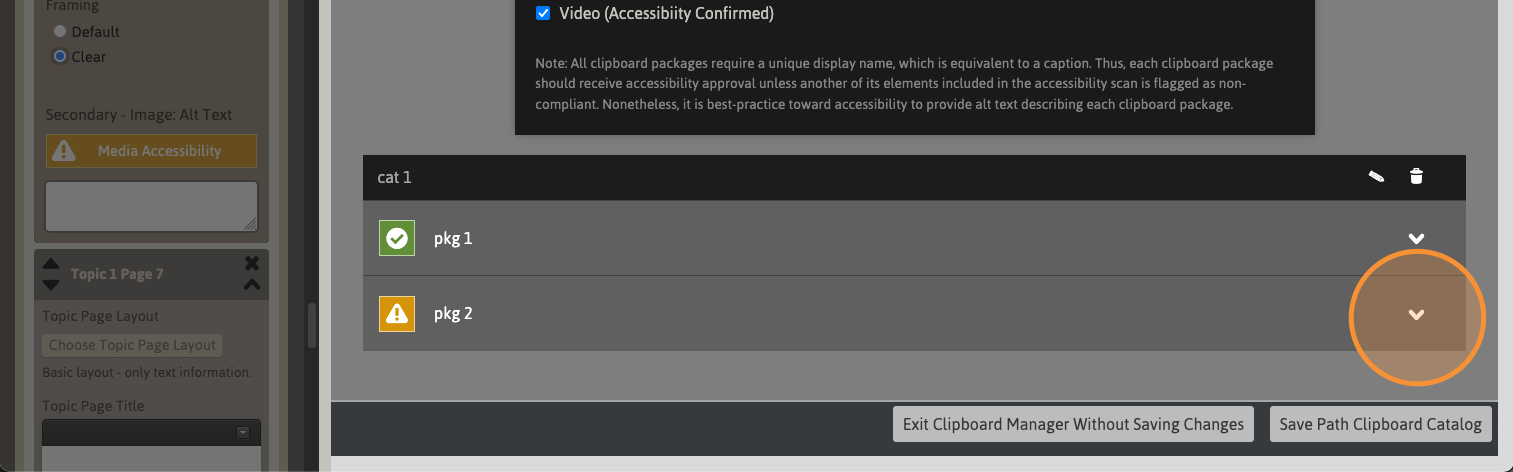
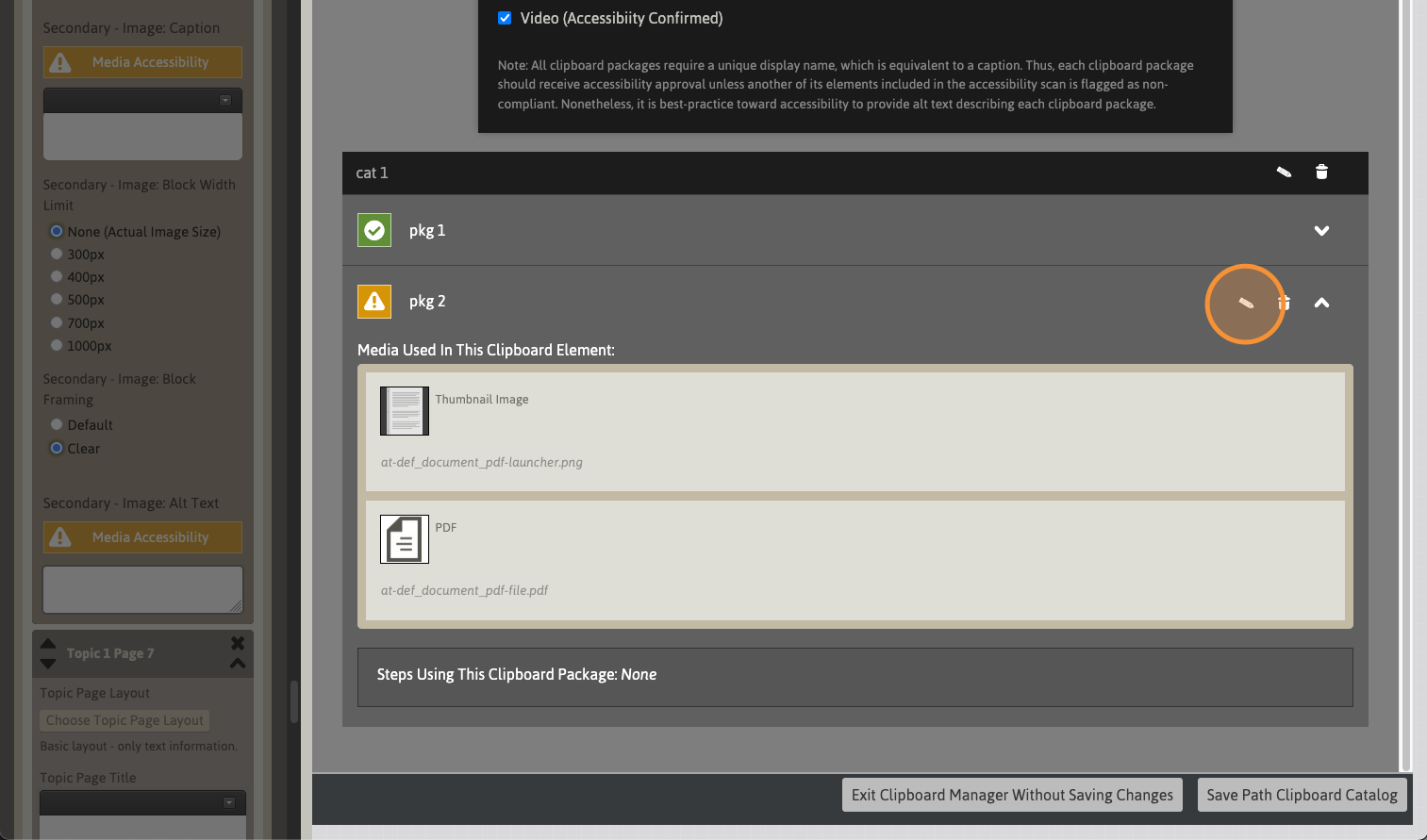
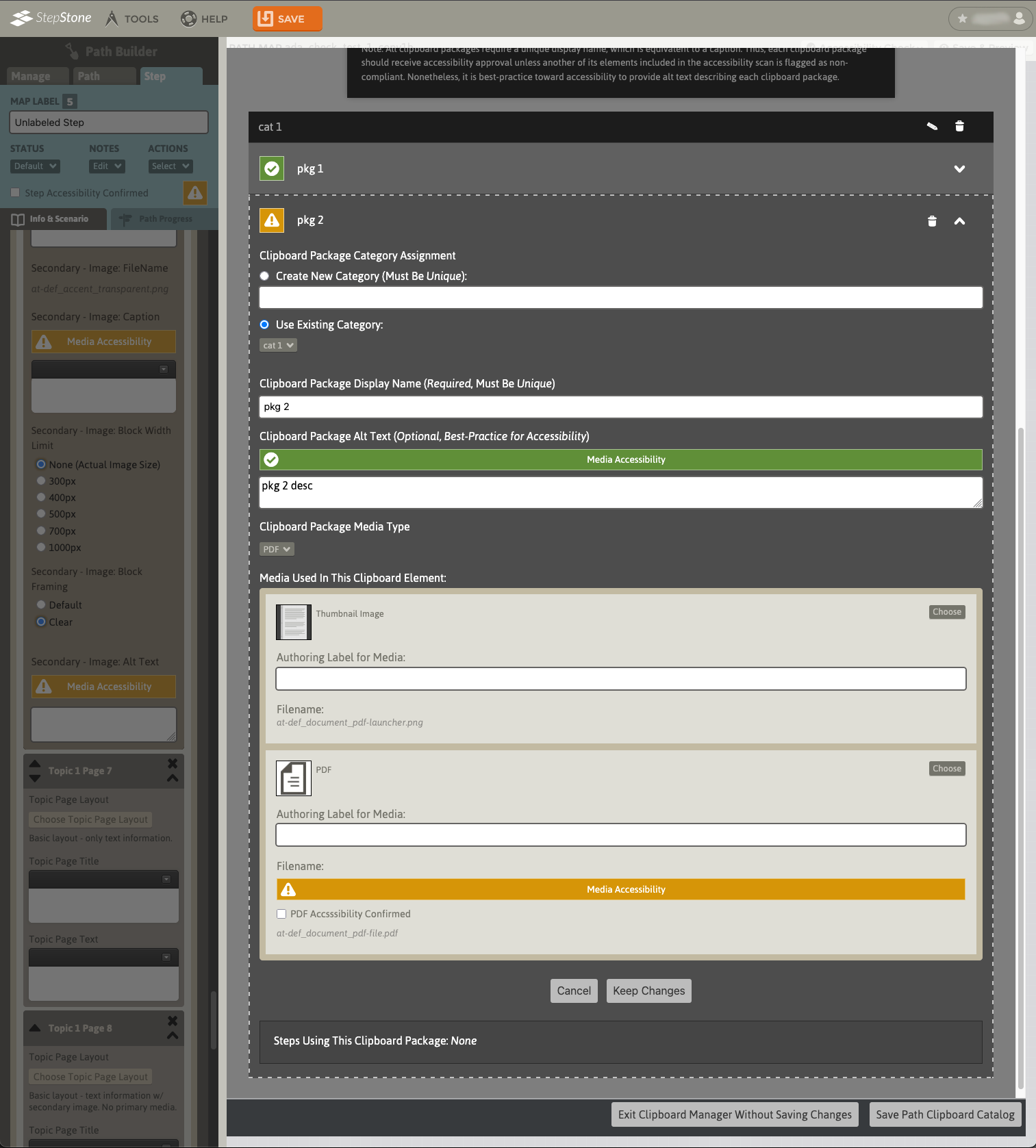
To apply any changes made to the input fields/options within this editor, use the Keep Changes button to retain those changes to this package before closing the editor.
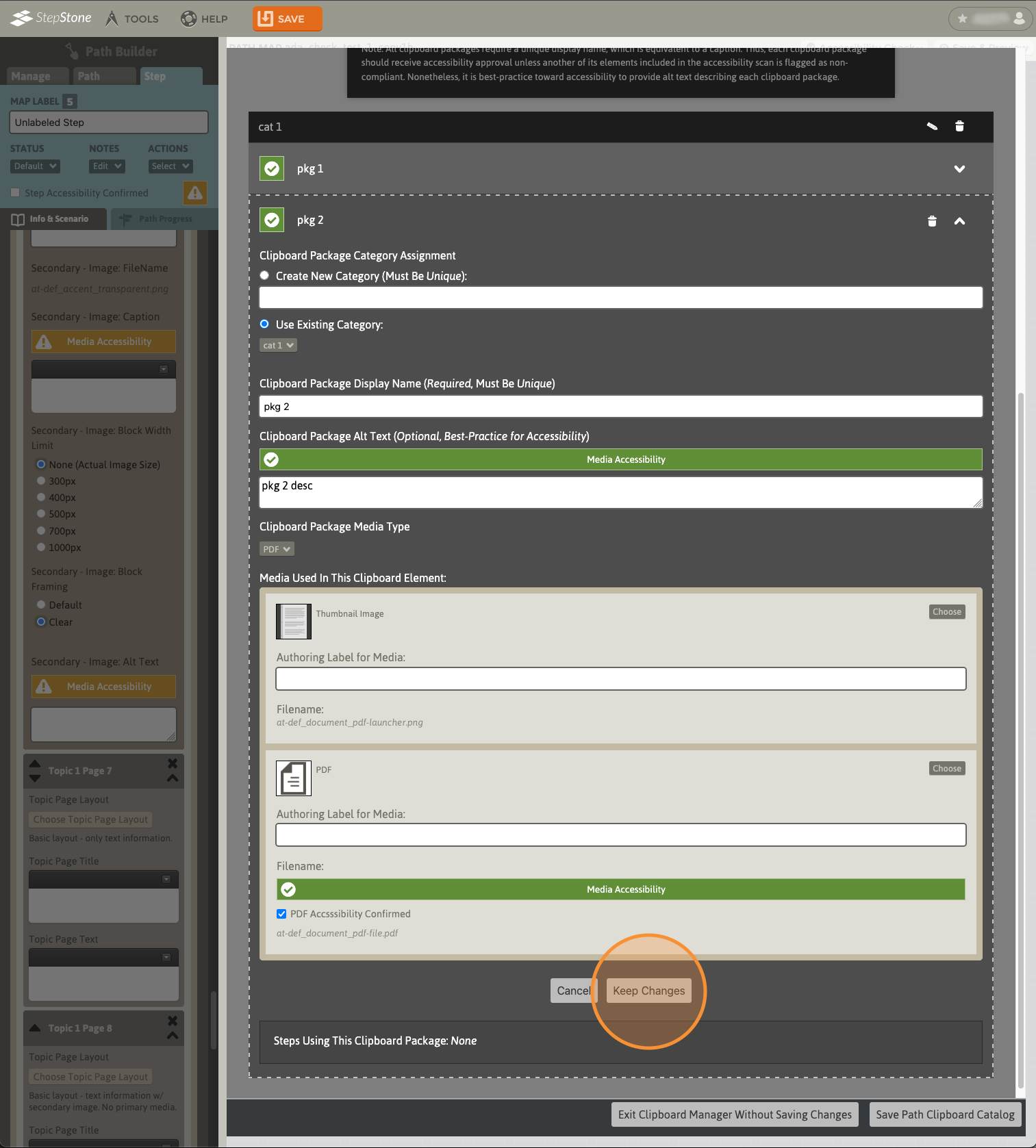
At this point, changes are not yet saved to the Clipboard Catalog! Use the contextually-labeled SAVE button at the bottom of the Clipboard Manager to save ALL changes made across ALL Clipboard Catalog members. Exiting the Clipboard Manager regardless of the exit method will also disable the Clipboard Auto-Scan.