Important usage/behavior notes:
- Captions are independent of assistive descriptions for each respective media element. A media element without a caption can have an assistive description applied, and vice versa.
- Captions are read before assistive descriptions if both are present.
- Non-launching media elements that do NOT have EITHER a caption OR assistive description are considered decorative, and are thus excluded from a screenreader’s Tab-focus cycle.
- Launchable media will still receive contextual Tab-key focus and announce that it is launchable even without a caption or assistive description present.
- Not all media provides a caption and/or assistive description field for authoring. Background images, for example, are inherently decorative and do not offer these fields/functionality.
Authors may apply assistive descriptions with the following procedure:
1. Navigate to an applicable “media slot” in the Path Builder. Here, we are targeting a non-launching Primary/Context image. As this is a non-launching media element, if neither a caption OR assistive description are applied, it will NOT receive keyboard Tab-focus from a screenreader (which may be the intended behavior, this is left to the Author’s preference/intention!). Locate the Assistive Description field for the media slot.
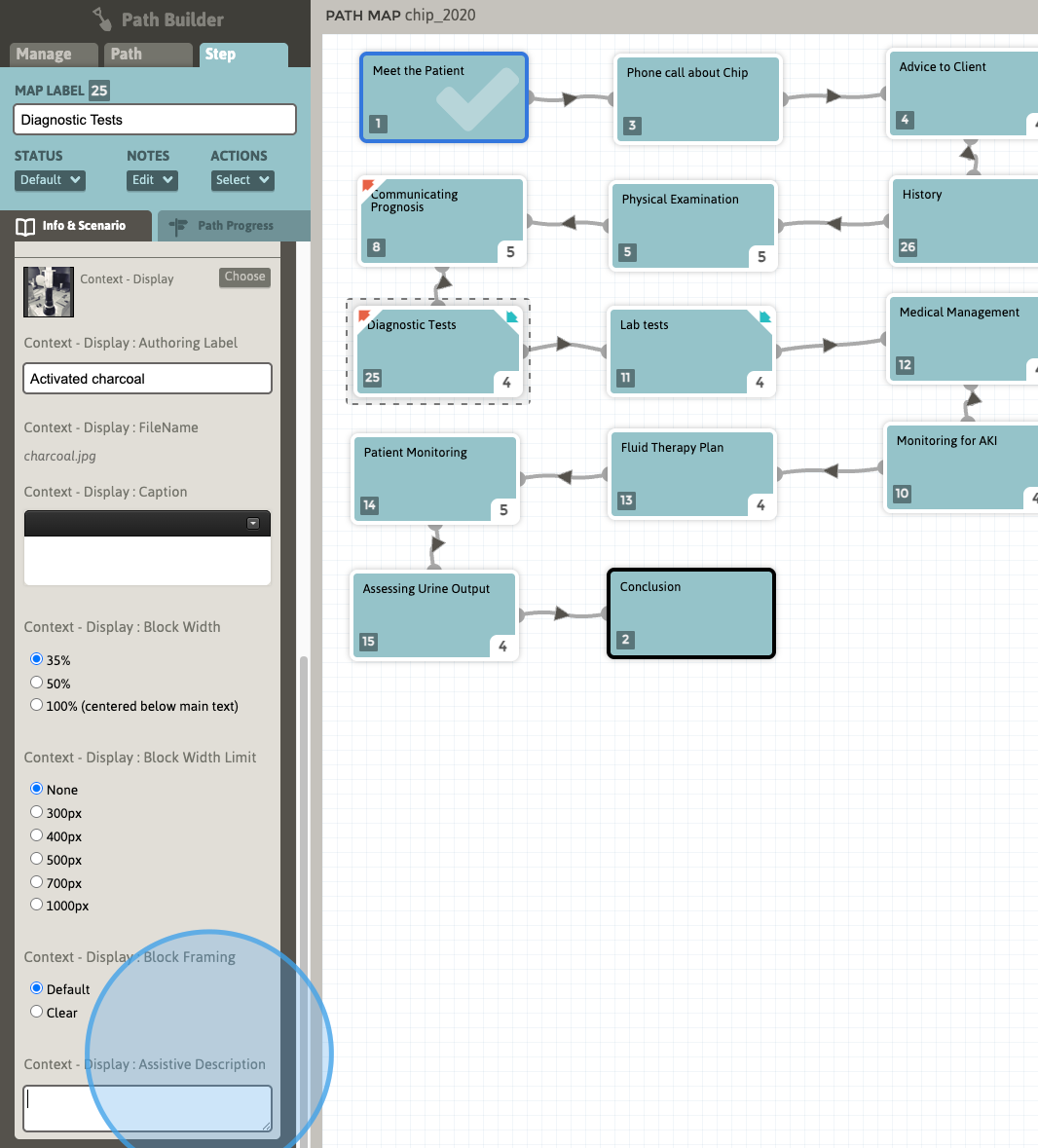
2. Add the desired assistive description text (here, we have added “Activated Charcoal” for the description.). If caption text is also present, it is best practice that the assistive description only provide additional information that is not already present in the caption text. Consider providing any important narrative or descriptive details for the targeted media that may not otherwise be conveyed to a sight-impaired learner. In this case, it may be prudent to provide further details that better describe the image, such as “A syringe containing activated charcoal” or any other relevant information that may be helpful to the learner.
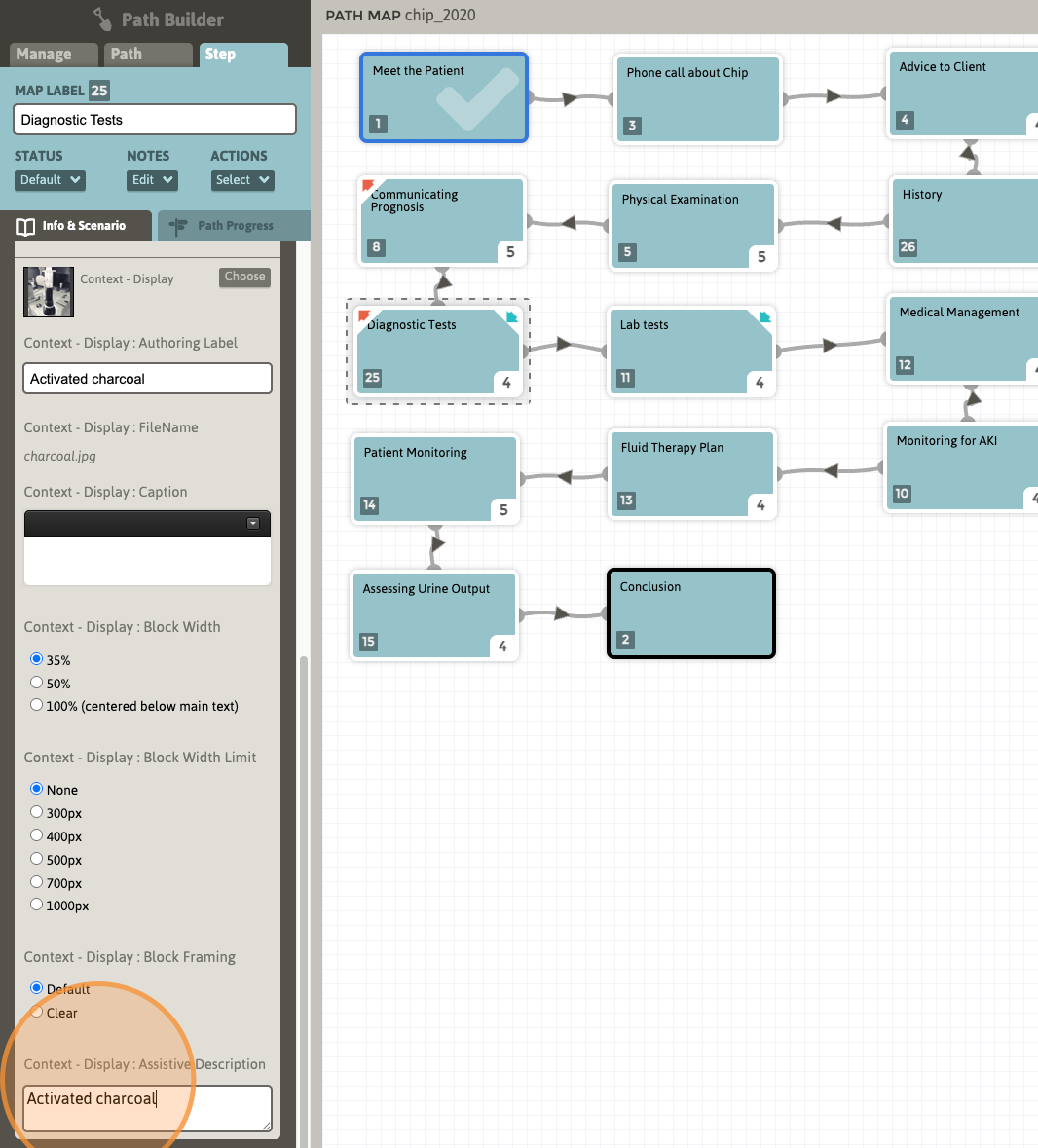
3. Save the Path.
Tip: To review assistive descriptions in a screenreader under “streamlined” StepStone Player deployment conditions, it is recommended to publish and package the Path into a Module, generate a SCORM package, and then observe the screenreader handling via this resulting SCORM package in a preferred LMS/SCORM-hosting environment. This packaging/review procedure will avoid having to navigate through the complex StepStone authoring interface via the screenreader/keyboard, which may confuse the screenreader and result in insufficient screenreader-testing results.
