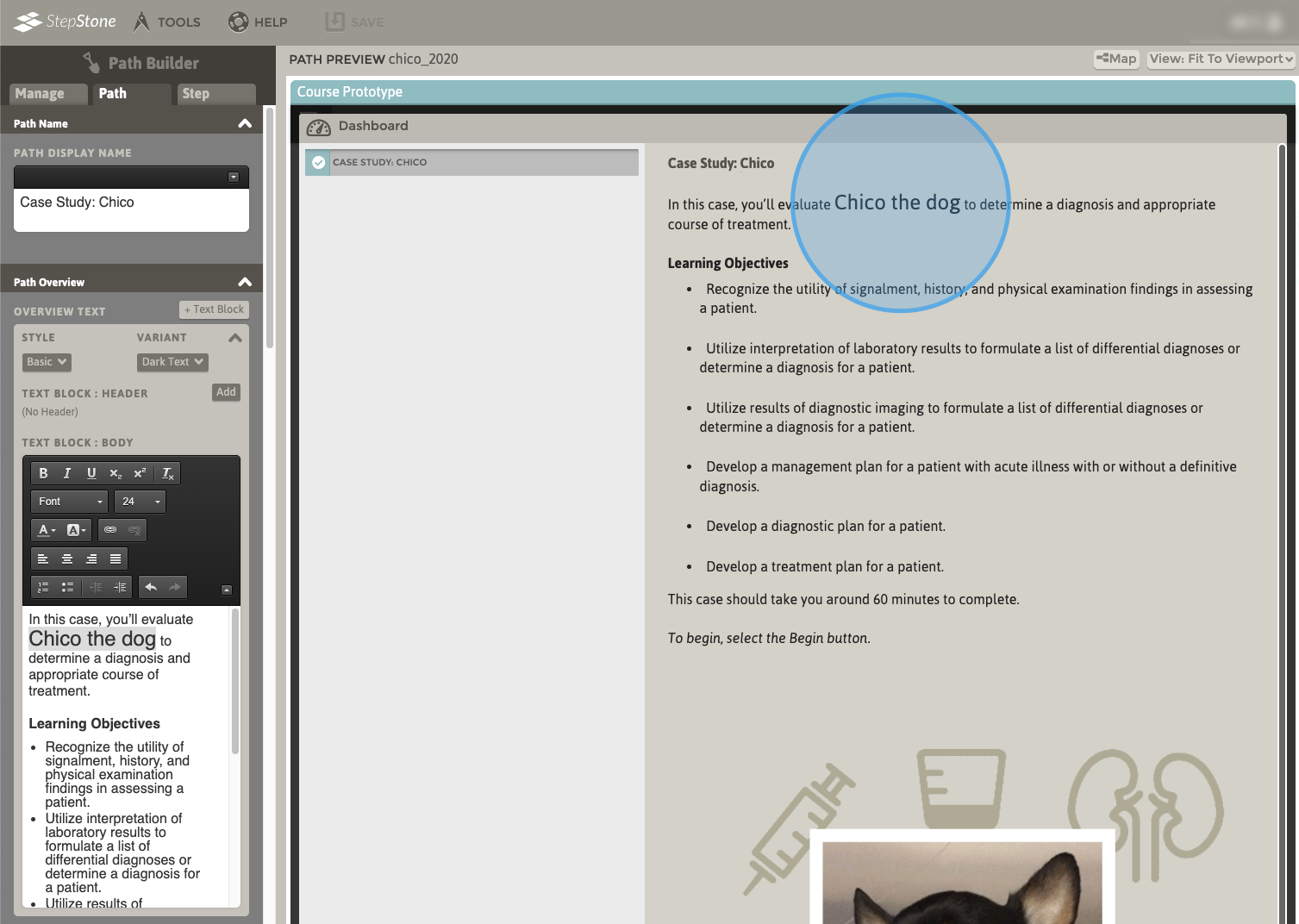1. Navigate to the intended text field in the Path Builder/Course Packager. Here, we are editing a text block in the Path Overview. Use the disclosure arrow toggle to reveal the available rich text editor controls for the text element.
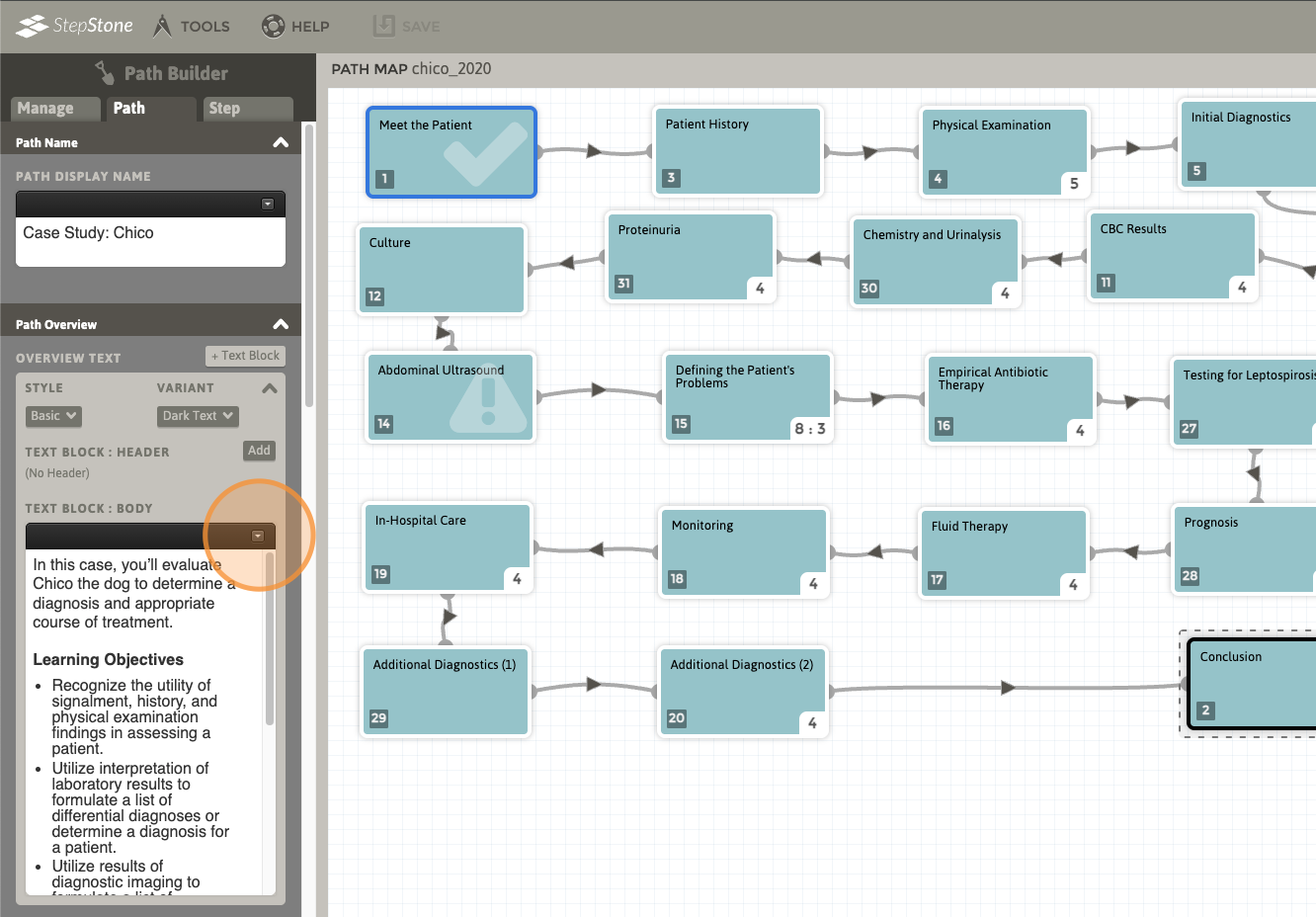
2. Within the target text entry field, select the text passage that will be altered (here, we have selected “Chico the dog”). In the rich text editor controls for this field, use the Size drop list menu to reveal the text sizes that are available for this text element.
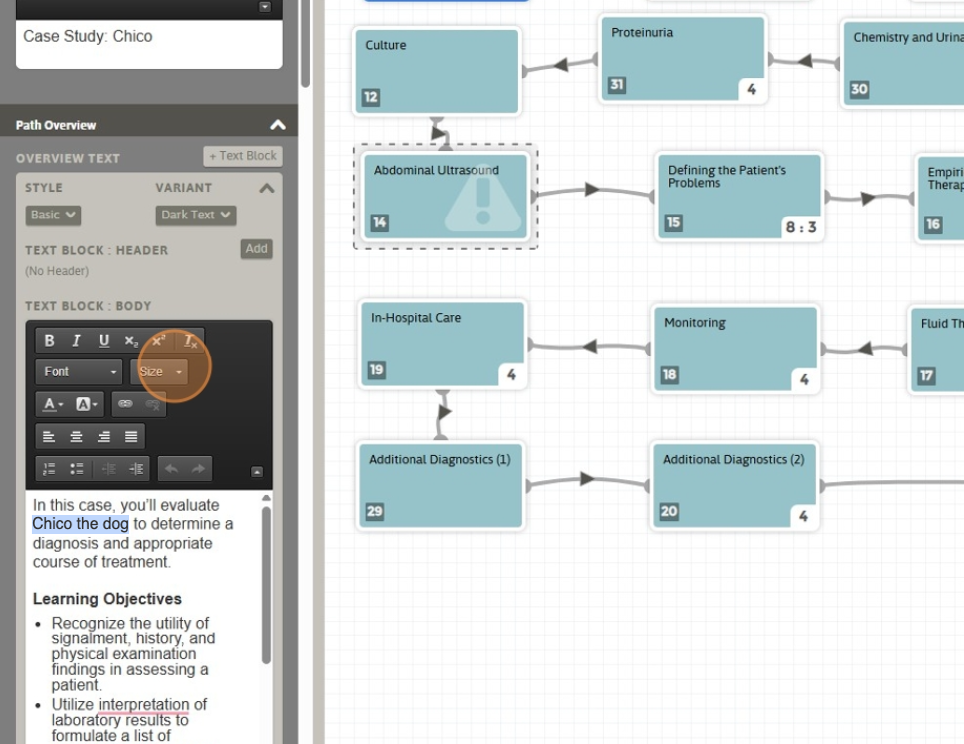
3. Scroll through the available text sizes and make a selection.
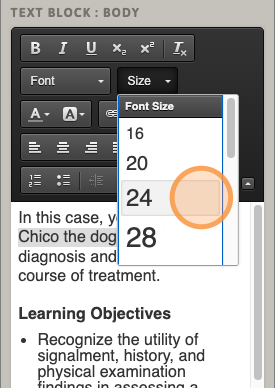
4. The selected text passage in the editing field should immediately update to display the size adjustment.
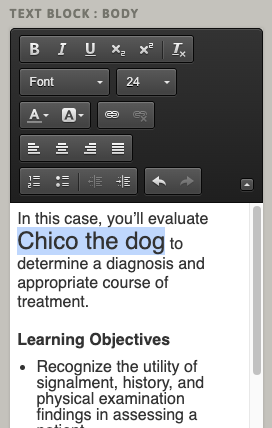
5. Save the changes to the Path and preview the changes if desired. Adjust as needed.