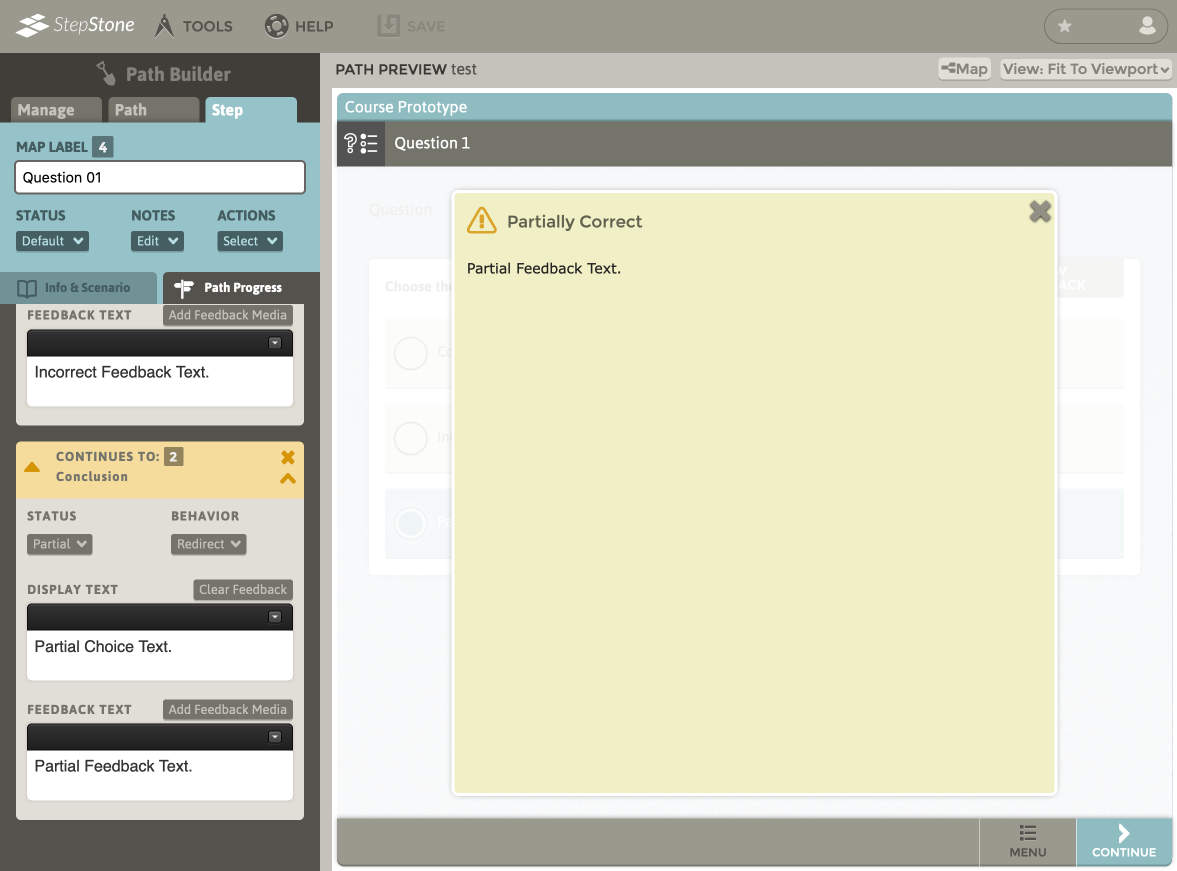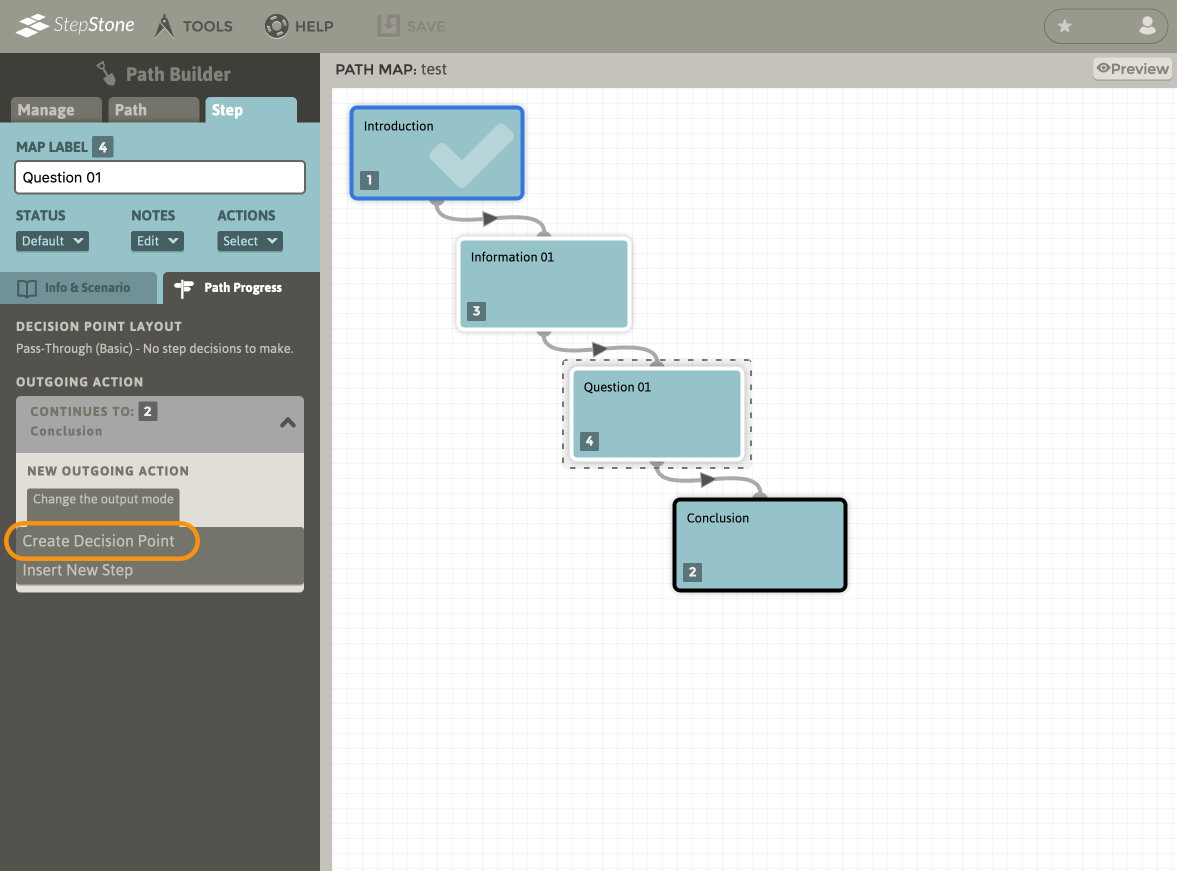
If an assessment is already present, and you are swapping layouts instead adding a new decision point, under Choose Decision Section Layout, select the Single Answer – Multiple Choice layout and click Apply.
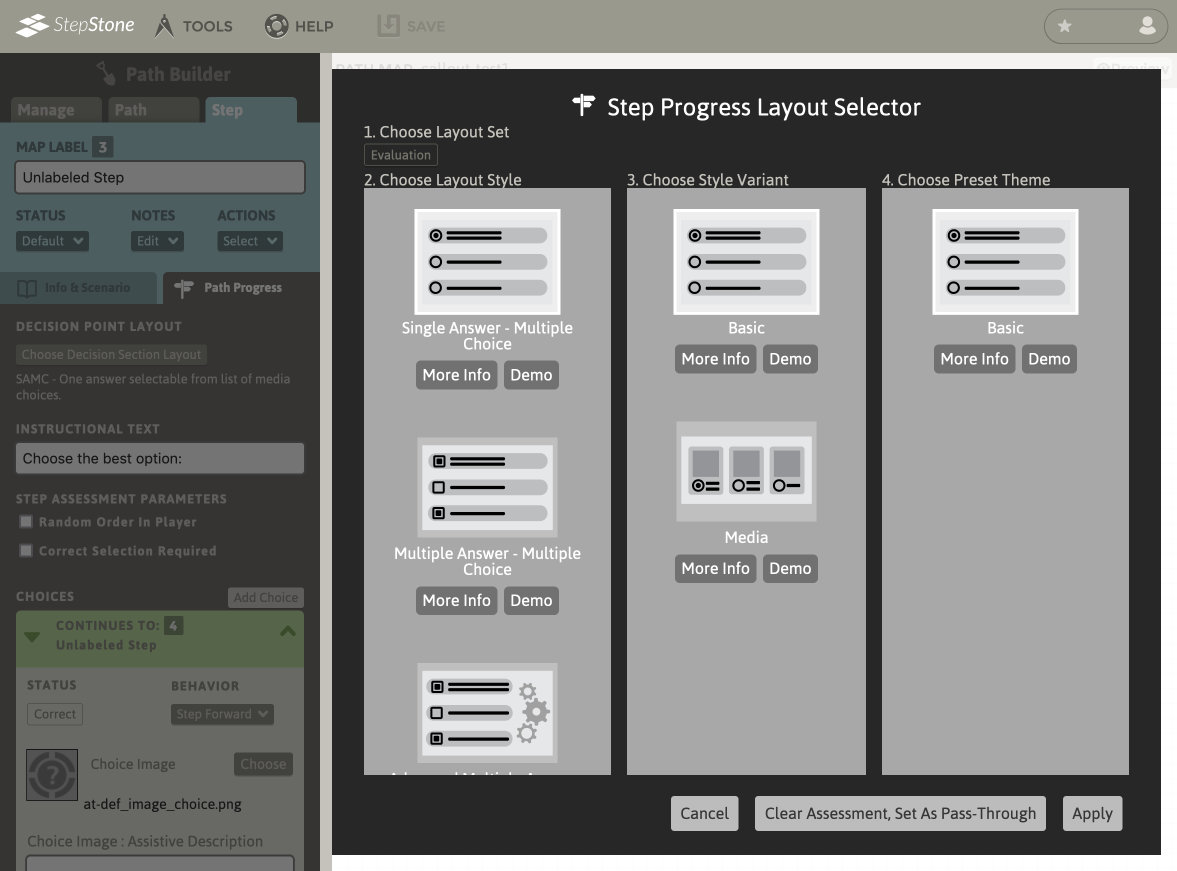
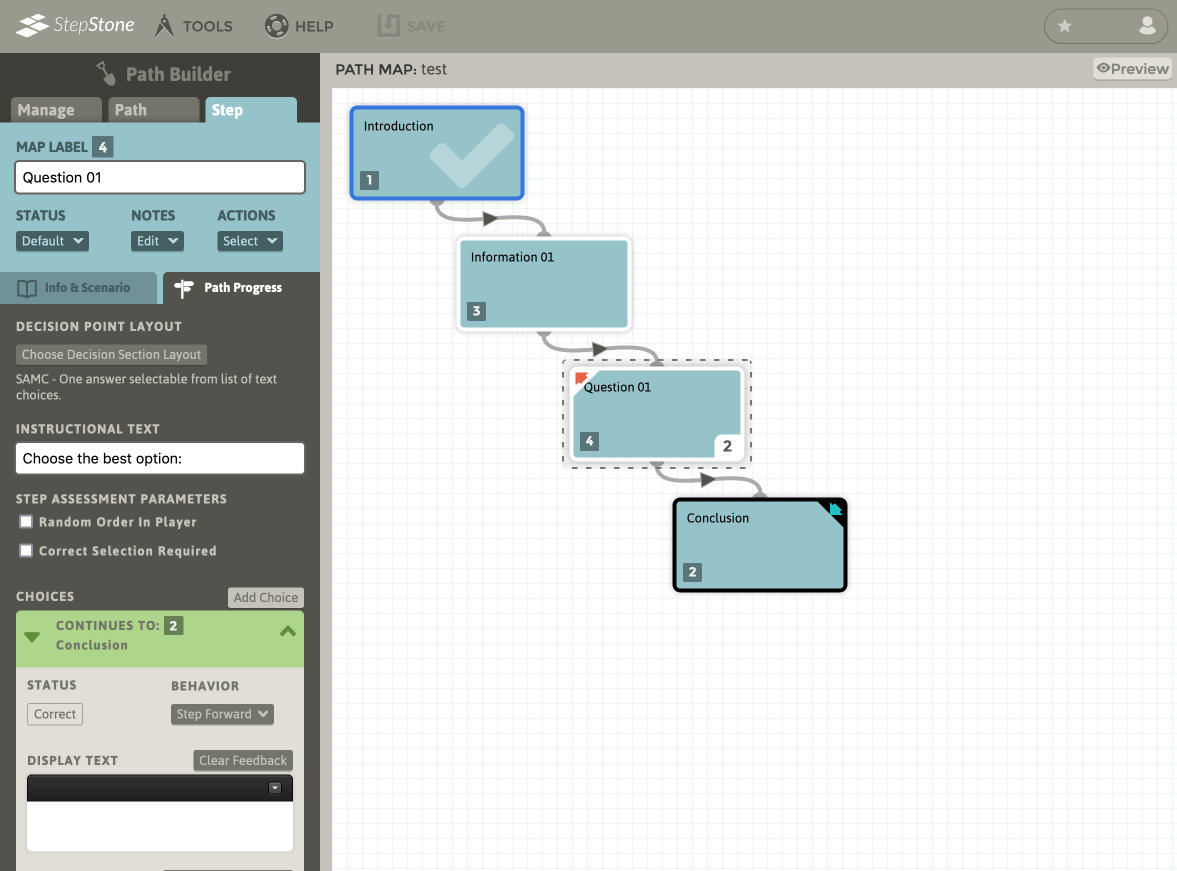
You will now see that you have blank answer choices available. The answer choice that the user selects will determine the resulting Path traversal behavior and the feedback that they will receive. By default, on an Ideal-Path Step, you will begin with two answer choice options: one correct and one incorrect. Click Add Choice to create additional answer choices. These answer choices may be set to indicate correct, incorrect, partial, or neutral status. Only one choice may be set to correct in SAMC assessments, but this may be deliberately placed anywhere in the choice stack or the entire choice stack can be randomly re-ordered during every learner encounter.
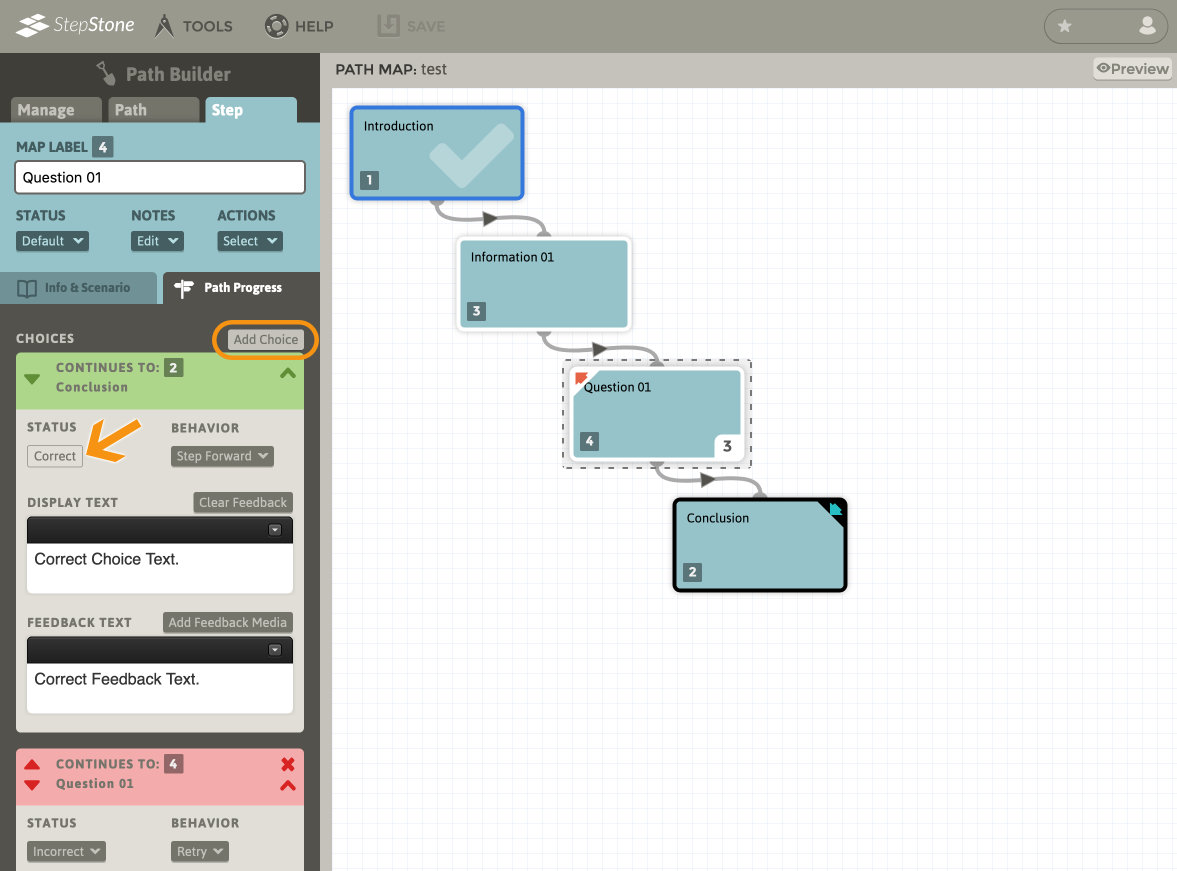
SAMC Example
We have configured this assessment such that students can encounter three possible outcomes : Correct, Incorrect, or Partial.
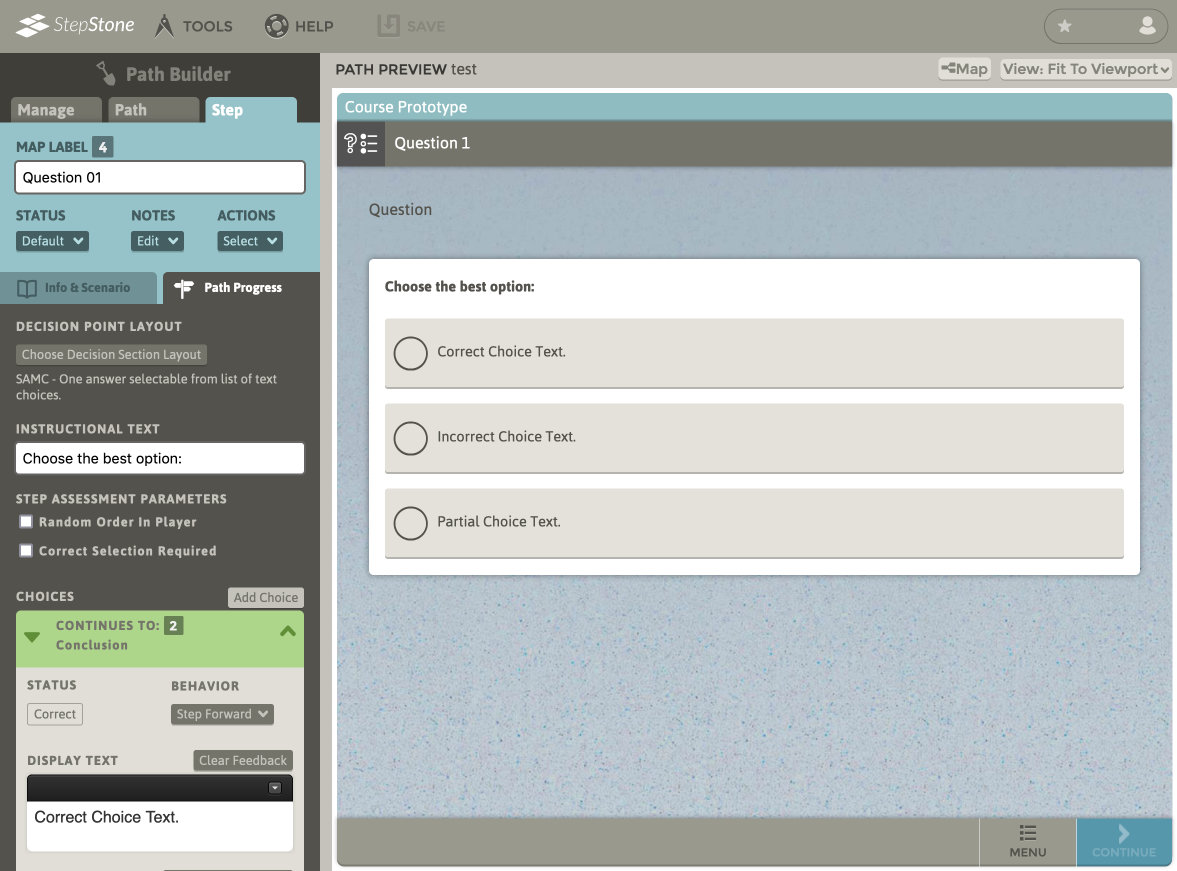
The Correct choice behavior is set to Step Forward to the destination Step (in this case, Conclusion, Step ID 2).
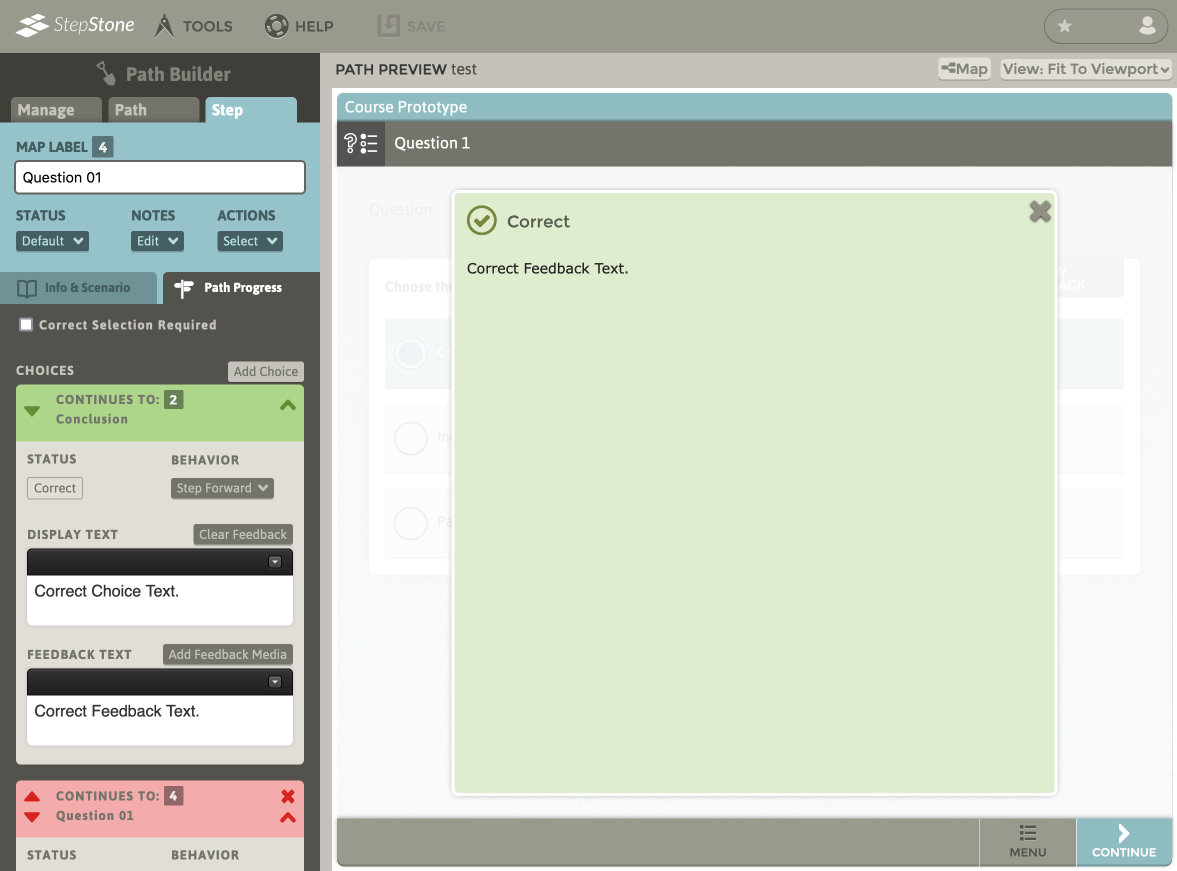
The Incorrect choice behavior is set to Retry current Step.
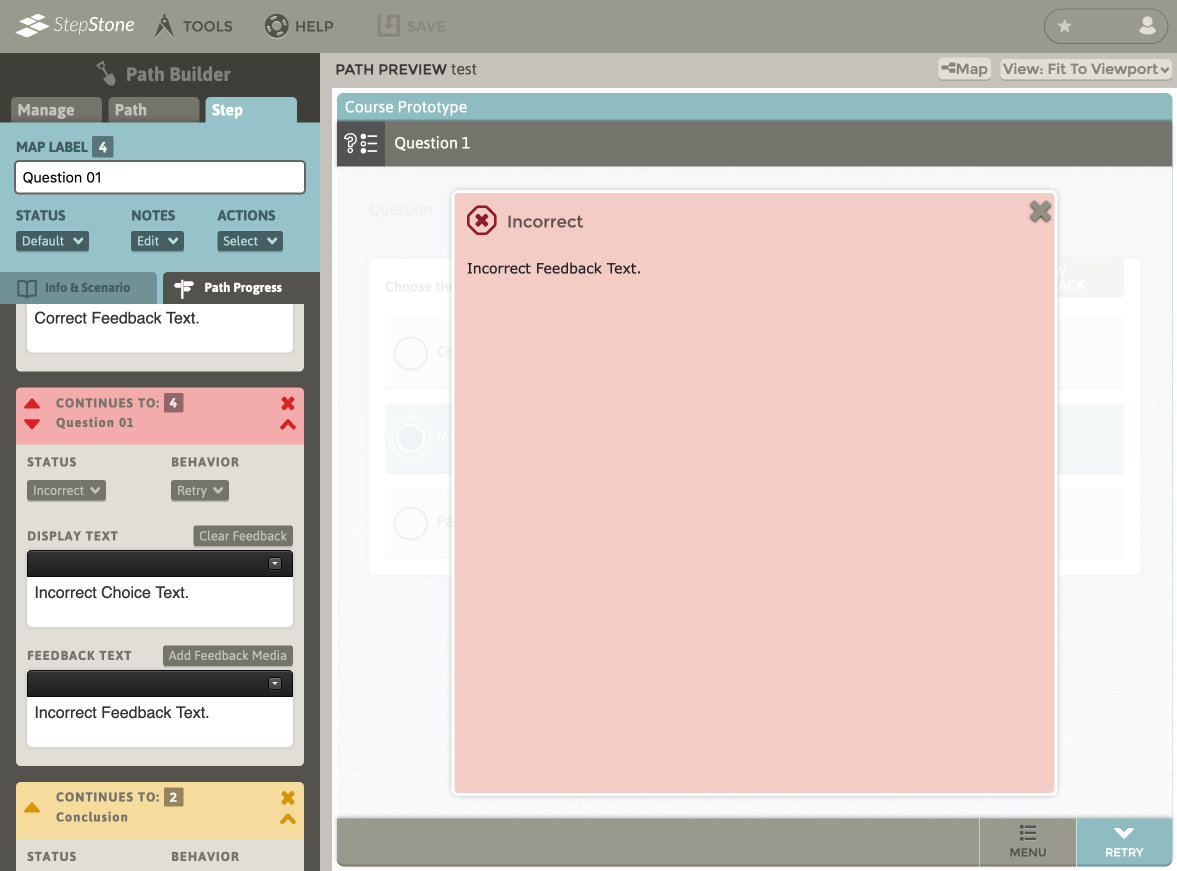
The Partial choice behavior is set to Redirect to the destination Step (in this case, Conclusion, Step ID 2). Each Step can only have one Step Forward outgoing connection per destination Step (represented by the curving line connection to a destination Step on the Step Map), but can have any number of choices set to Redirect to any non-conflicting Steps as needed. For example, a correct choice on Step 3 uses Step Forward to target Step 2, but if a non-correct choice must also target Step 2, the non-correct choice(s) outgoing behavior can be set to target Step 2 via Redirect action. Redirect Path traversal is indistinguishable from Step Forward to the learner.