Enabling External Tracking
In the Path Builder, Under the Path tab, locate the Path Tracking section. Inside of this section, locate the External Tracking sub-section.
Toggle the “Enable External Progress Tracking” checkbox to enable/disable this feature. This will be automatically locked as “enabled” if the current Path includes one or more Write-In (Long Response) Field List assessments. If Module contains one or more Paths that have external tracking enabled, the entire Module will automatically utilize the external tracking system (including any Paths that do not have external tracking enabled.)
Using External Tracking
The External Tracking system organizes learner progress records using multiple factors. The author-pool ID, author ID, learner ID, module ID, and the attempt number are used to identify unique records. If SCORM tracking is simultaneously utilized in an LMS, the StepStone Player will automatically attempt to retrieve the learner ID from the LMS. If no SCORM/LMS is detected, the learner will encounter a request to provide a learner ID.
The external tracking system stores one or more “attempts” by the learner. An attempt is considered “complete” when the learner satisfies the completion parameters of a Module.
- If the Module is refreshed or otherwise accessed again via the same learner ID before the “active” attempt is completed, the current attempt progress data is loaded and the learner can resume their navigation from their most recent progress state.
- If the Module is refreshed or otherwise accessed again via the same learner ID after the “active” attempt is completed, a new attempt is added to the record set for the accessed learner and module. The new attempt data is then recorded as the learner steps through the Module again within the new, “fresh” attempt.
Viewing External Tracking Data
To use the External Data Manager, select it from the TOOLS menu in the top StepStone authoring environment control bar.
The External Data Manager provides a list of all available learner progress records. Viewable records are restricted to the accessed author’s published content, or the entire targeted author pool for administrators. All qualified records are placed in a stack of author IDs.
If accessing the External Data Manager as an admin user, the top level “Learner Groups” will be available to allow viewing and deletion of ALL Learner Groups and ALL learner records. Use the Learner Groups menu button to view a list of options for revealing/hiding/selecting/deleting entire sets of Learner Groups :
Use the disclosure button on a Learner Group to toggle the display of the Group’s matched Learner record set. If accessing the External Data Manager as a non-admin user, this will be the top level available (only Modules that have been generated by the signed-in user will be viewable.) Each Learner Group contains one or more matched Learners that have engaged with one or more of the author’s pertinent Modules. Each Learner Group has its own menu button and list of revealing/hiding/selecting/deleting controls :
Use the disclosure button on a Learner to toggle the display of the Learner’s matched record set. Each Learner contains one or more matched Module progress records. Each Learner has its own menu button and list of selecting/deleting controls. Selecting one or more Module progress records will toggle the record’s data display in the main Module Details area.
Displaying Learner Progress Details
Each Module in the Module Details display stack provides detailed information about the Module, including a stack of completed and/or in-progress attempts. Each attempt contains a sequential list of the Steps that the learner has visited.
Use the disclosure button on a Step to toggle the display of detailed Step assessment parameter, interaction, and result data for the respective Step. Each Step assessment type and/or variant has a unique display format. Steps are displayed with the sequential increment and the actual Step ID number in parenthesis ( example : “Step 2 (3)” ), the Step title, the detailed Step assessment data and the result data.
Dismissing and/or Deleting External Tracking Data
Each Module in the Module Details display stack can be dismissed via its respective “X” button, as well as via clicking the matching highlighted Module button in the Manage panel’s Learner Group stack. Dismissing the displayed Module simply removes the box from the Module Details display stack, no data is affected.
Delete buttons are available at different “levels” of the Learner Groups and their sub-contents, and differ in the scope of their resulting deletion operation(s). Confirming a deletion will permanently destroy the targeted progress record data from the external tracking system :
- Use “Delete All Groups” (via the Learner Groups drop-menu) to destroy ALL learner progress records from ALL accessed Learner Groups.
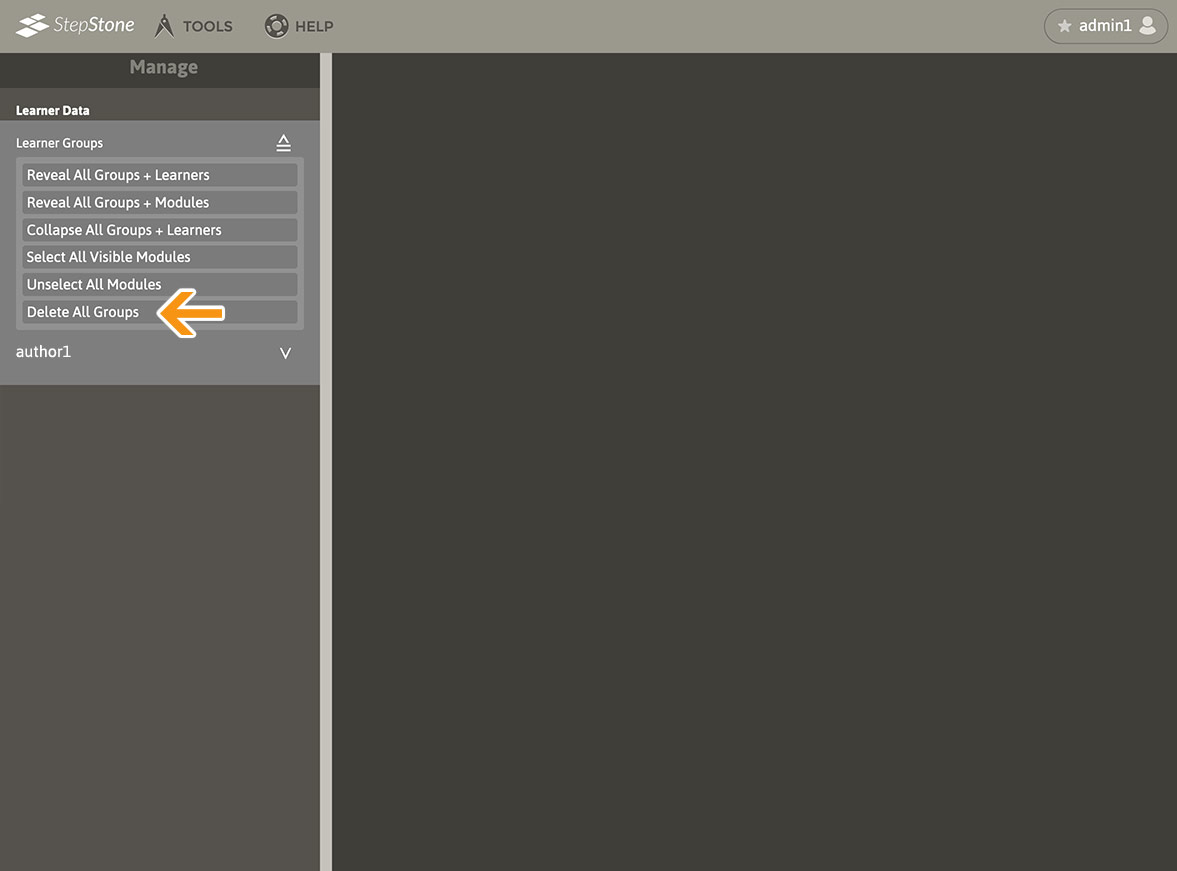
- Use “Delete Group” (via the Learner Group drop-menu) to destroy ALL learner progress records from the singular, respective Learner Group.
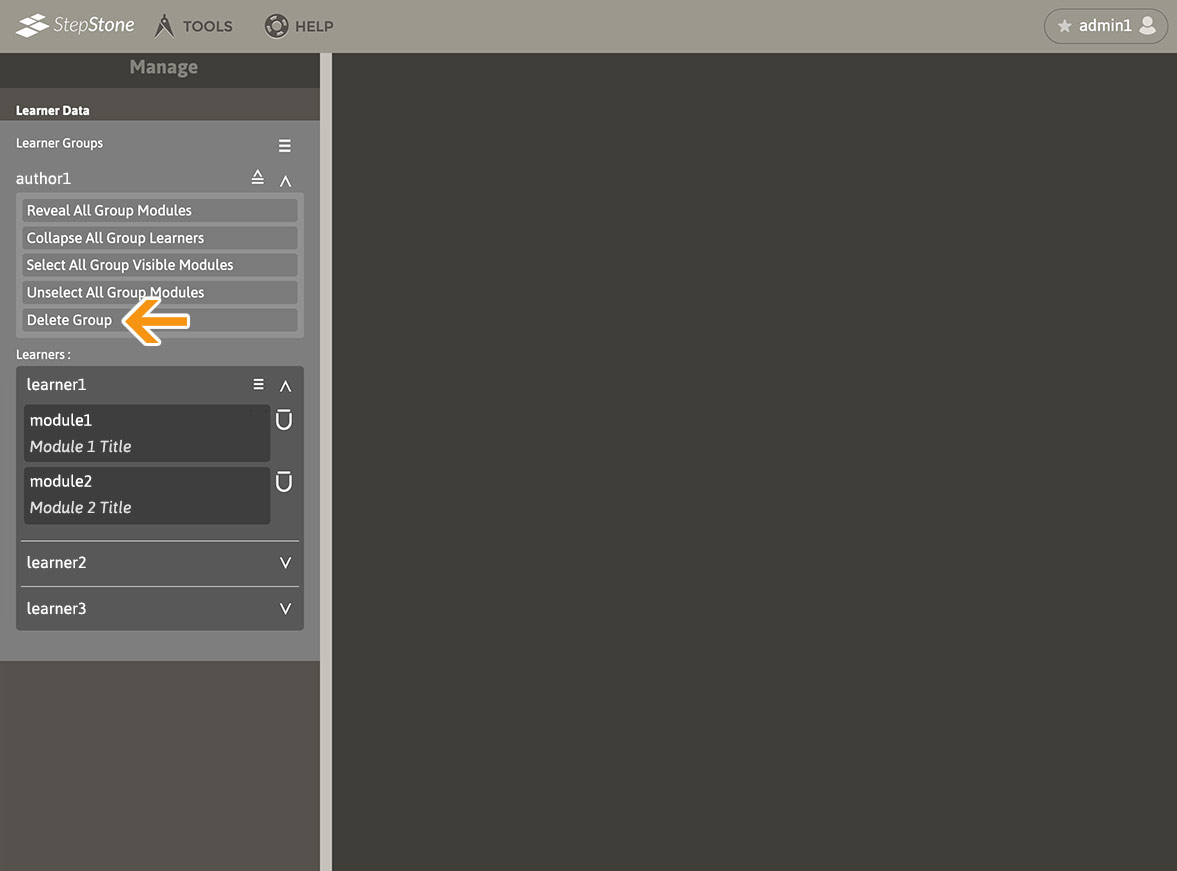
- Use “Delete Learner” (via the Learner drop-menu) to destroy ALL learner progress records from the singular, respective Learner.
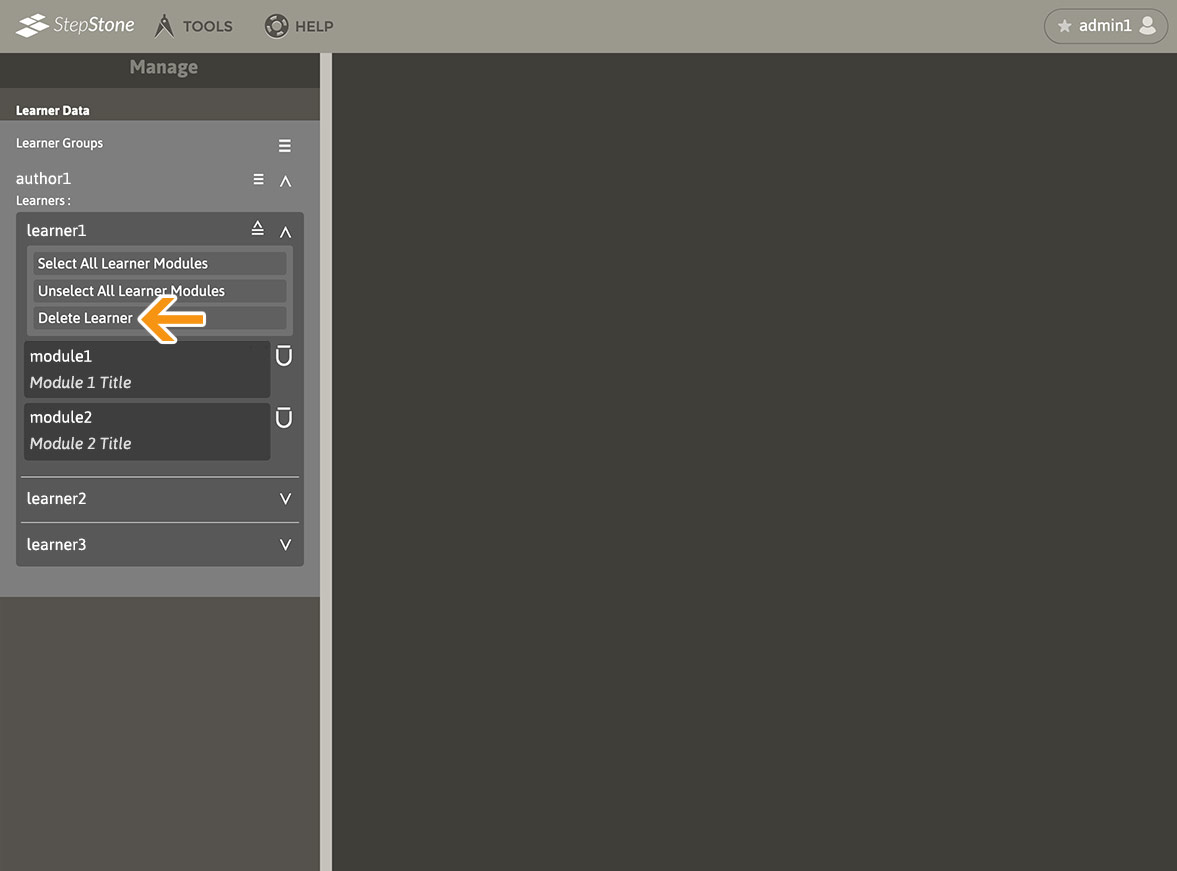
- Use the Delete button next to a selectable Module to destroy ALL attempt records for that particular Module from the respective Learner.
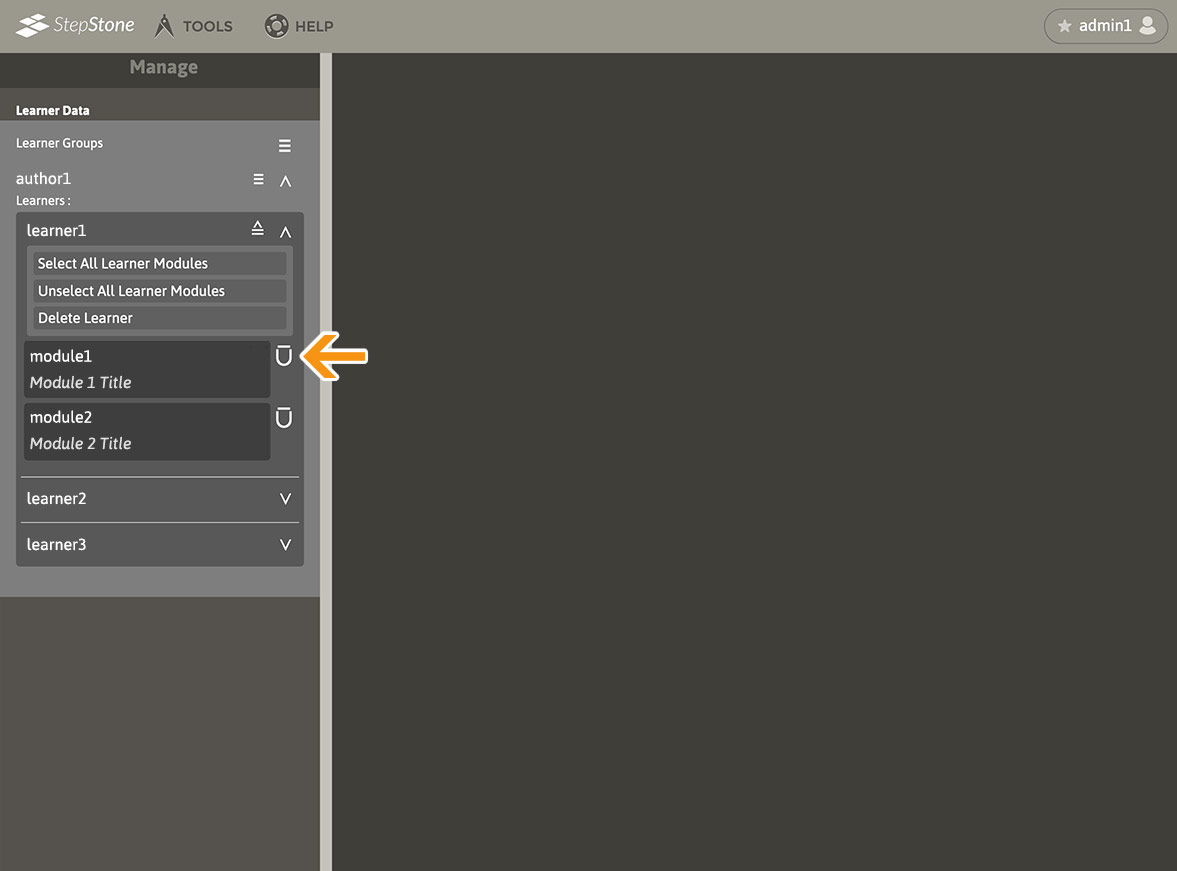
- Use the Delete button on a displayed Module to destroy ALL attempt records for that particular Module from the respective Learner.
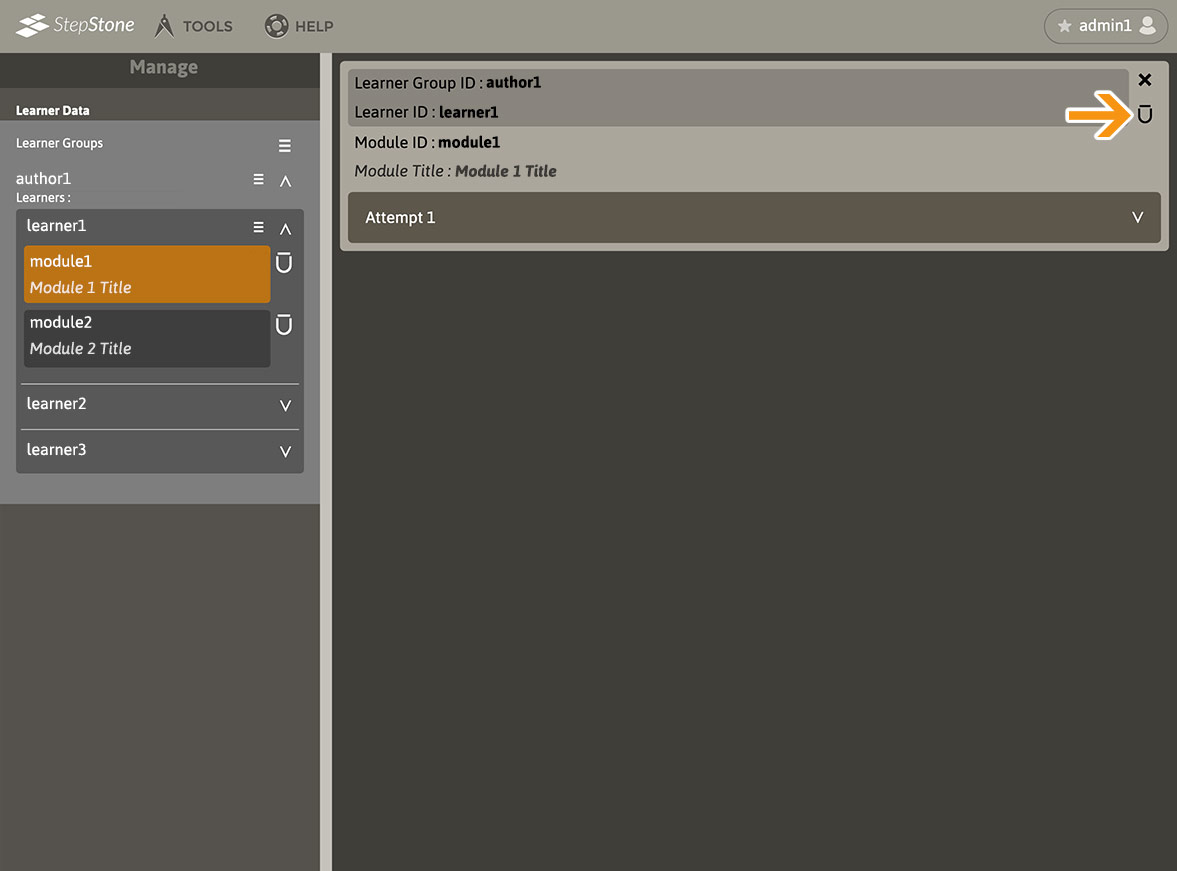
- Use the Delete button on a displayed Module attempt to destroy the respective attempt record for that particular Module from the respective Learner.
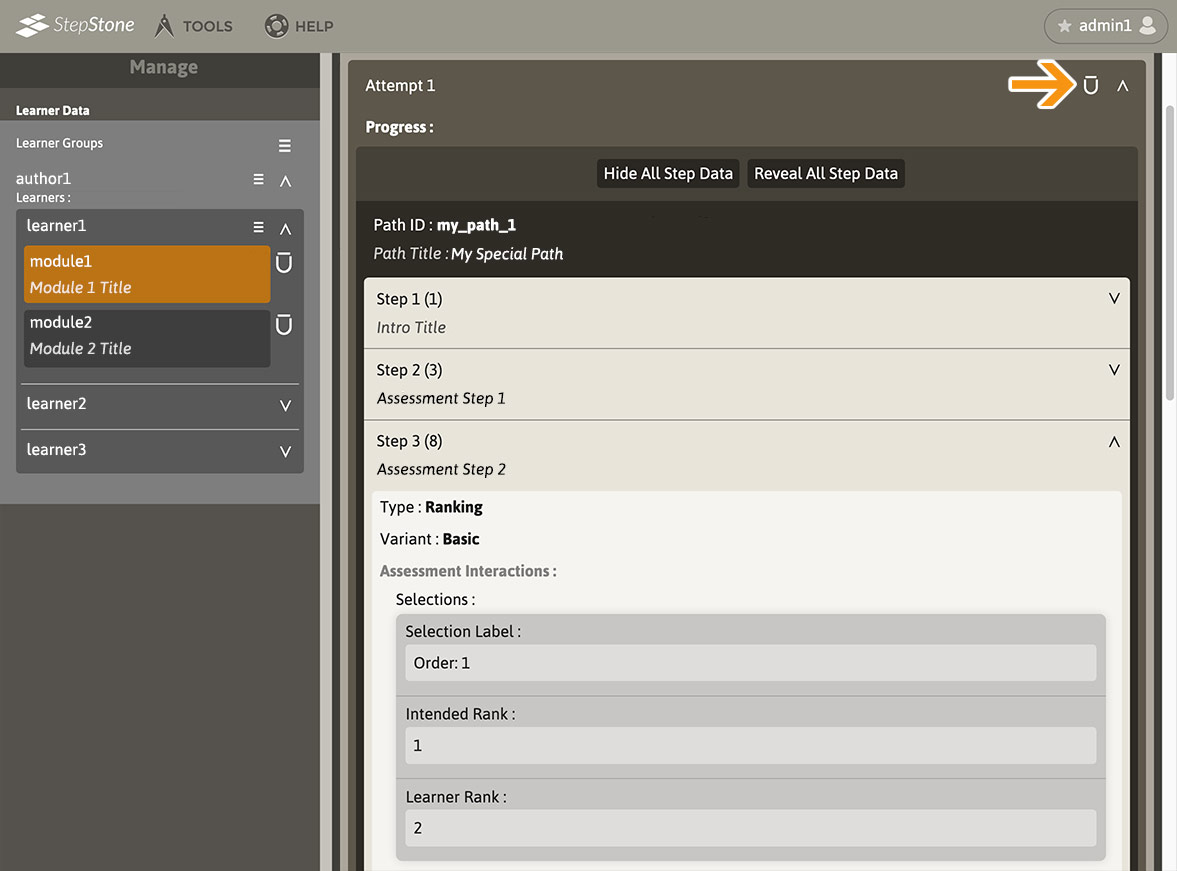
Please note that deleting Module progress records and/or attempts may cause loss of sync with LMS/SCORM tracking. For example, if there are three attempts in both the external tracking system and the LMS records for the same learner/module, and one of the attempts is deleted from the external tracking system, then the LMS attempt count / data iterations will no longer match. Attempts deleted via the External Data Manager tool are ONLY deleted in the external tracking system, no changes are made to the LMS records. Thus, the LMS will require equivalent maintenance and vice-versa if such record-editing occurs.
