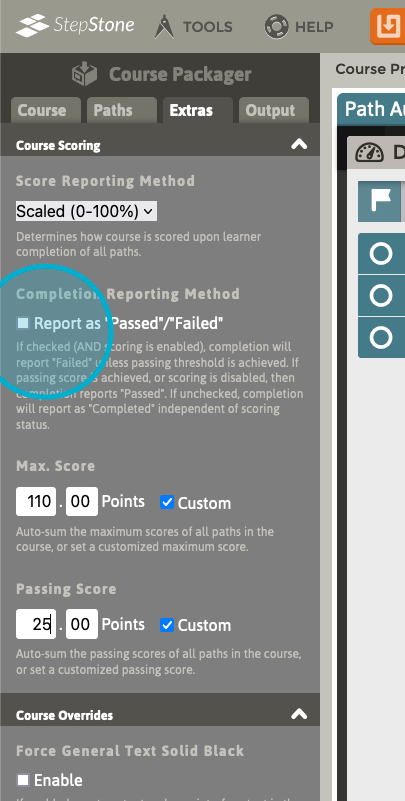Before focusing on the Course scoring aspects in detail, authors should already be familiar with configuring scoring parameters and publishing at the Path level in the StepStone Path Builder, as well as the basics of the StepStone Course Packager. The following links and articles should help prepare for working with scoring for a Course:
Path Builder: Using the Accrual Scoring Method (brief video tutorial)
Path Settings: Score Tally Mode (knowledgebase article)
Path Builder: Publishing a Path (brief video tutorial)
Course Packager: Creating a Course (brief video tutorial)
Course Packager: SCORMing a Course (brief video tutorial)
Course Packager: Publishing Paths, Adding Prerequisites, SCORMing (brief video tutorial)
For this article, we have prepared 3 sample Case Study Paths, each with different Passing/Maximum scoring values, and assigned them to this sample course in the Course Packager:
Path 1 Passing/Maximum = 25.00 / 50.00
Path 2 Passing/Maximum = 10.00 / 20.00
Path 3 Passing/Maximum = 20.00 / 40.00
Paths assigned to the Course can be viewed in the Paths tab.
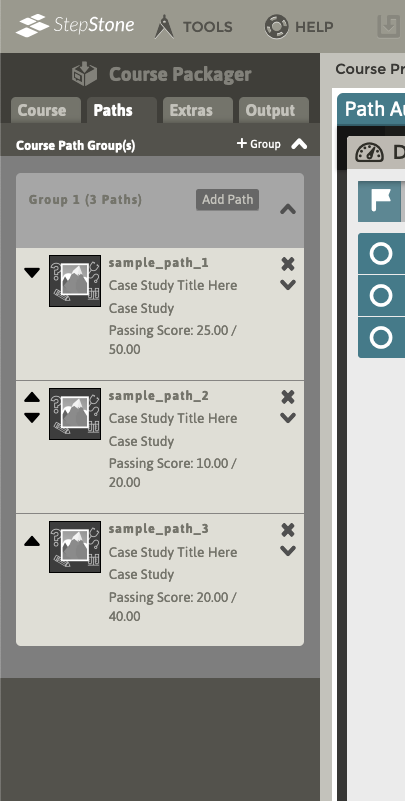
In the Extras tab, locate the Course Scoring section. Select the dropdown list under Score Reporting Method, and choose Scaled (0-100%).
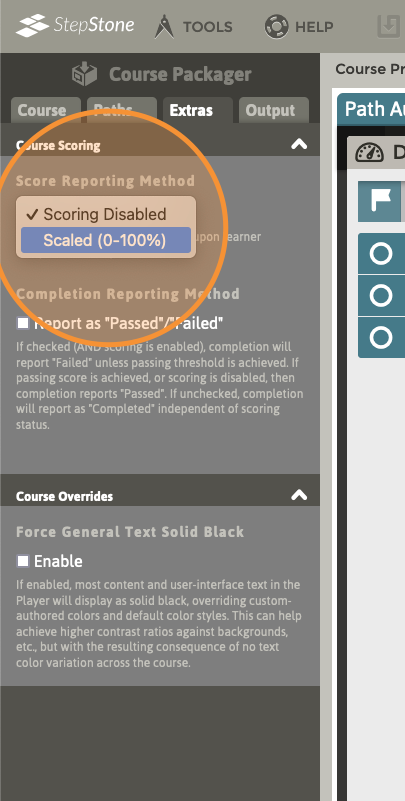
The Max. Score and Passing Score sections will be revealed. By default, each of these sections will sum the pertinent scoring threshold values from the assigned Paths to arrive at the total displayed in the respective fields.
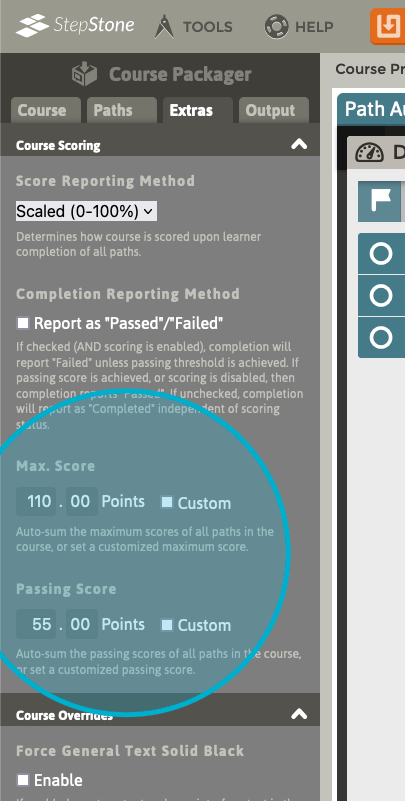
Case Study Paths with scoring set to Accrual provide both a max. score and a passing score value. Case Study Paths with scoring set to Completion and all Procedural Paths with scoring enabled (as Completion only) provide only a passing score value, but that value is ALSO applied toward the Max. Score sum. Thus, combining 2 procedural paths each with a passing score of 50 would sum at the Course level as Max. Score of 100 and Passing Score of 100. Courses can combine Paths bearing either scoring type together into a single Course / scoring summation / scaled reported result.
In this case, we have all maximum scores (50.0 + 20.0 + 40.0) summing to 110.0 and all passing scores (25.0 + 10.0 + 20.0) summing to 55.0. The score that gets reported to the LMS is the actual point total achieved in all completed Paths, scaled to a 100% ratio of the Max. Score. In this example, achieving the passing score total of 55.0 would be reported to the LMS as 50 (or 50%), as it is 55.0 out of a maximum possible achievable score of 110.0.
Enabling the Custom toggles for either/both Score field sets allows setting customized scoring values for the Course. If customized, disabling either toggle returns the value to its respective, auto-summed value.
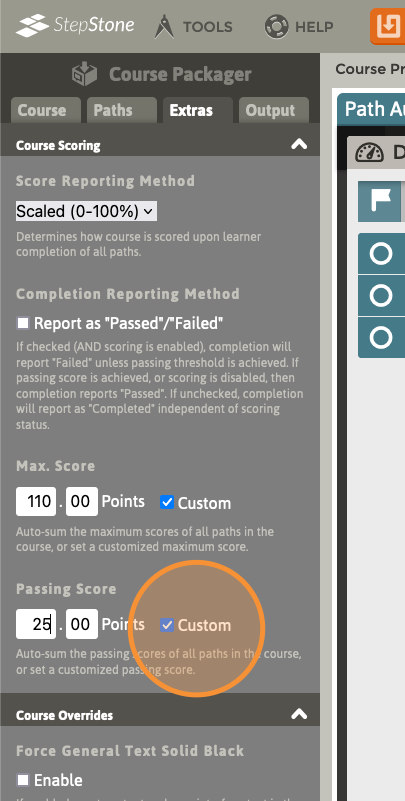
Here, we’ve changed the Passing Score value to 25.0, which lowers the passing threshold for the Course and thus makes the Course “easier” to pass. Customizing these values does NOT change or scale the scoring values that each assigned Path will contribute toward the achieved total score for the Course. The passing and max. score values set at the Path level will remain as the displayed values in each assigned Path’s dashboard progress status, and the actual accrued scoring values from the Step Assessments within each Path will still accumulate without taking into account any Course scoring customizations. In this example, we could just disable the Custom property for the Max. Score field set, as we are not actually customizing this value. Note that customizing the Max. Score with a lower value will affect the scaled final score reported to the LMS, so authors must use care when utilizing these customized scoring features.
The rules for setting Course scoring values are as follows. The custom-enabled scoring input fields will attempt to auto-correct “out of bounds” values:
- Max. Score cannot be higher than the summed total of assigned Path max. scores.
- Max. Score cannot be lower than the Passing Score.
- Passing Score cannot be higher than the Max. Score.
Regarding Course completion reporting, by default a completed Course is reported as “completed” to the LMS once all its internal Paths are completed. Enabling the Report as Passed/Failed toggle under the Completion Reporting Method section will instead report completion as “Passed” or “Failed” based on presence of scoring in the assigned Paths, and/or reaching the passing score threshold. More information on completion reporting conditions is available in the Completion Reporting Method section in the Course Packager.