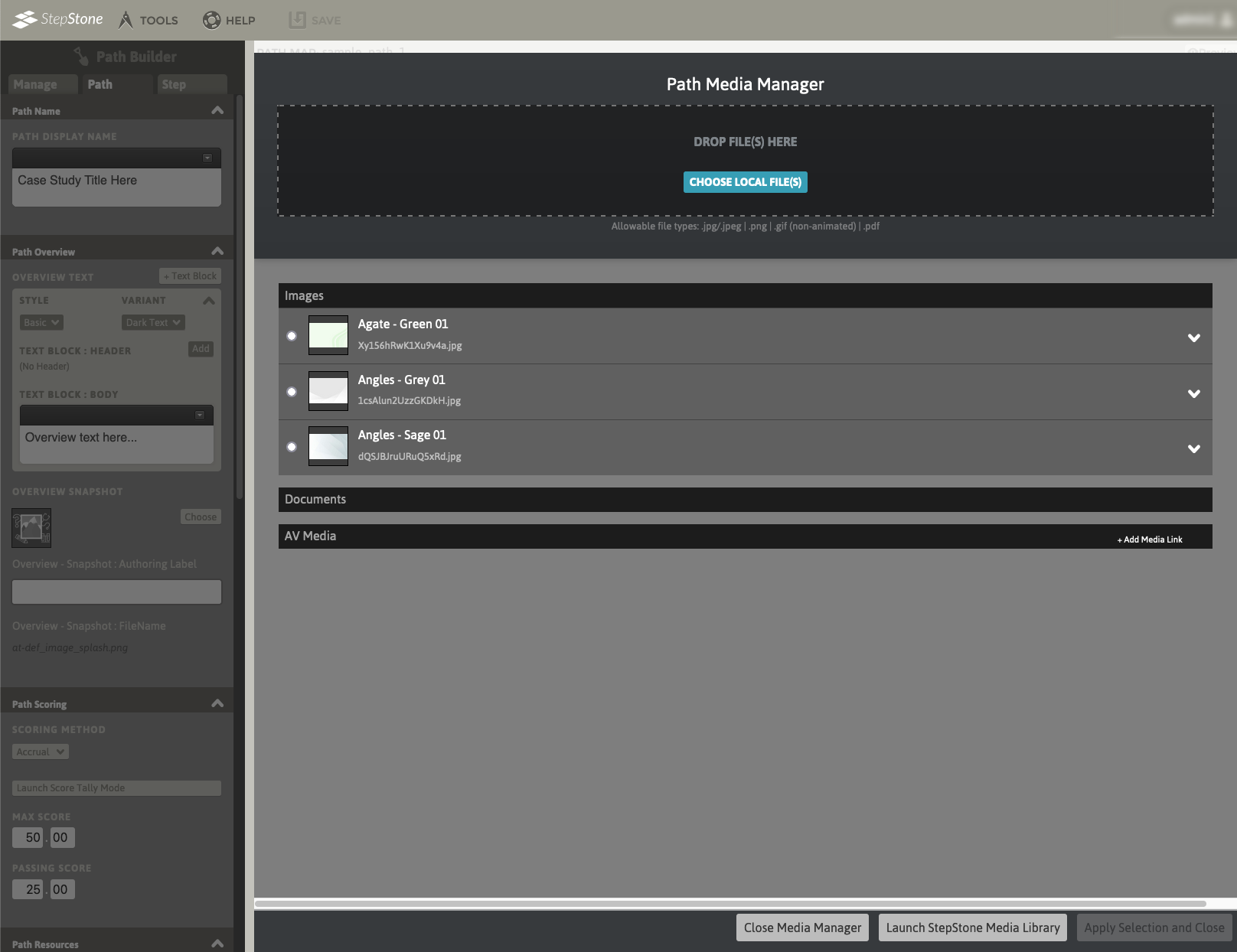To utilize the StepStone Media Library, authors should already be familiar with the StepStone Media Manager. View a brief video tutorial and further media information regarding the Media Manager.
In the StepStone Path Builder, launch the Media Manager by clicking the Choose button available on any media block within a loaded Path.
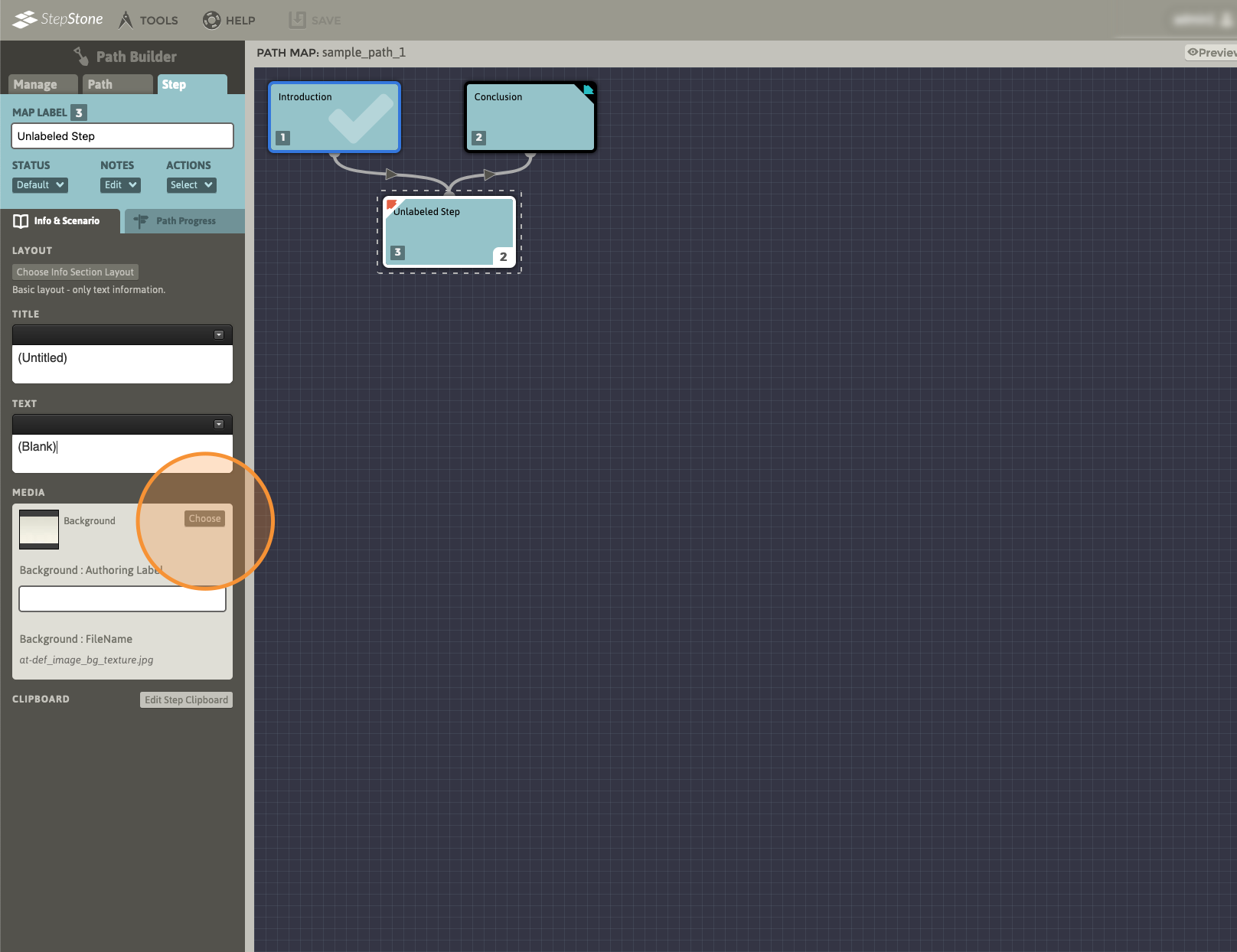
In the Media Manager, use the Launch StepStone Media Library button.
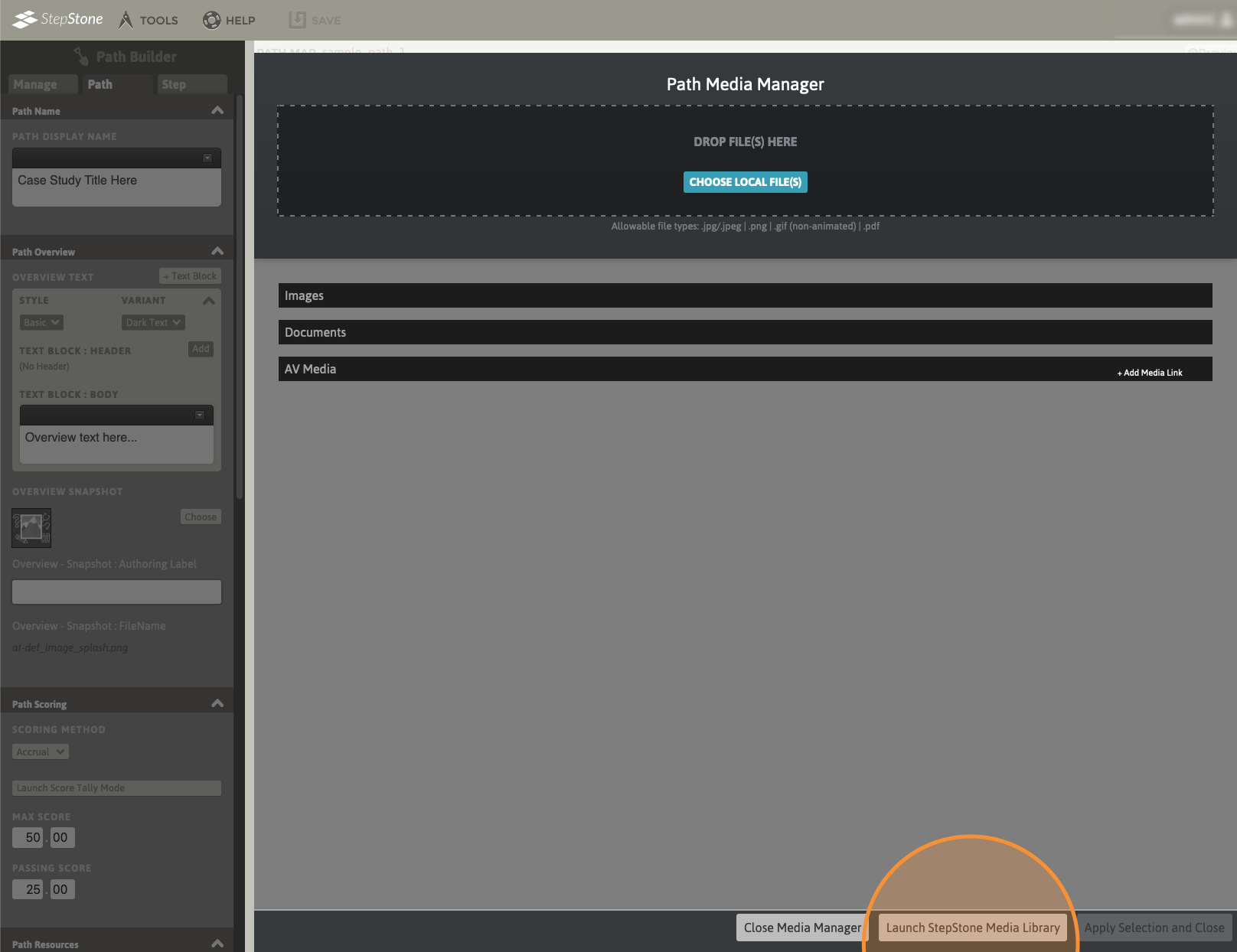
The Media Library should launch with all Search and Filtering options empty/unspecified. Locate the Attributes section in the Media Filters panel. Here, we have hidden all other options and filters for clarity. Enable the ADA Contrast Compliant attribute toggle, then use the lit Update Results button to view the filtered results.
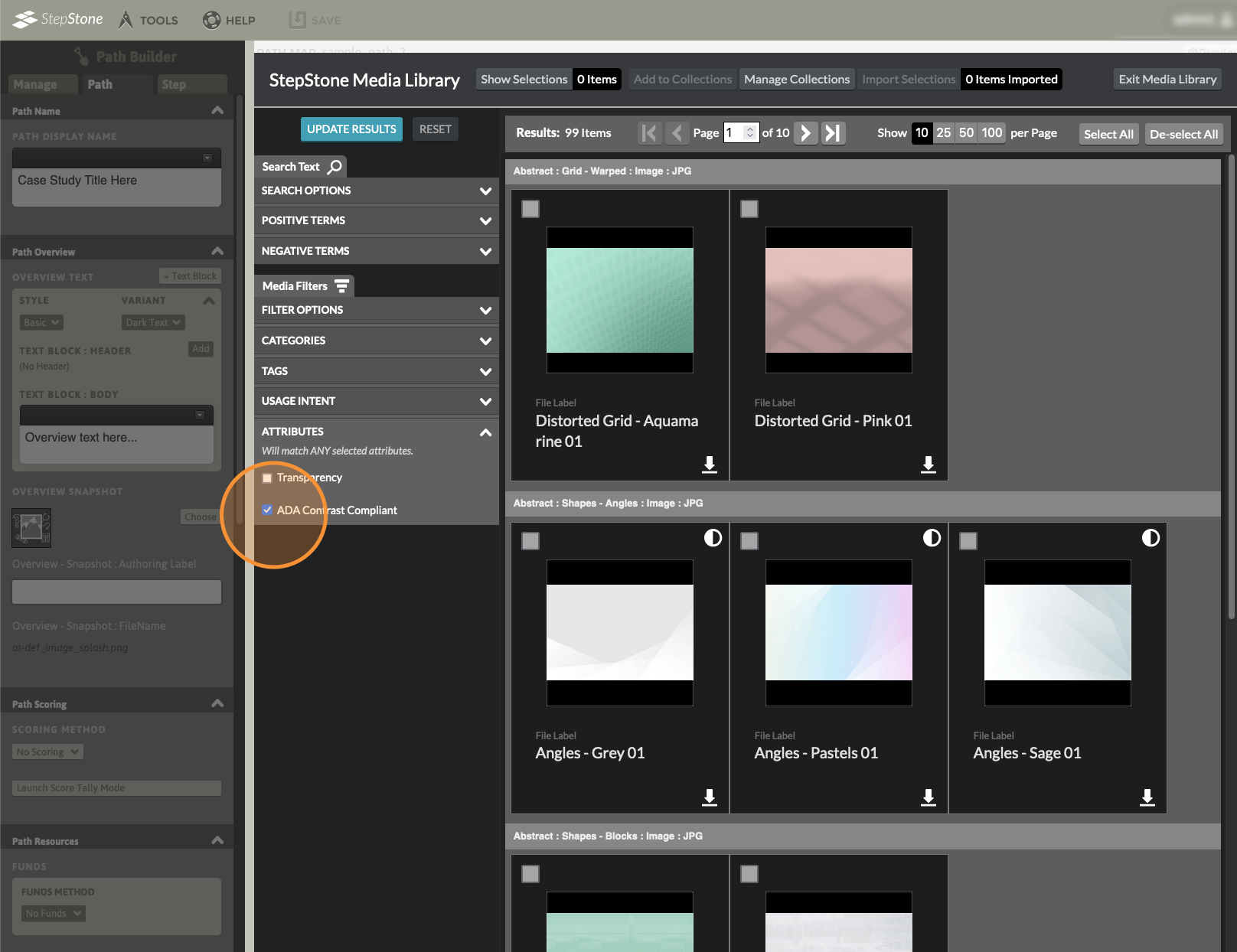
In the updated results, all of the items with the ADA Contrast Compliant attribute will display with a split, circular badge icon.
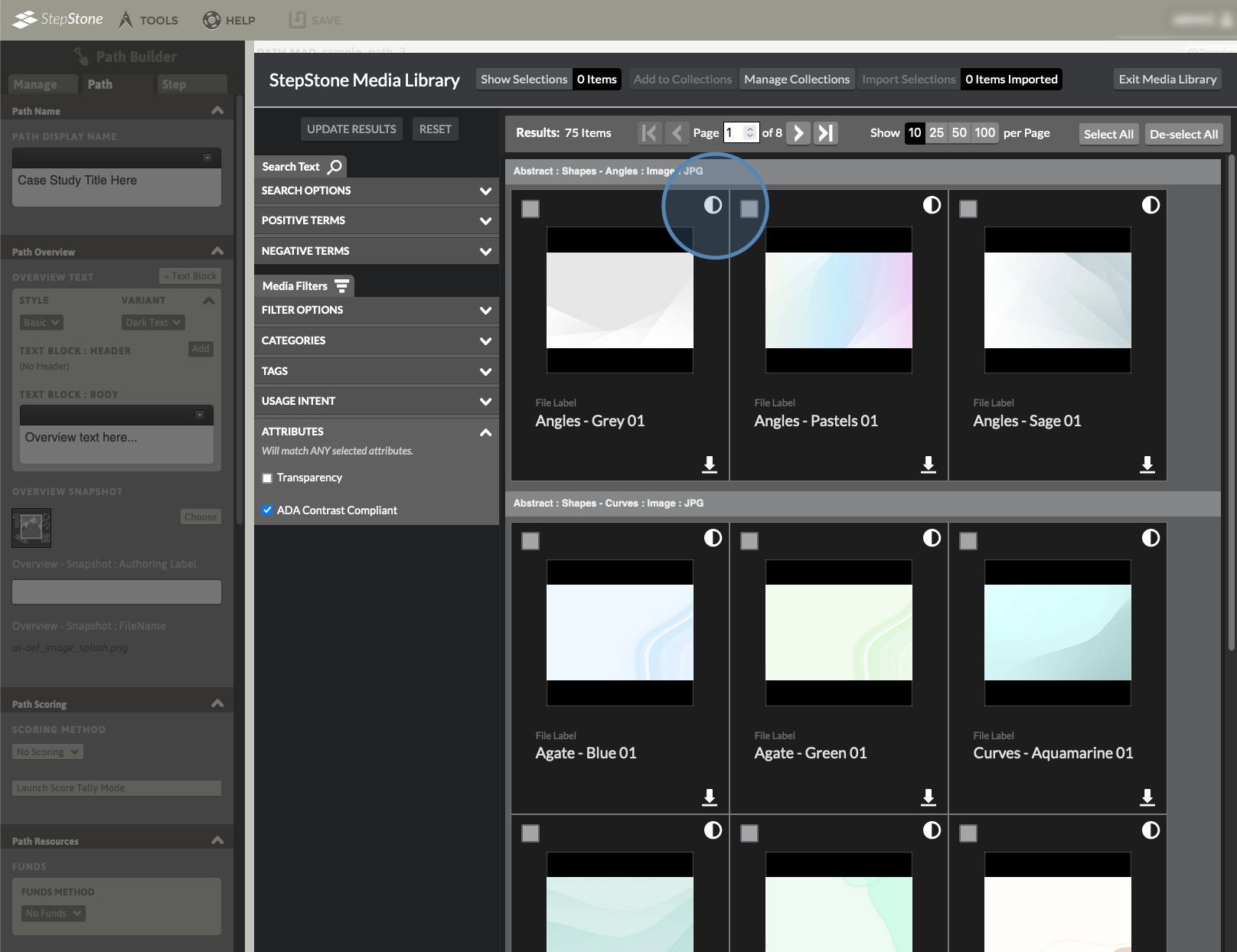
This attribute is also indicated in the media details pop-up panel, available via clicking on the thumbnail image on any media result.
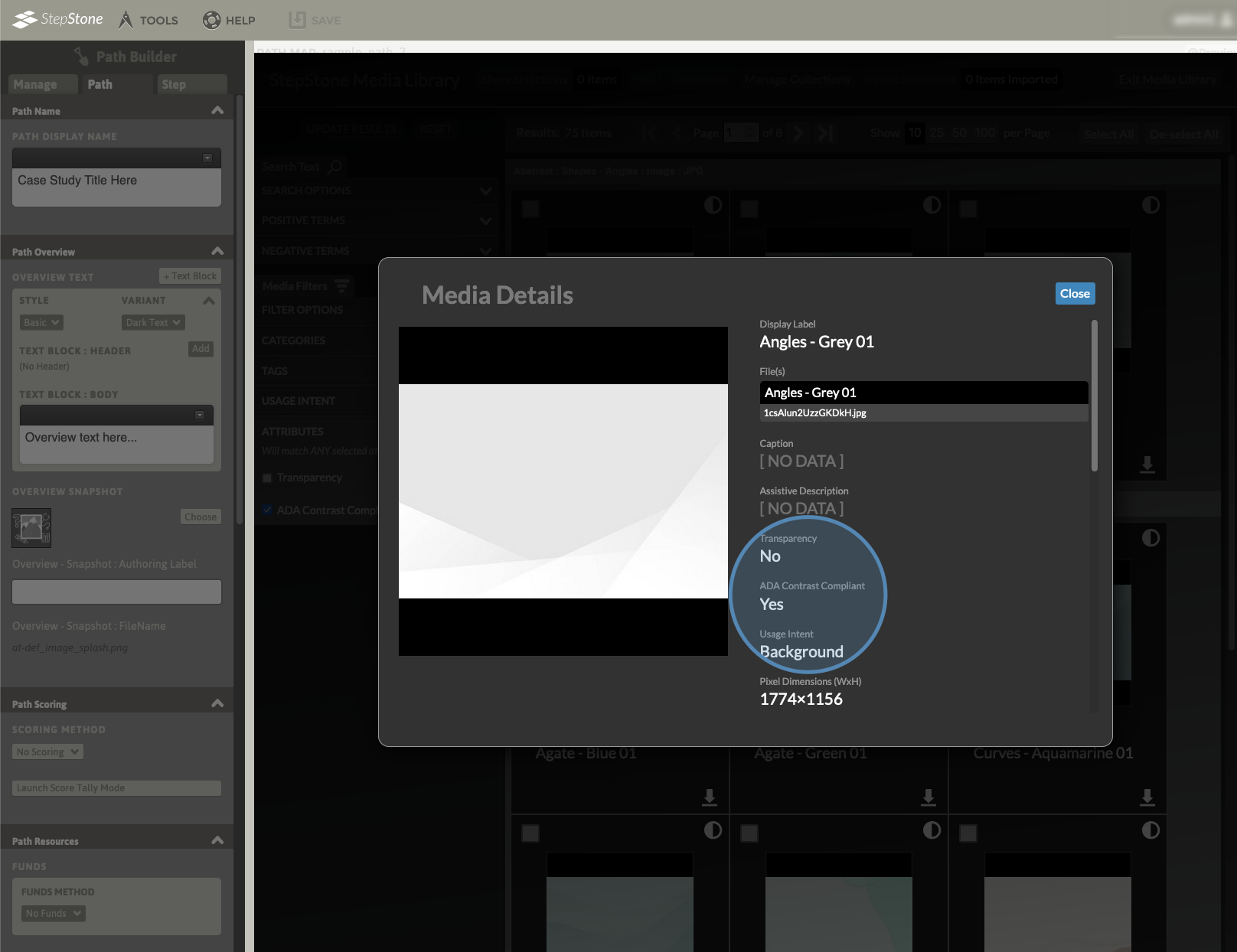
To import media into the current Path’s Media Manager, use the media item checkboxes to select one or more media items. After selecting media, use the Import Selections button in the top control strip.
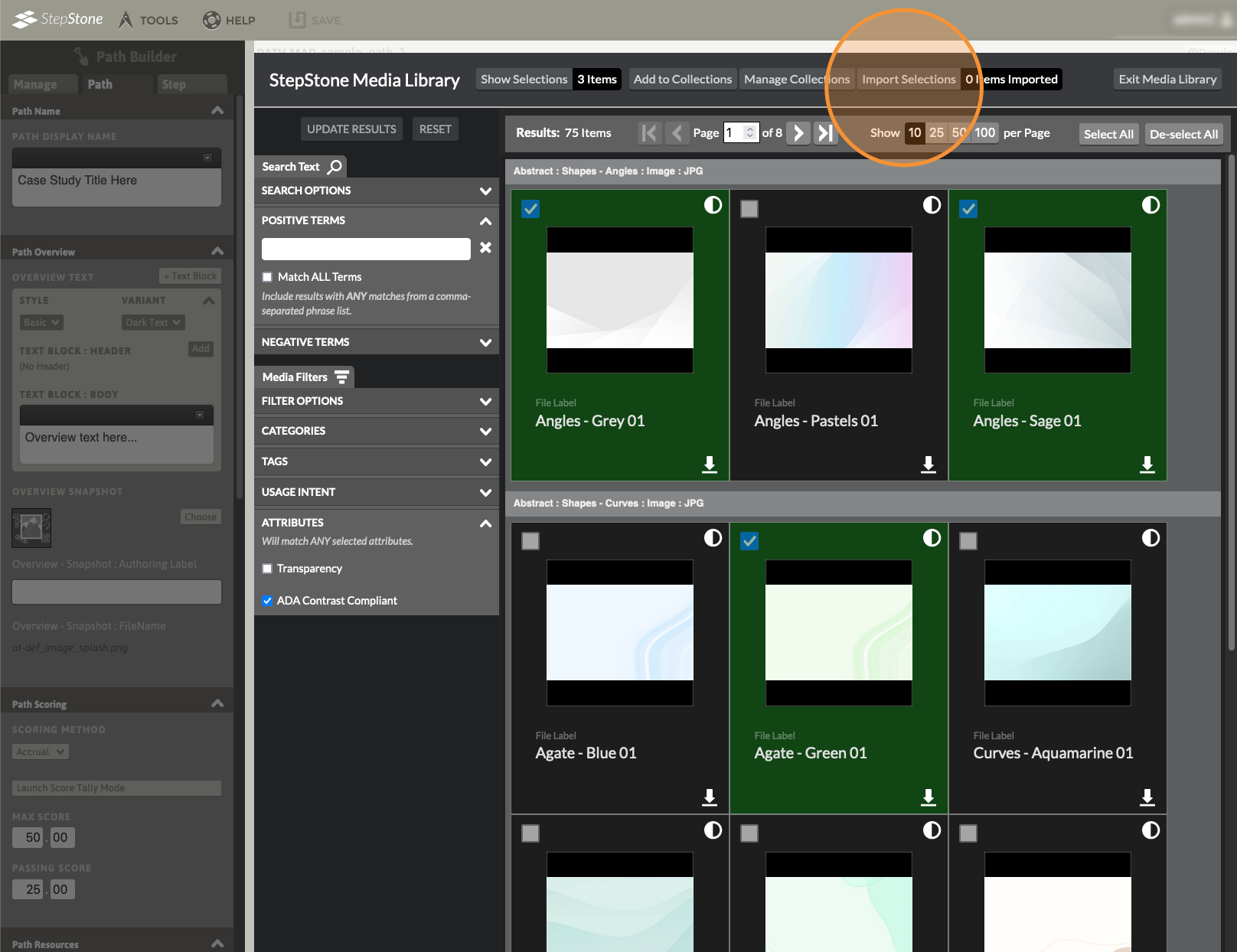
After importing is completed, a confirmation notice will display in the top menu strip. Use the Exit Media Library to return to the Media Manager.
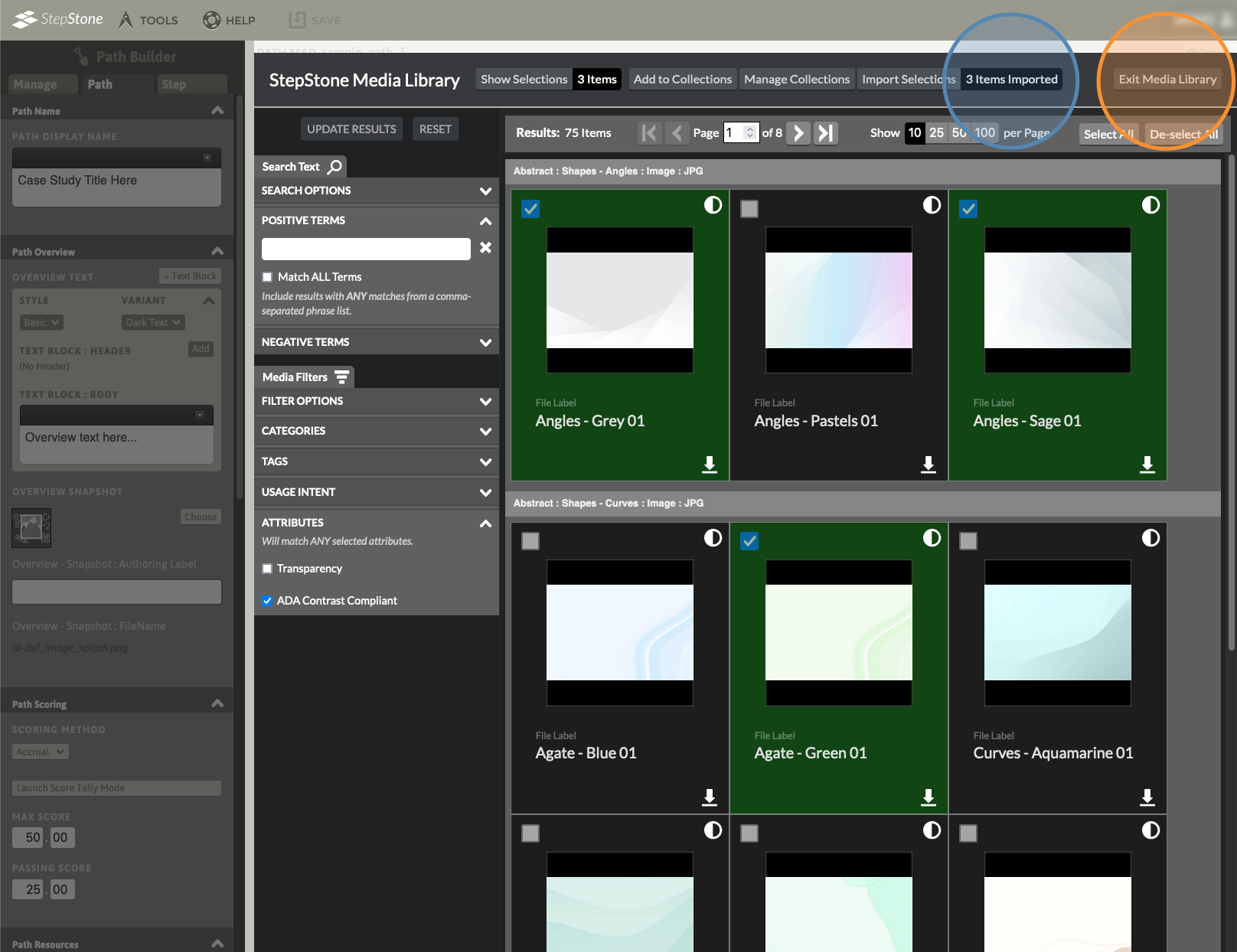
The media imported from the Media Library should now display in the Media Manager, ready for placement or further processing/labeling.