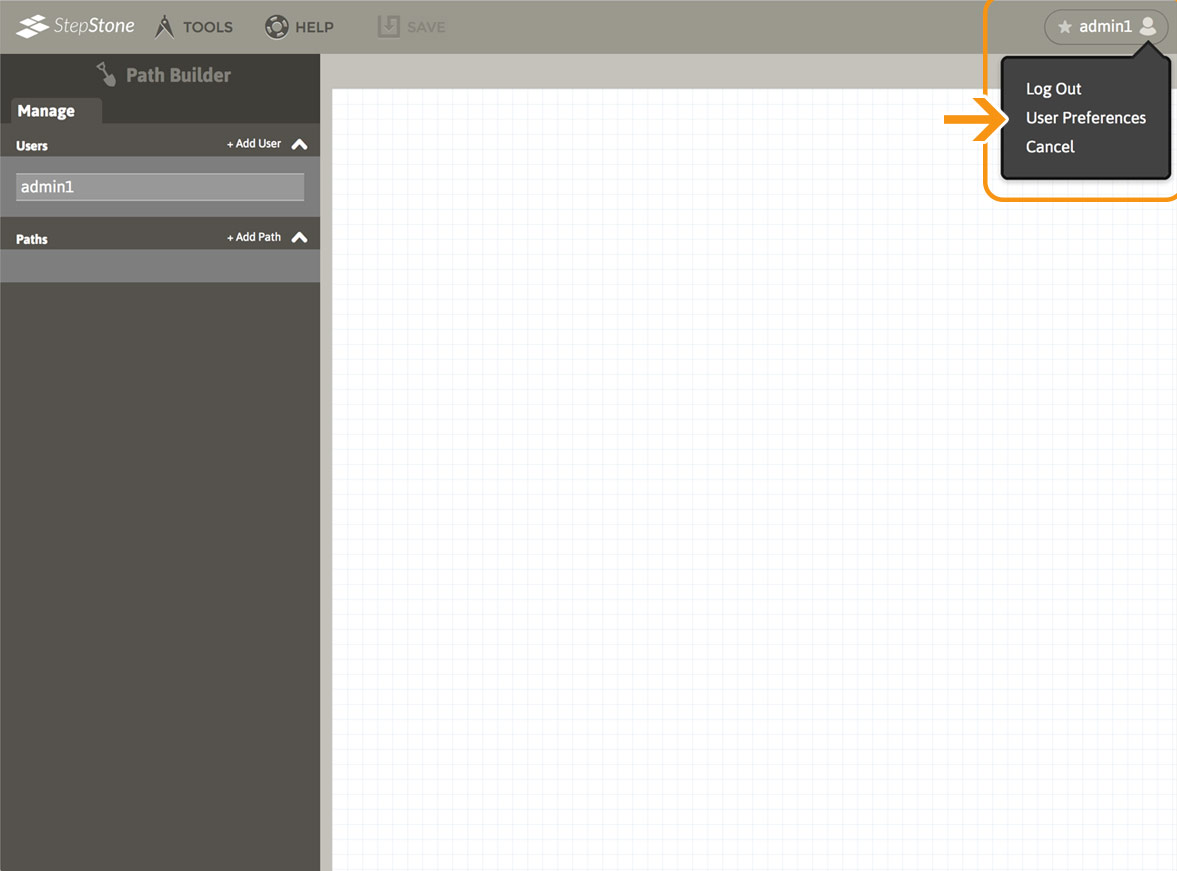
In the User Preferences panel that appears, authors can change their email address or StepStone password, and manage a list of recurring Contributors.
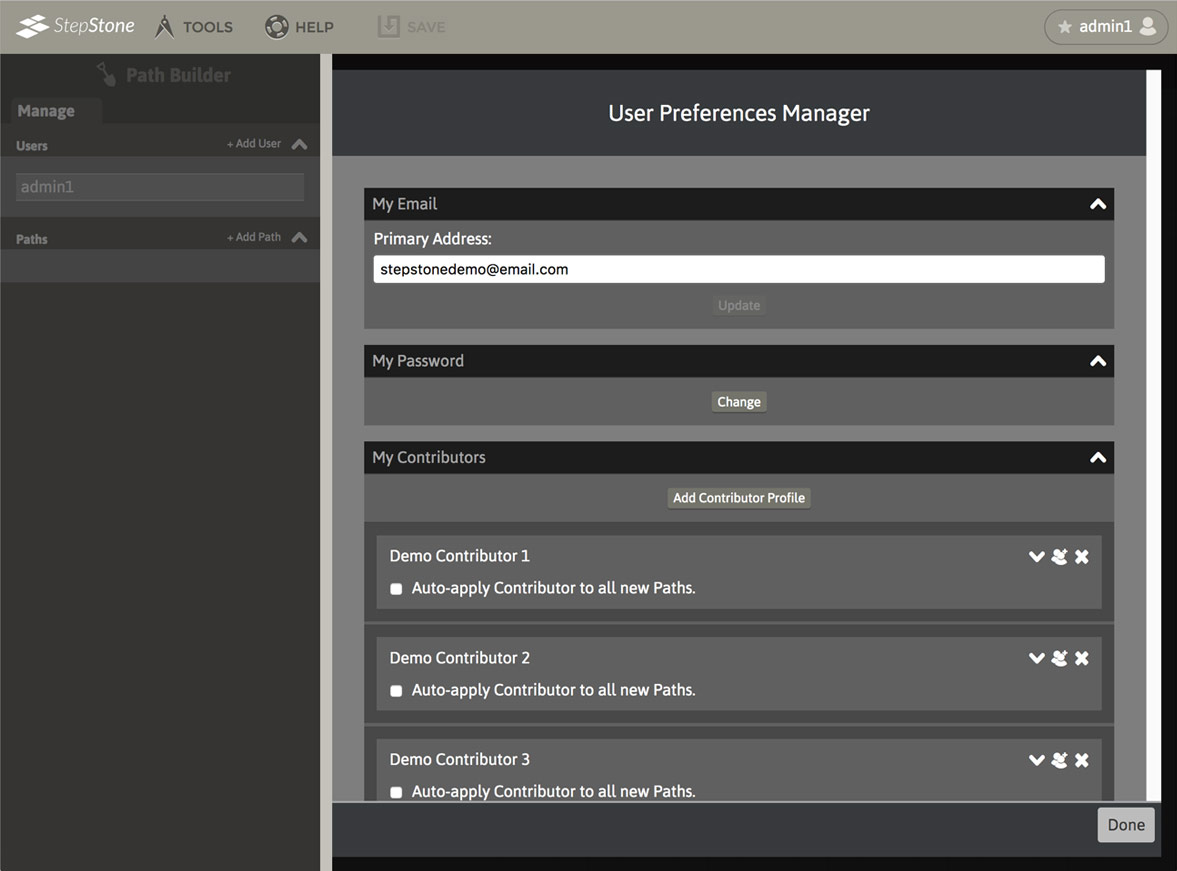
My Contributors
Each Contributor will initially display a “minimal” view, with additional controls on the right :
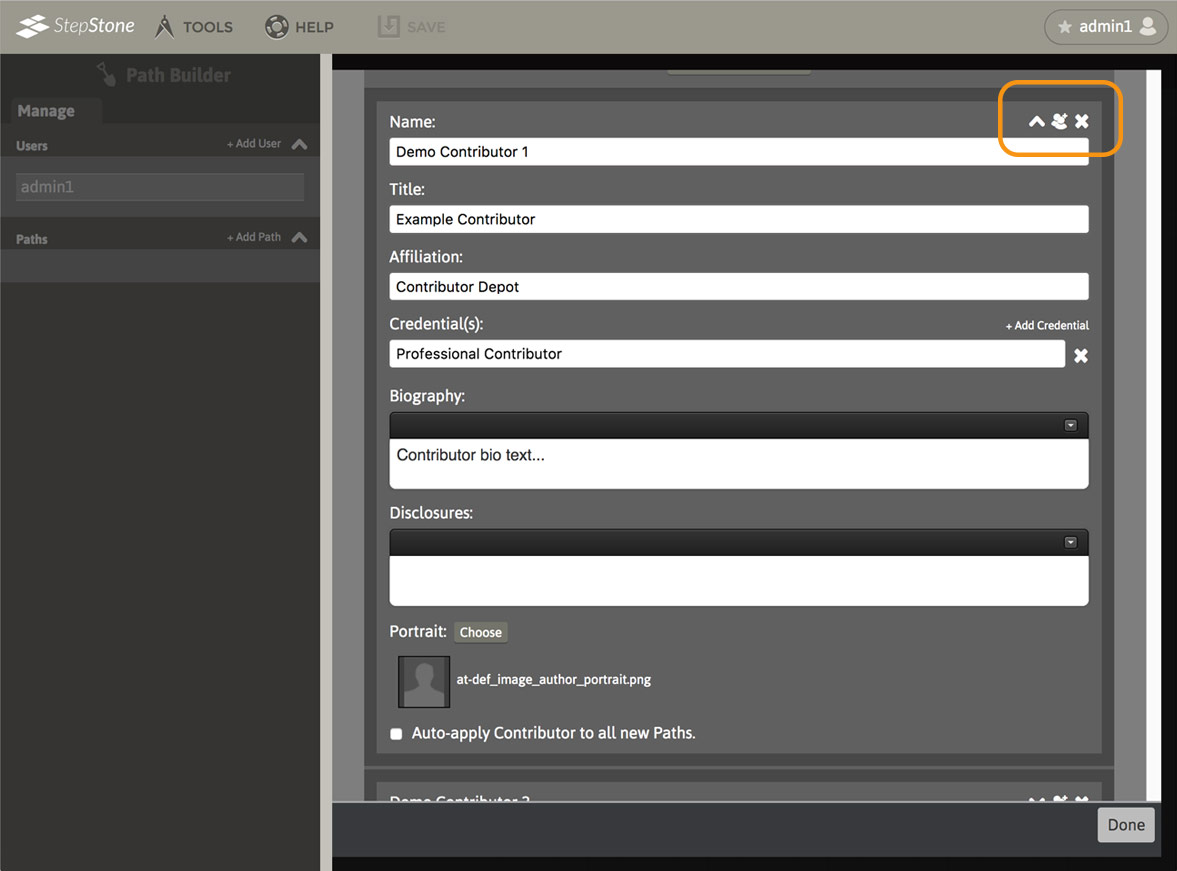
- Use the disclosure button to reveal the editor fields for a Contributor.
- Use the “Duplicate Contributor” button to copy a Contributor’s data to a new Contributor block at the bottom of the stack. This is similar to adding a completely new Contributor (see below), except that the input fields will be copied from the source Contributor during the duplication procedure.
- Use the “Delete Contributor” button to remove a Contributor from the stack. This will show a “locked” view of the Contributor’s data and requires a confirmation before the removal completes.
- Use the Portrait image “Choose” button to launch the Contributor Portrait Library within the pertinent Contributor’s information block. This provides a list of all existing Contributor portrait images and allows new Portrait image uploads. Contributor Portrait Library files can be deleted, downloaded or resized (intended for reducing oversized uploaded images) using the provided controls. Clicking the thumbnail image on the left of a Contributor Portrait Library slot will launch an enlarged view of the image (clicking the enlarged image or the darkened background of the enlargement will exit the enlargement view mode.)
Use the “Close Contributor Portrait Library” button to dismiss the Contributor Portrait Library. If you have selected a Contributor Portrait to apply to the pertinent Contributor, this will apply the Contributor Portrait (and prompt an update action, see below.)
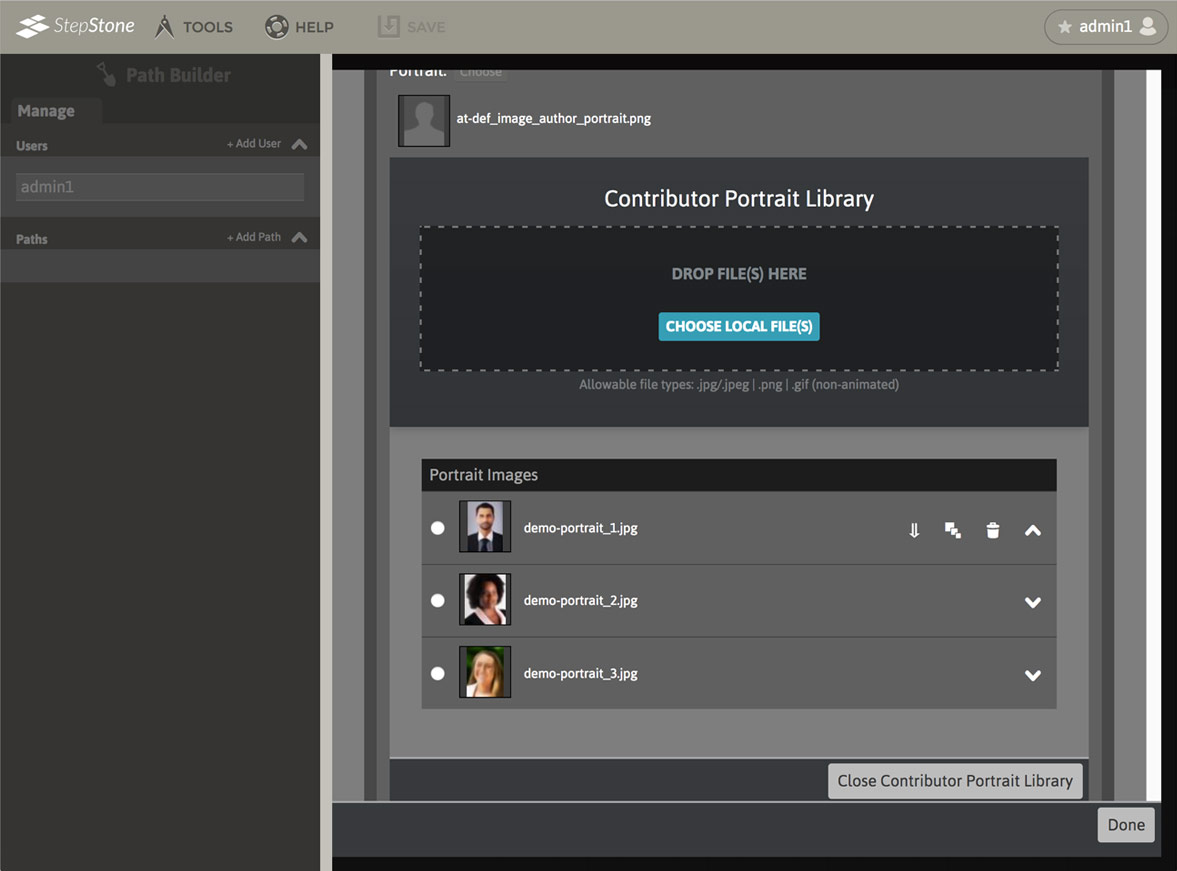
The Contributor Portrait Library is independent of the Path Media Manager, and persists across the Author’s account and editing sessions. - Use the “Auto-apply Contributor to all new Paths” toggle to determine which Contributors should always be automatically added to a newly-created Path.
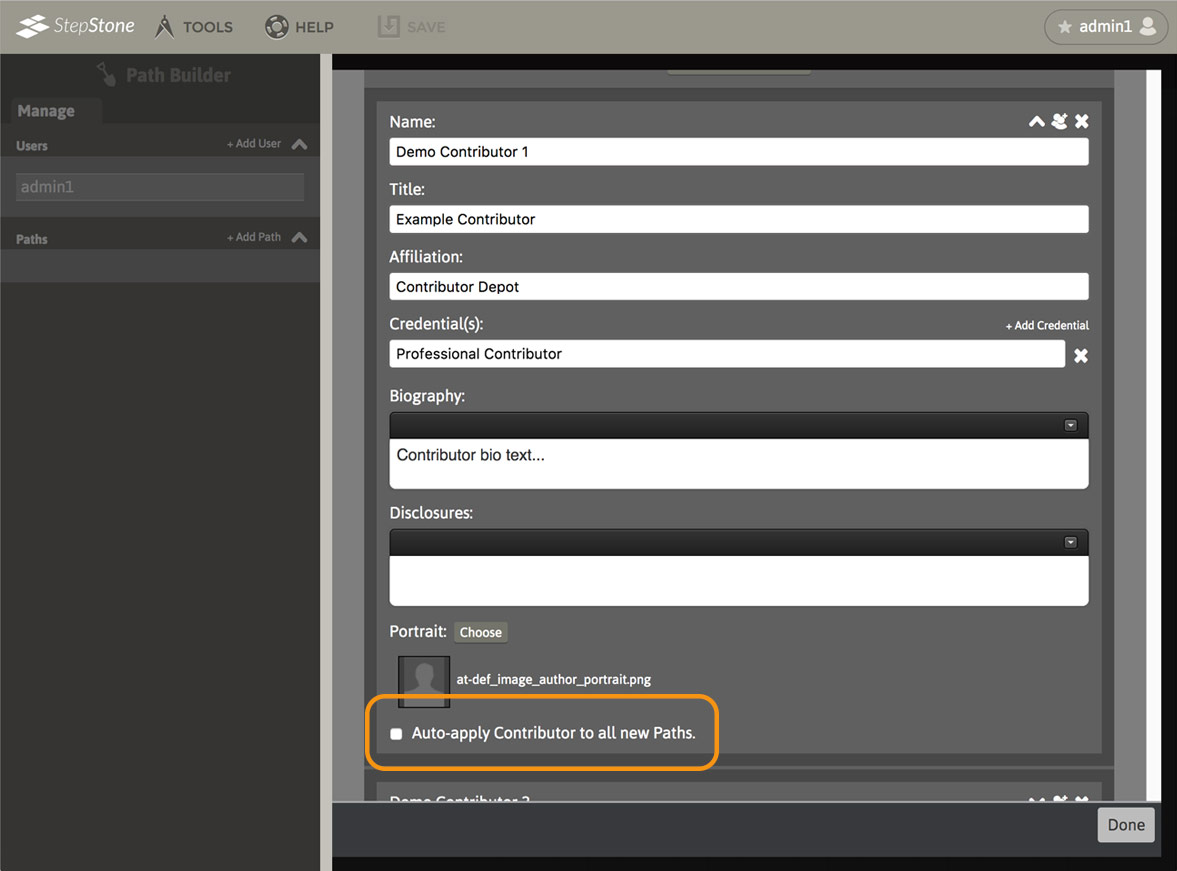
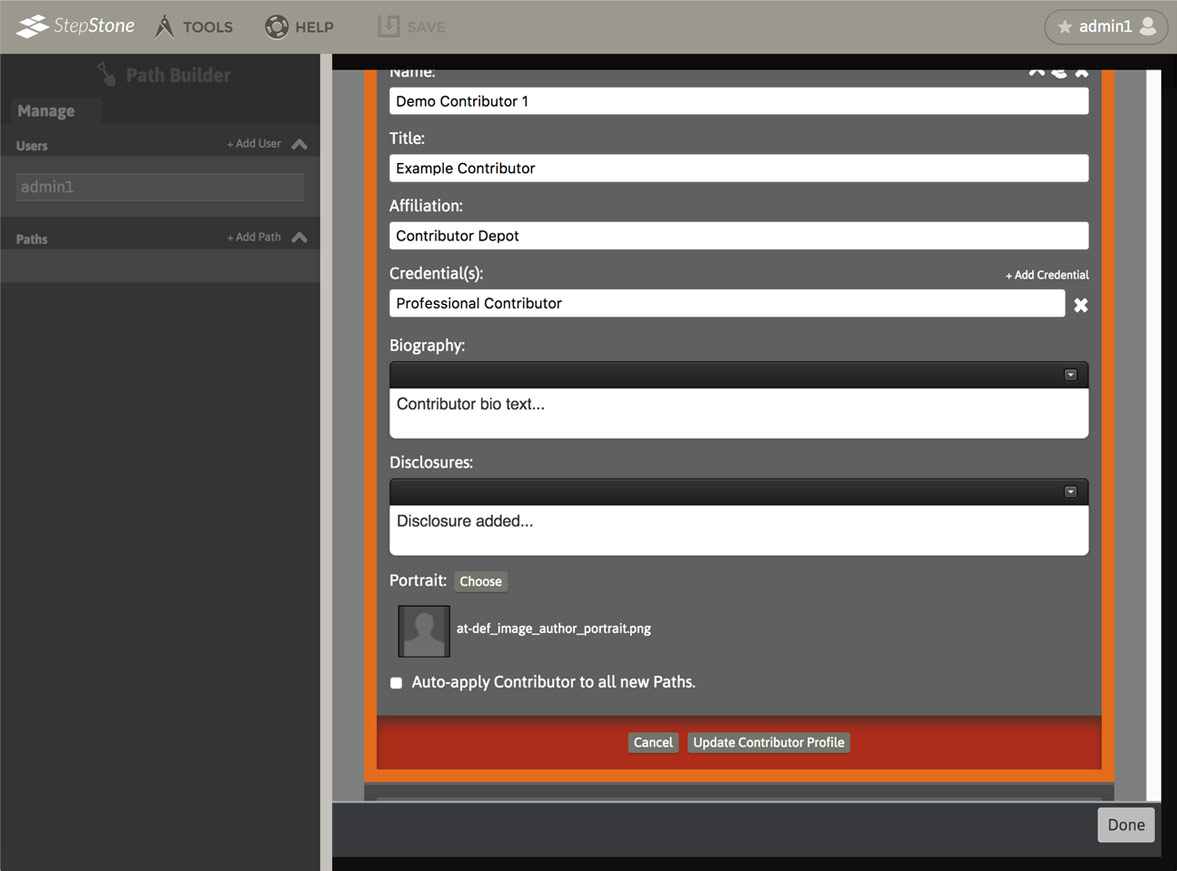
Use the “Add Contributor Profile” button to open a new, blank Contributor form, placed at the bottom the existing Contributor stack. After applying the pertinent information (this can be partially applied and updated later), use the “Add Contributor Profile” to complete the addition to the stack. Use the “Cancel” button to remove the form block.

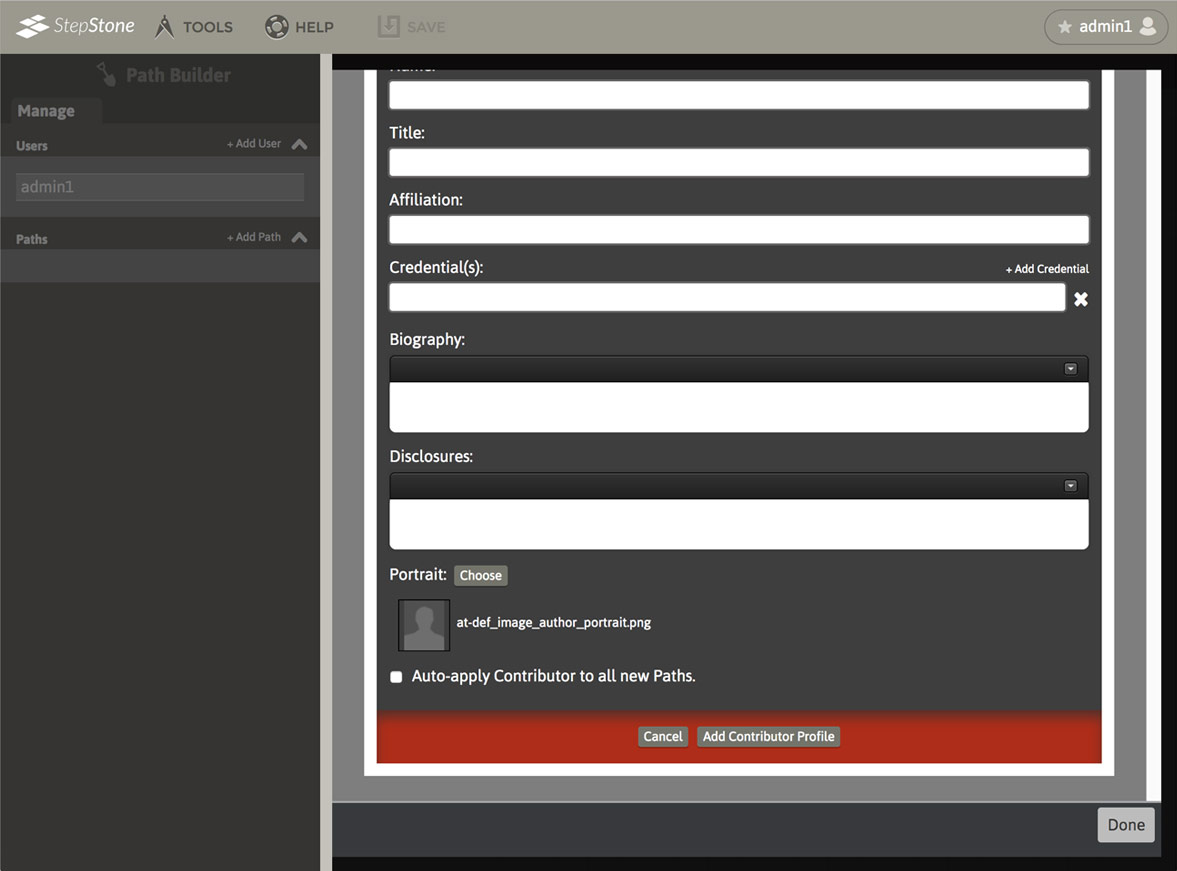
Use the Done button at the bottom of the User Preferences panel to close User Preferences. Any unsaved Contributor data will be discarded (existing Contributor data will remain in last-saved state.)
To add or apply Contributors to an existing Path, please see https://www.tamucet.org/stepstone/knowledgebase/knowledge_base/about-the-authors/
